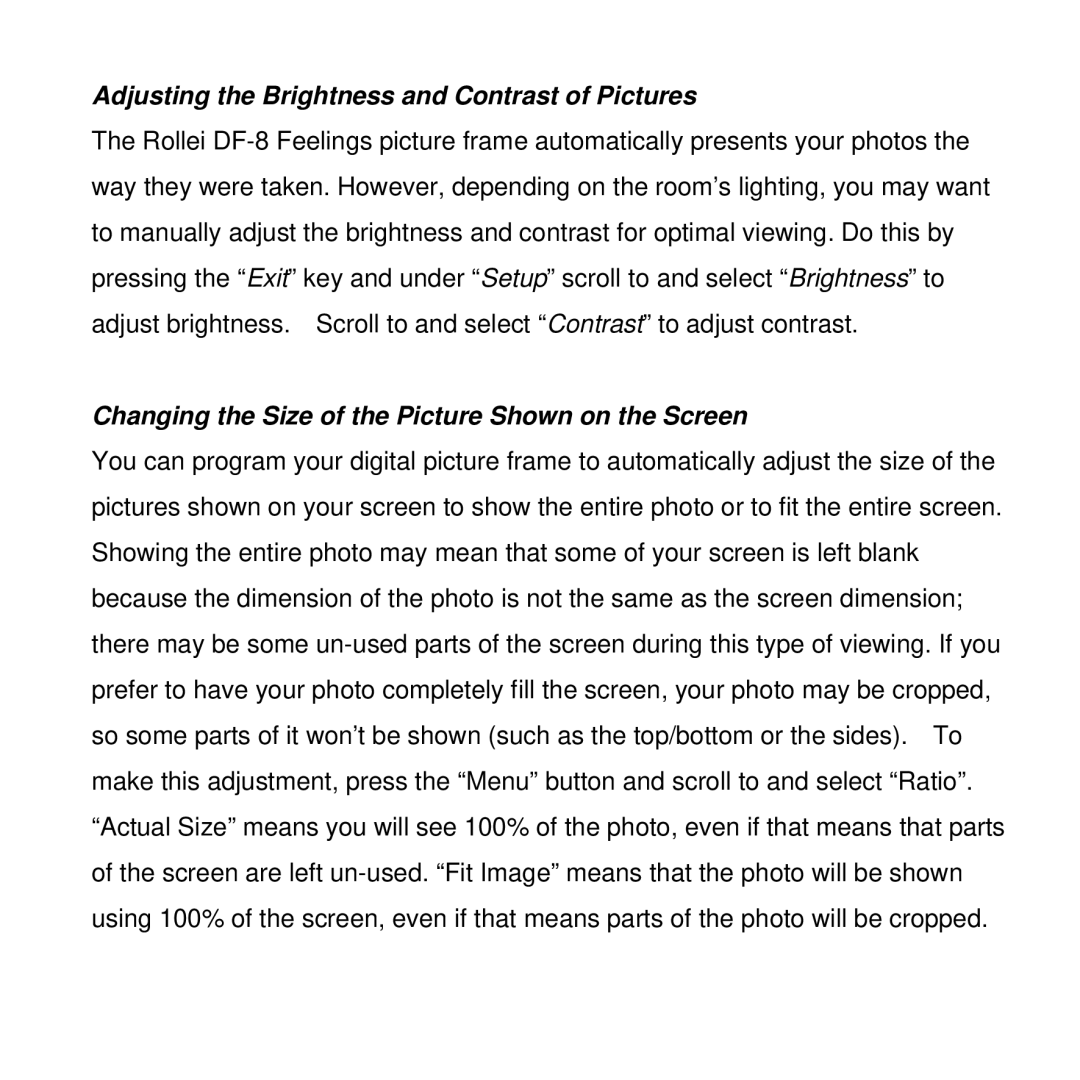Adjusting the Brightness and Contrast of Pictures
The Rollei DF-8 Feelings picture frame automatically presents your photos the way they were taken. However, depending on the room’s lighting, you may want to manually adjust the brightness and contrast for optimal viewing. Do this by pressing the “Exit” key and under “Setup” scroll to and select “Brightness” to adjust brightness. Scroll to and select “Contrast” to adjust contrast.
Changing the Size of the Picture Shown on the Screen
You can program your digital picture frame to automatically adjust the size of the pictures shown on your screen to show the entire photo or to fit the entire screen. Showing the entire photo may mean that some of your screen is left blank because the dimension of the photo is not the same as the screen dimension; there may be some un-used parts of the screen during this type of viewing. If you prefer to have your photo completely fill the screen, your photo may be cropped, so some parts of it won’t be shown (such as the top/bottom or the sides). To make this adjustment, press the “Menu” button and scroll to and select “Ratio”. “Actual Size” means you will see 100% of the photo, even if that means that parts of the screen are left un-used. “Fit Image” means that the photo will be shown using 100% of the screen, even if that means parts of the photo will be cropped.