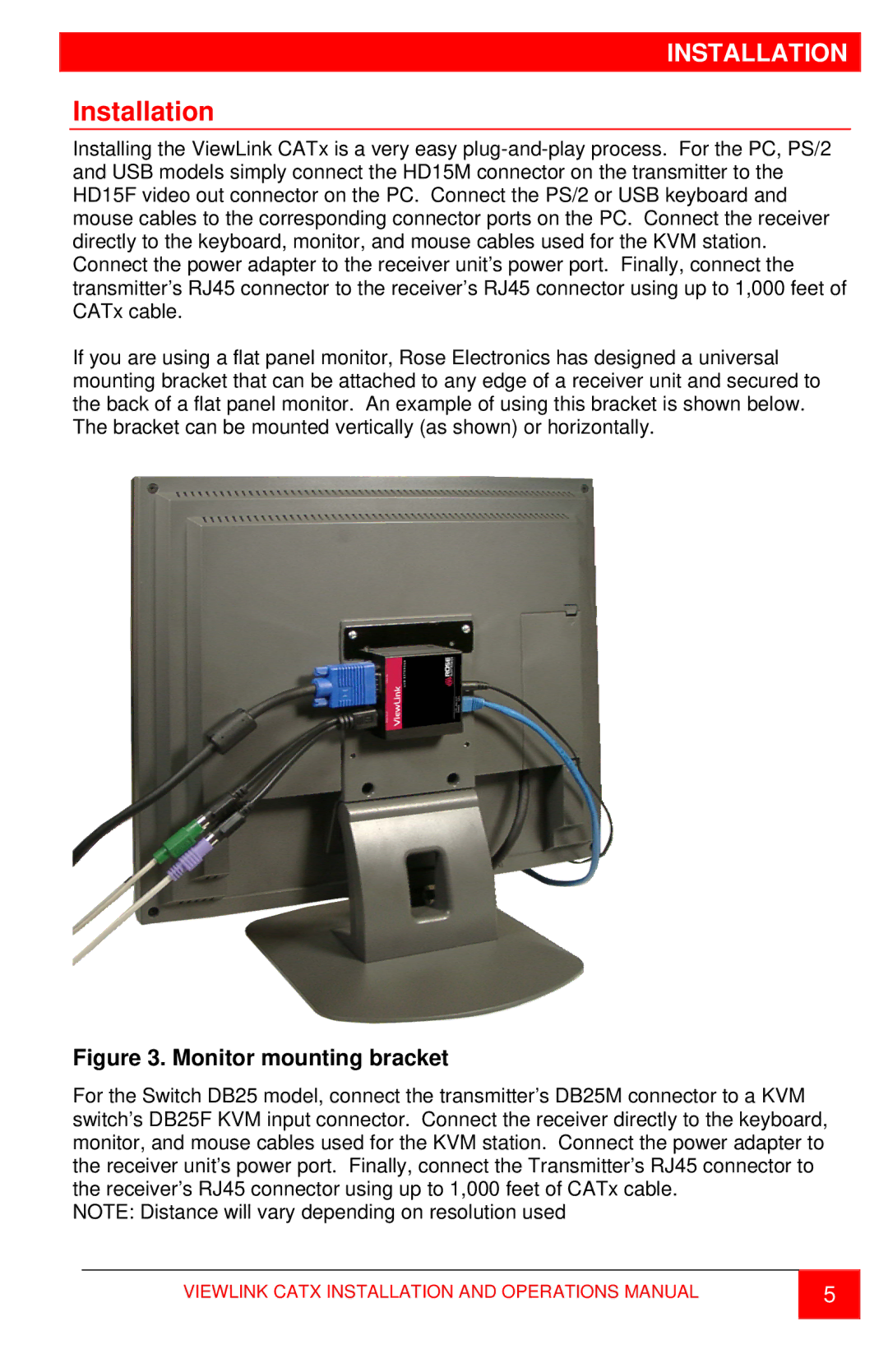INSTALLATION
Installation
Installing the ViewLink CATx is a very easy
If you are using a flat panel monitor, Rose Electronics has designed a universal mounting bracket that can be attached to any edge of a receiver unit and secured to the back of a flat panel monitor. An example of using this bracket is shown below. The bracket can be mounted vertically (as shown) or horizontally.
Figure 3. Monitor mounting bracket
For the Switch DB25 model, connect the transmitter’s DB25M connector to a KVM switch’s DB25F KVM input connector. Connect the receiver directly to the keyboard, monitor, and mouse cables used for the KVM station. Connect the power adapter to the receiver unit’s power port. Finally, connect the Transmitter’s RJ45 connector to the receiver’s RJ45 connector using up to 1,000 feet of CATx cable.
NOTE: Distance will vary depending on resolution used
VIEWLINK CATX INSTALLATION AND OPERATIONS MANUAL | 5 |
|
|