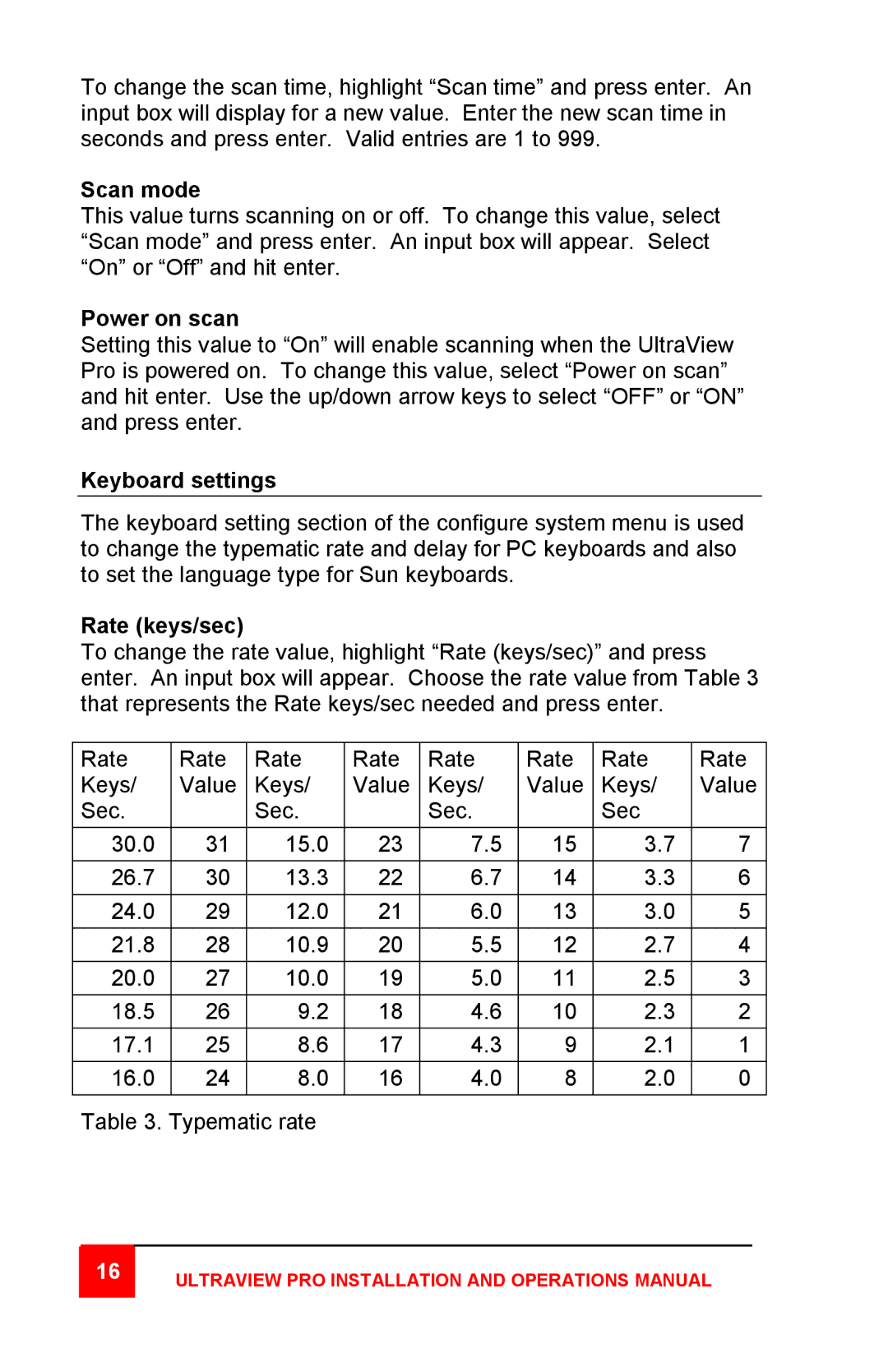To change the scan time, highlight “Scan time” and press enter. An input box will display for a new value. Enter the new scan time in seconds and press enter. Valid entries are 1 to 999.
Scan mode
This value turns scanning on or off. To change this value, select “Scan mode” and press enter. An input box will appear. Select “On” or “Off” and hit enter.
Power on scan
Setting this value to “On” will enable scanning when the UltraView Pro is powered on. To change this value, select “Power on scan” and hit enter. Use the up/down arrow keys to select “OFF” or “ON” and press enter.
Keyboard settings
The keyboard setting section of the configure system menu is used to change the typematic rate and delay for PC keyboards and also to set the language type for Sun keyboards.
Rate (keys/sec)
To change the rate value, highlight “Rate (keys/sec)” and press enter. An input box will appear. Choose the rate value from Table 3 that represents the Rate keys/sec needed and press enter.
Rate | Rate | Rate | Rate | Rate | Rate | Rate | Rate |
Keys/ | Value | Keys/ | Value | Keys/ | Value | Keys/ | Value |
Sec. |
| Sec. |
| Sec. |
| Sec |
|
|
|
|
|
|
|
|
|
30.0 | 31 | 15.0 | 23 | 7.5 | 15 | 3.7 | 7 |
26.7 | 30 | 13.3 | 22 | 6.7 | 14 | 3.3 | 6 |
|
|
|
|
|
|
|
|
24.0 | 29 | 12.0 | 21 | 6.0 | 13 | 3.0 | 5 |
|
|
|
|
|
|
|
|
21.8 | 28 | 10.9 | 20 | 5.5 | 12 | 2.7 | 4 |
|
|
|
|
|
|
|
|
20.0 | 27 | 10.0 | 19 | 5.0 | 11 | 2.5 | 3 |
|
|
|
|
|
|
|
|
18.5 | 26 | 9.2 | 18 | 4.6 | 10 | 2.3 | 2 |
|
|
|
|
|
|
|
|
17.1 | 25 | 8.6 | 17 | 4.3 | 9 | 2.1 | 1 |
|
|
|
|
|
|
|
|
16.0 | 24 | 8.0 | 16 | 4.0 | 8 | 2.0 | 0 |
|
|
|
|
|
|
|
|
Table 3. Typematic rate