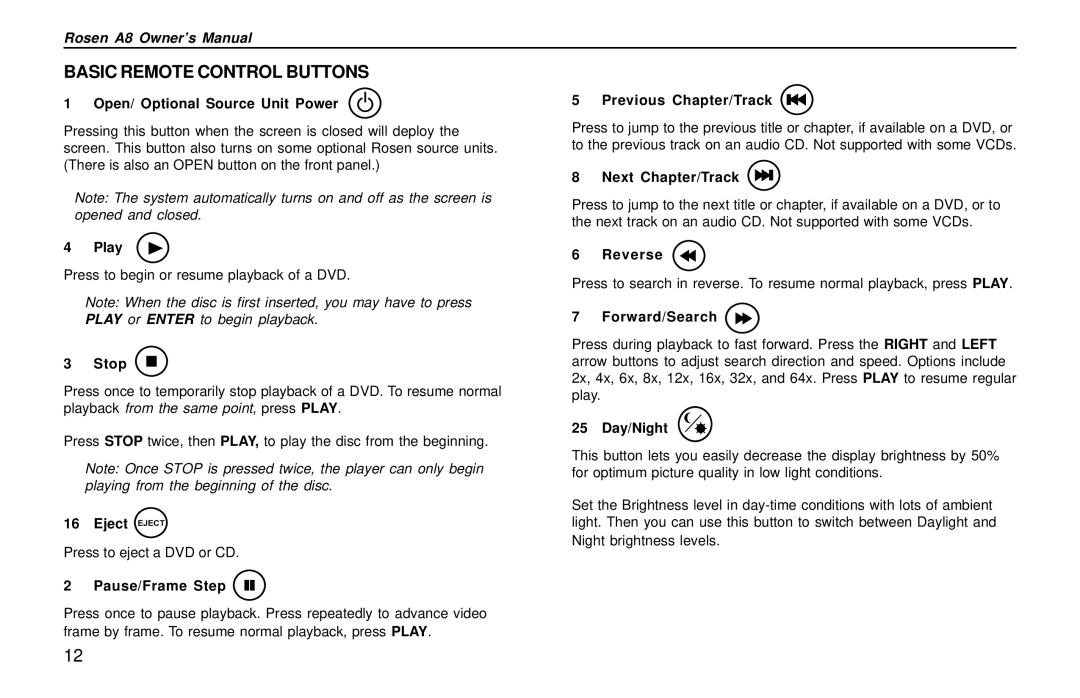Rosen A8 Owner’s Manual
BASIC REMOTE CONTROL BUTTONS
1 Open/ Optional Source Unit Power
Pressing this button when the screen is closed will deploy the screen. This button also turns on some optional Rosen source units. (There is also an OPEN button on the front panel.)
Note: The system automatically turns on and off as the screen is opened and closed.
4 Play
Press to begin or resume playback of a DVD.
Note: When the disc is first inserted, you may have to press PLAY or ENTER to begin playback.
3 Stop 
Press once to temporarily stop playback of a DVD. To resume normal playback from the same point, press PLAY.
Press STOP twice, then PLAY, to play the disc from the beginning.
Note: Once STOP is pressed twice, the player can only begin playing from the beginning of the disc.
16 Eject EJECT
Press to eject a DVD or CD.
2 Pause/Frame Step 
Press once to pause playback. Press repeatedly to advance video frame by frame. To resume normal playback, press PLAY.
5 Previous Chapter/Track 
Press to jump to the previous title or chapter, if available on a DVD, or to the previous track on an audio CD. Not supported with some VCDs.
8 Next Chapter/Track 
Press to jump to the next title or chapter, if available on a DVD, or to the next track on an audio CD. Not supported with some VCDs.
6 Reverse
Press to search in reverse. To resume normal playback, press PLAY.
7 Forward/Search 
Press during playback to fast forward. Press the RIGHT and LEFT arrow buttons to adjust search direction and speed. Options include 2x, 4x, 6x, 8x, 12x, 16x, 32x, and 64x. Press PLAY to resume regular play.
25 Day/Night
This button lets you easily decrease the display brightness by 50% for optimum picture quality in low light conditions.
Set the Brightness level in
Night brightness levels.
12