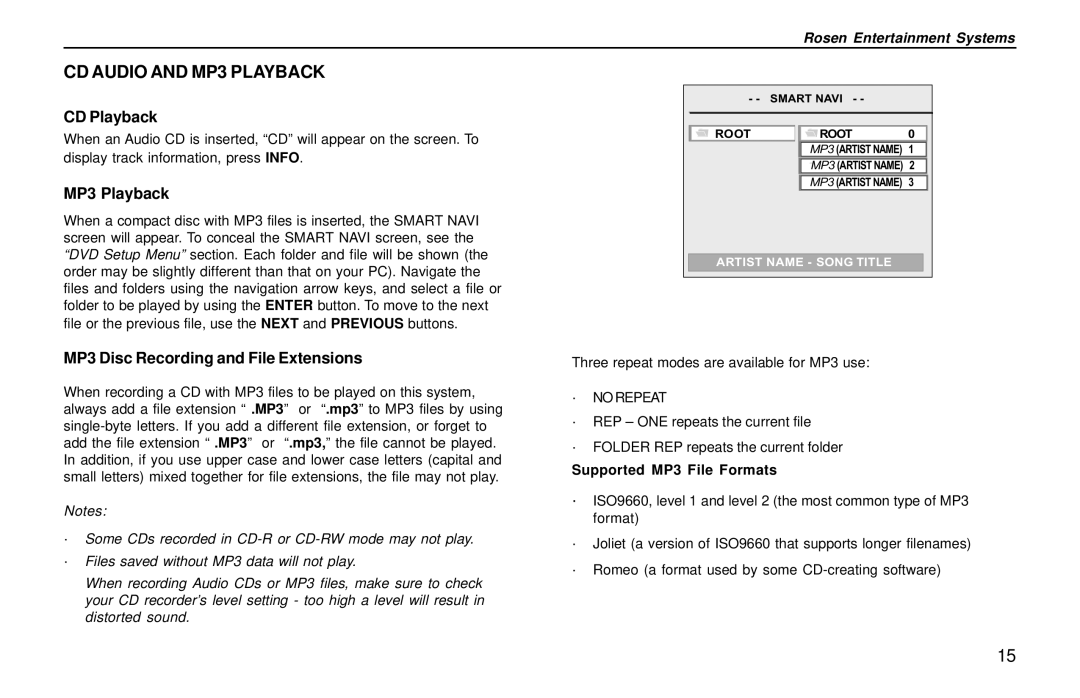Rosen Entertainment Systems
CD AUDIO AND MP3 PLAYBACK
CD Playback
When an Audio CD is inserted, “CD” will appear on the screen. To
display track information, press INFO.
MP3 Playback
When a compact disc with MP3 files is inserted, the SMART NAVI screen will appear. To conceal the SMART NAVI screen, see the “DVD Setup Menu” section. Each folder and file will be shown (the order may be slightly different than that on your PC). Navigate the files and folders using the navigation arrow keys, and select a file or folder to be played by using the ENTER button. To move to the next file or the previous file, use the NEXT and PREVIOUS buttons.
MP3 Disc Recording and File Extensions
When recording a CD with MP3 files to be played on this system, always add a file extension “ .MP3” or “.mp3” to MP3 files by using
Notes:
·Some CDs recorded in
·Files saved without MP3 data will not play.
When recording Audio CDs or MP3 files, make sure to check your CD recorder’s level setting - too high a level will result in distorted sound.
- - | SMART NAVI | - - |
ROOT | ROOT | 0 |
| MP3 (ARTIST NAME) 1 | |
| MP3 (ARTIST NAME) 2 | |
| MP3 (ARTIST NAME) 3 | |
ARTIST NAME - SONG TITLE | ||
Three repeat modes are available for MP3 use:
·NO REPEAT
·REP – ONE repeats the current file
·FOLDER REP repeats the current folder
Supported MP3 File Formats
·ISO9660, level 1 and level 2 (the most common type of MP3 format)
·Joliet (a version of ISO9660 that supports longer filenames)
·Romeo (a format used by some
15