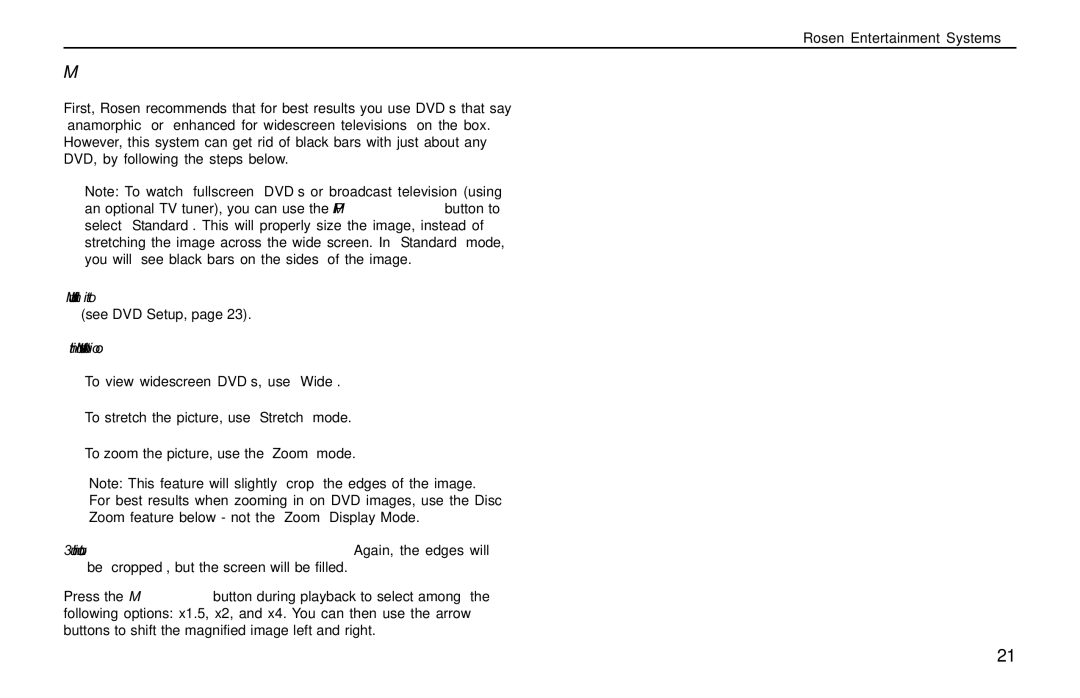Rosen Entertainment Systems
ELIMINATING BLACK BARS WHEN VIEWING A DVD:
First, Rosen recommends that for best results you use DVD’s that say “anamorphic” or “enhanced for widescreen televisions” on the box. However, this system can get rid of black bars with just about any DVD, by following the steps below.
Note: To watch “fullscreen” DVD’s or broadcast television (using an optional TV tuner), you can use the DISPLAY MODE button to select “Standard”. This will properly size the image, instead of stretching the image across the wide screen. In “Standard” mode, you will see black bars on the sides of the image.
1)Make sure that the internal DVD player is set to “WIDE” (see DVD Setup, page 23).
2)Use the Display Mode button to select “Wide” or “Zoom”.
•
•
•
To view widescreen DVD’s, use “Wide”.
To stretch the picture, use “Stretch” mode.
To zoom the picture, use the “Zoom” mode.
Note: This feature will slightly “crop” the edges of the image. For best results when zooming in on DVD images, use the Disc Zoom feature below - not the “Zoom” Display Mode.
3)If needed, use the Disc Zoom button. Again, the edges will be “cropped”, but the screen will be filled.
Press the DISC ZOOM button during playback to select among the following options: x1.5, x2, and x4. You can then use the arrow buttons to shift the magnified image left and right.
21