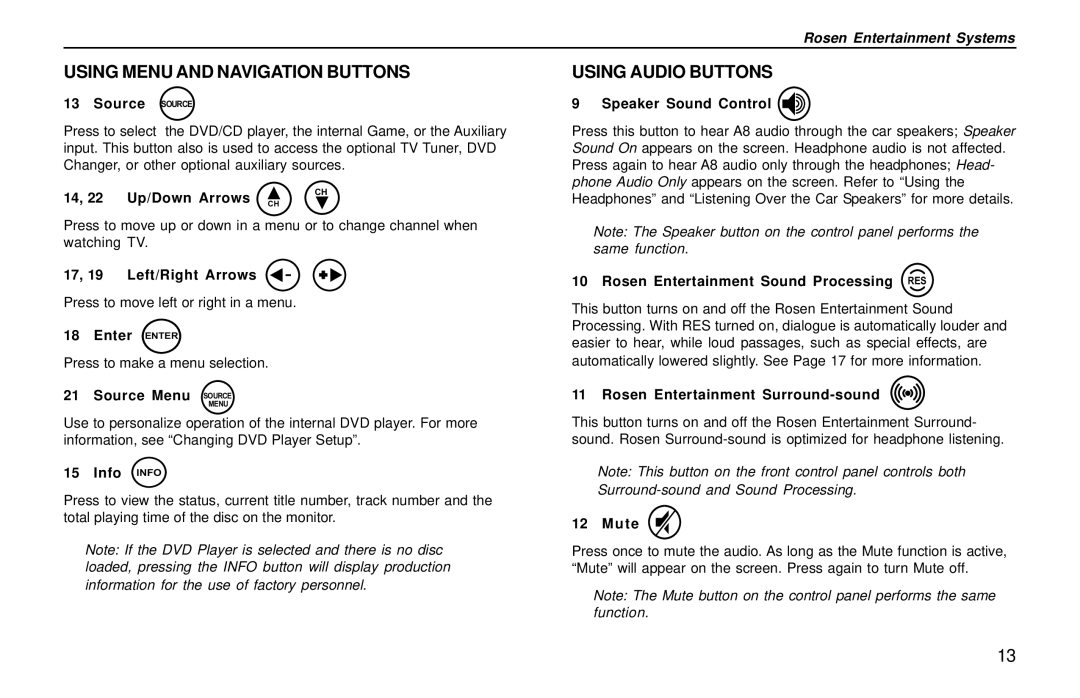Rosen Entertainment Systems
USING MENU AND NAVIGATION BUTTONS
13 Source SOURCE
Press to select the DVD/CD player, the internal Game, or the Auxiliary input. This button also is used to access the optional TV Tuner, DVD Changer, or other optional auxiliary sources.
14, 22 Up/Down Arrows | CH |
CH |
Press to move up or down in a menu or to change channel when watching TV.
17, 19 Left/Right Arrows | + |
Press to move left or right in a menu.
18 Enter ENTER
Press to make a menu selection.
21 Source Menu SOURCE
MENU
Use to personalize operation of the internal DVD player. For more information, see “Changing DVD Player Setup”.
15 Info INFO
Press to view the status, current title number, track number and the total playing time of the disc on the monitor.
Note: If the DVD Player is selected and there is no disc loaded, pressing the INFO button will display production information for the use of factory personnel.
USING AUDIO BUTTONS
9 Speaker Sound Control 
Press this button to hear A8 audio through the car speakers; Speaker Sound On appears on the screen. Headphone audio is not affected. Press again to hear A8 audio only through the headphones; Head- phone Audio Only appears on the screen. Refer to “Using the Headphones” and “Listening Over the Car Speakers” for more details.
Note: The Speaker button on the control panel performs the same function.
10 Rosen Entertainment Sound Processing RES
This button turns on and off the Rosen Entertainment Sound Processing. With RES turned on, dialogue is automatically louder and easier to hear, while loud passages, such as special effects, are automatically lowered slightly. See Page 17 for more information.
11 Rosen Entertainment Surround-sound
This button turns on and off the Rosen Entertainment Surround- sound. Rosen
Note: This button on the front control panel controls both
12 Mute
Press once to mute the audio. As long as the Mute function is active, “Mute” will appear on the screen. Press again to turn Mute off.
Note: The Mute button on the control panel performs the same function.
13