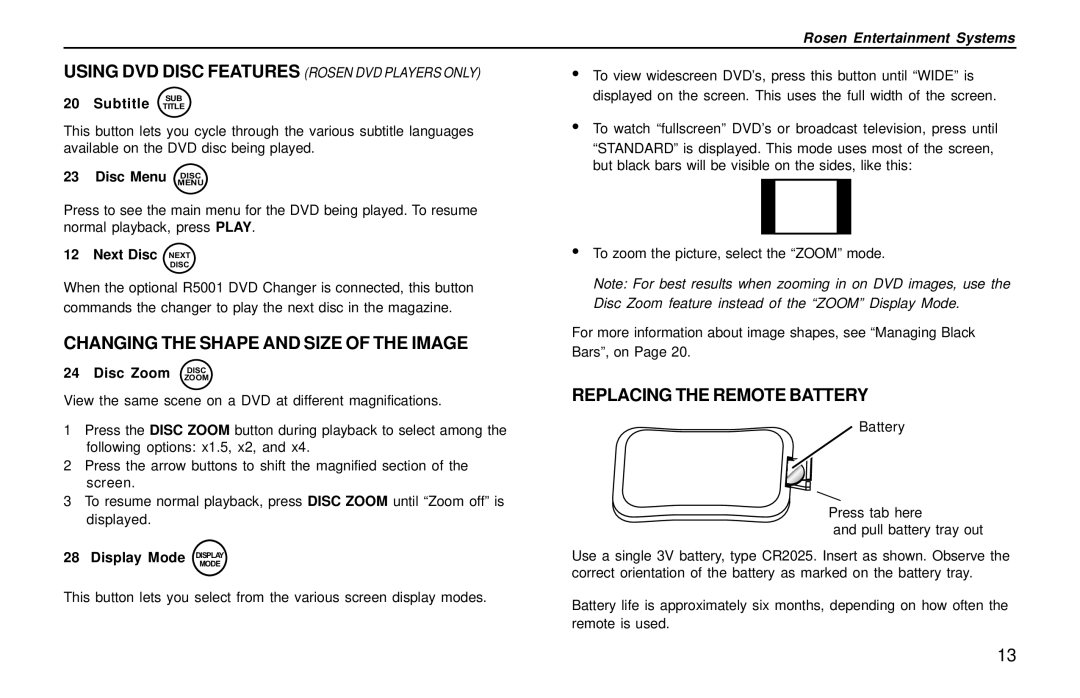Rosen Entertainment Systems
USING DVD DISC FEATURES (ROSEN DVD PLAYERS ONLY)
20 Subtitle SUB
TITLE
This button lets you cycle through the various subtitle languages available on the DVD disc being played.
23 Disc Menu MENUDISC
Press to see the main menu for the DVD being played. To resume normal playback, press PLAY.
12 Next Disc NEXT
DISC
When the optional R5001 DVD Changer is connected, this button commands the changer to play the next disc in the magazine.
CHANGING THE SHAPE AND SIZE OF THE IMAGE
24 Disc Zoom DISC
ZOOM
View the same scene on a DVD at different magnifications.
1Press the DISC ZOOM button during playback to select among the following options: x1.5, x2, and x4.
2Press the arrow buttons to shift the magnified section of the screen.
3To resume normal playback, press DISC ZOOM until “Zoom off” is displayed.
28 Display Mode DISPLAYMODE
This button lets you select from the various screen display modes.
•To view widescreen DVD’s, press this button until “WIDE” is displayed on the screen. This uses the full width of the screen.
•To watch “fullscreen” DVD’s or broadcast television, press until
“STANDARD” is displayed. This mode uses most of the screen, but black bars will be visible on the sides, like this:
•To zoom the picture, select the “ZOOM” mode.
Note: For best results when zooming in on DVD images, use the Disc Zoom feature instead of the “ZOOM” Display Mode.
For more information about image shapes, see “Managing Black Bars”, on Page 20.
REPLACING THE REMOTE BATTERY
Battery
Press tab here
and pull battery tray out
Use a single 3V battery, type CR2025. Insert as shown. Observe the correct orientation of the battery as marked on the battery tray.
Battery life is approximately six months, depending on how often the remote is used.
13