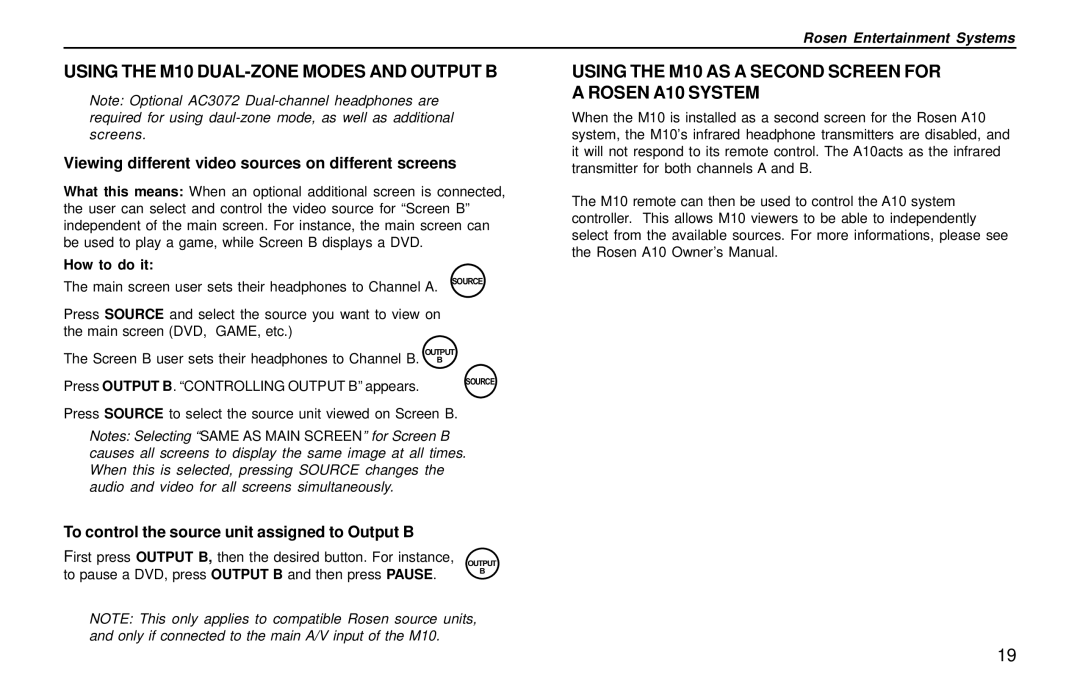Rosen Entertainment Systems
USING THE M10 DUAL-ZONE MODES AND OUTPUT B
Note: Optional AC3072
Viewing different video sources on different screens
What this means: When an optional additional screen is connected, the user can select and control the video source for “Screen B” independent of the main screen. For instance, the main screen can be used to play a game, while Screen B displays a DVD.
How to do it:
The main screen user sets their headphones to Channel A. SOURCE
Press SOURCE and select the source you want to view on the main screen (DVD, GAME, etc.)
OUTPUT
The Screen B user sets their headphones to Channel B. B
Press OUTPUT B. “CONTROLLING OUTPUT B” appears. | SOURCE |
|
Press SOURCE to select the source unit viewed on Screen B.
Notes: Selecting “SAME AS MAIN SCREEN” for Screen B causes all screens to display the same image at all times. When this is selected, pressing SOURCE changes the audio and video for all screens simultaneously.
To control the source unit assigned to Output B
First press OUTPUT B, then the desired button. For instance, OUTPUT to pause a DVD, press OUTPUT B and then press PAUSE.
B
NOTE: This only applies to compatible Rosen source units, and only if connected to the main A/V input of the M10.
USING THE M10 AS A SECOND SCREEN FOR A ROSEN A10 SYSTEM
When the M10 is installed as a second screen for the Rosen A10 system, the M10’s infrared headphone transmitters are disabled, and it will not respond to its remote control. The A10acts as the infrared transmitter for both channels A and B.
The M10 remote can then be used to control the A10 system controller. This allows M10 viewers to be able to independently select from the available sources. For more informations, please see the Rosen A10 Owner’s Manual.
19