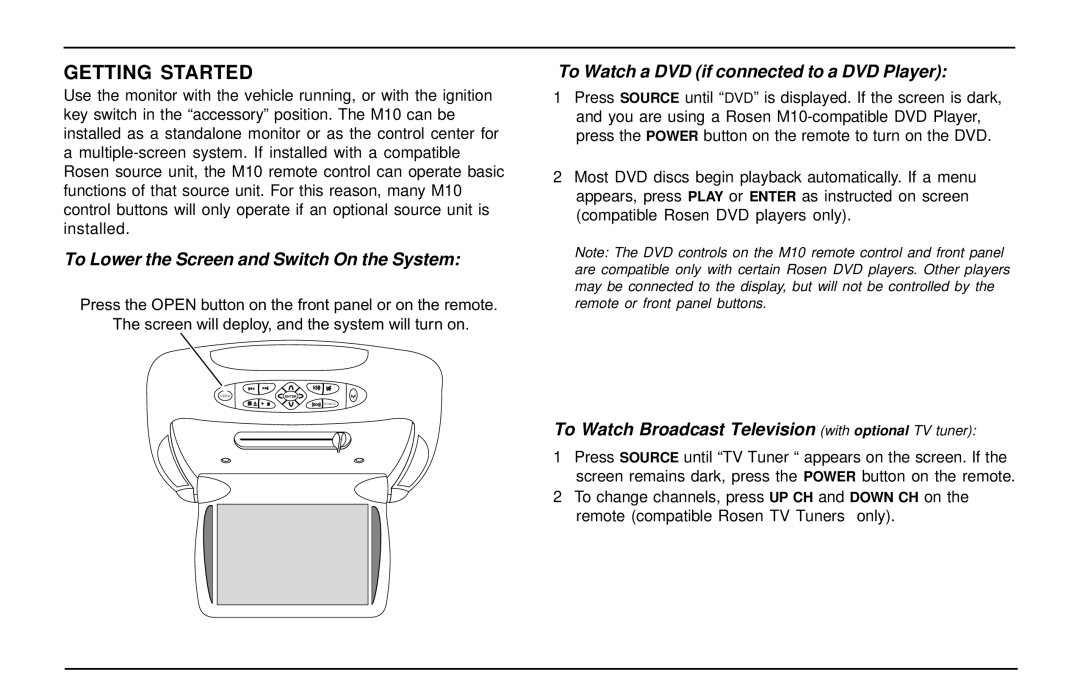GETTING STARTED
Use the monitor with the vehicle running, or with the ignition key switch in the “accessory” position. The M10 can be installed as a standalone monitor or as the control center for a
To Lower the Screen and Switch On the System:
Press the OPEN button on the front panel or on the remote. The screen will deploy, and the system will turn on.
OPEN | ENTER |
SOURCE
To Watch a DVD (if connected to a DVD Player):
1Press SOURCE until “DVD” is displayed. If the screen is dark, and you are using a Rosen
2Most DVD discs begin playback automatically. If a menu appears, press PLAY or ENTER as instructed on screen (compatible Rosen DVD players only).
Note: The DVD controls on the M10 remote control and front panel are compatible only with certain Rosen DVD players. Other players may be connected to the display, but will not be controlled by the remote or front panel buttons.
To Watch Broadcast Television (with optional TV tuner):
1Press SOURCE until “TV Tuner “ appears on the screen. If the screen remains dark, press the POWER button on the remote.
2To change channels, press UP CH and DOWN CH on the remote (compatible Rosen TV Tuners only).