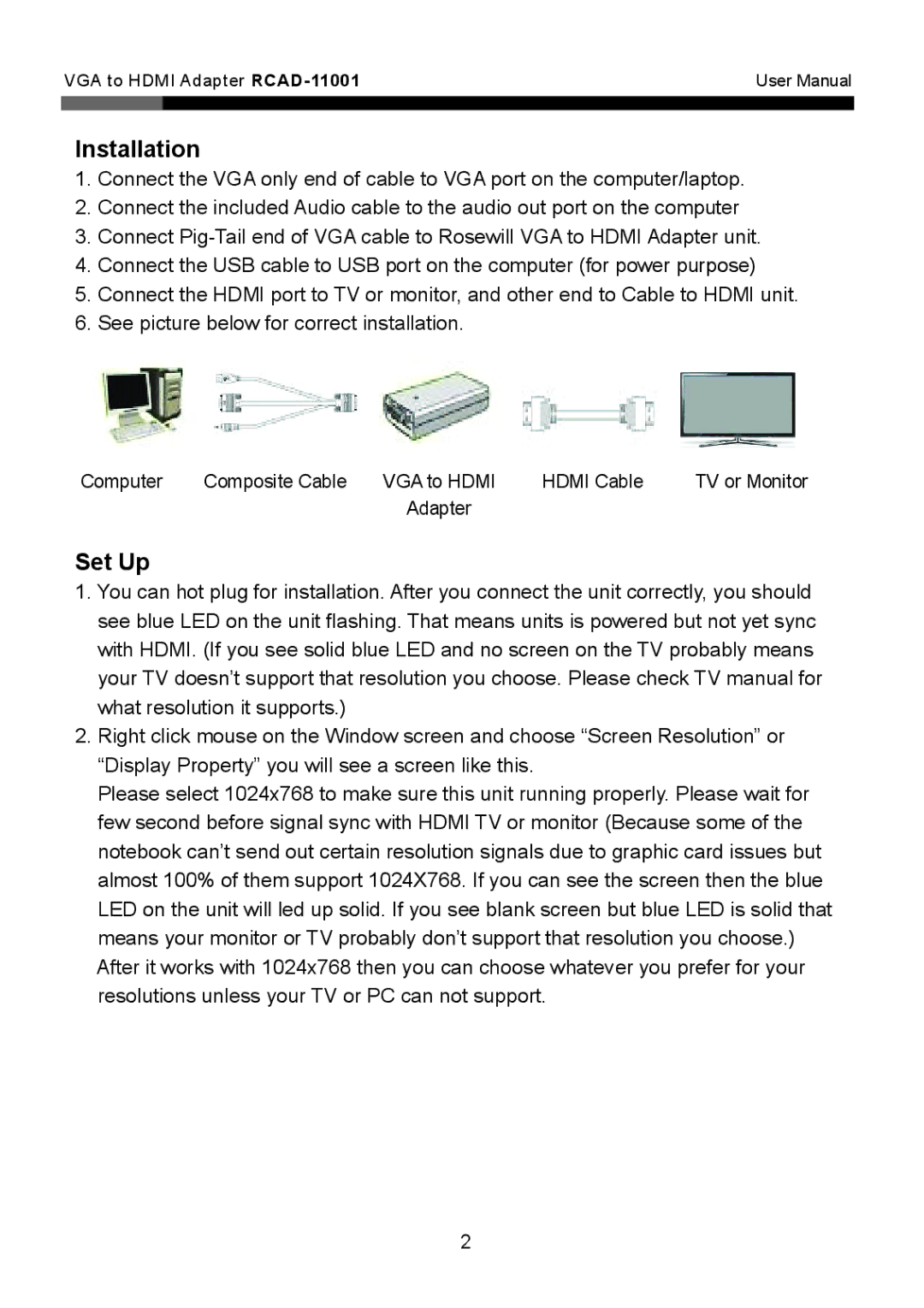VGA to HDMI Adapter | User Manual | |
|
|
|
Installation
1.Connect the VGA only end of cable to VGA port on the computer/laptop.
2.Connect the included Audio cable to the audio out port on the computer
3.Connect
4.Connect the USB cable to USB port on the computer (for power purpose)
5.Connect the HDMI port to TV or monitor, and other end to Cable to HDMI unit.
6.See picture below for correct installation.
Computer | Composite Cable | VGA to HDMI | HDMI Cable | TV or Monitor |
|
| Adapter |
|
|
Set Up
1.You can hot plug for installation. After you connect the unit correctly, you should see blue LED on the unit flashing. That means units is powered but not yet sync with HDMI. (If you see solid blue LED and no screen on the TV probably means your TV doesn’t support that resolution you choose. Please check TV manual for what resolution it supports.)
2.Right click mouse on the Window screen and choose “Screen Resolution” or “Display Property” you will see a screen like this.
Please select 1024x768 to make sure this unit running properly. Please wait for few second before signal sync with HDMI TV or monitor (Because some of the notebook can’t send out certain resolution signals due to graphic card issues but almost 100% of them support 1024X768. If you can see the screen then the blue LED on the unit will led up solid. If you see blank screen but blue LED is solid that means your monitor or TV probably don’t support that resolution you choose.) After it works with 1024x768 then you can choose whatever you prefer for your resolutions unless your TV or PC can not support.
2