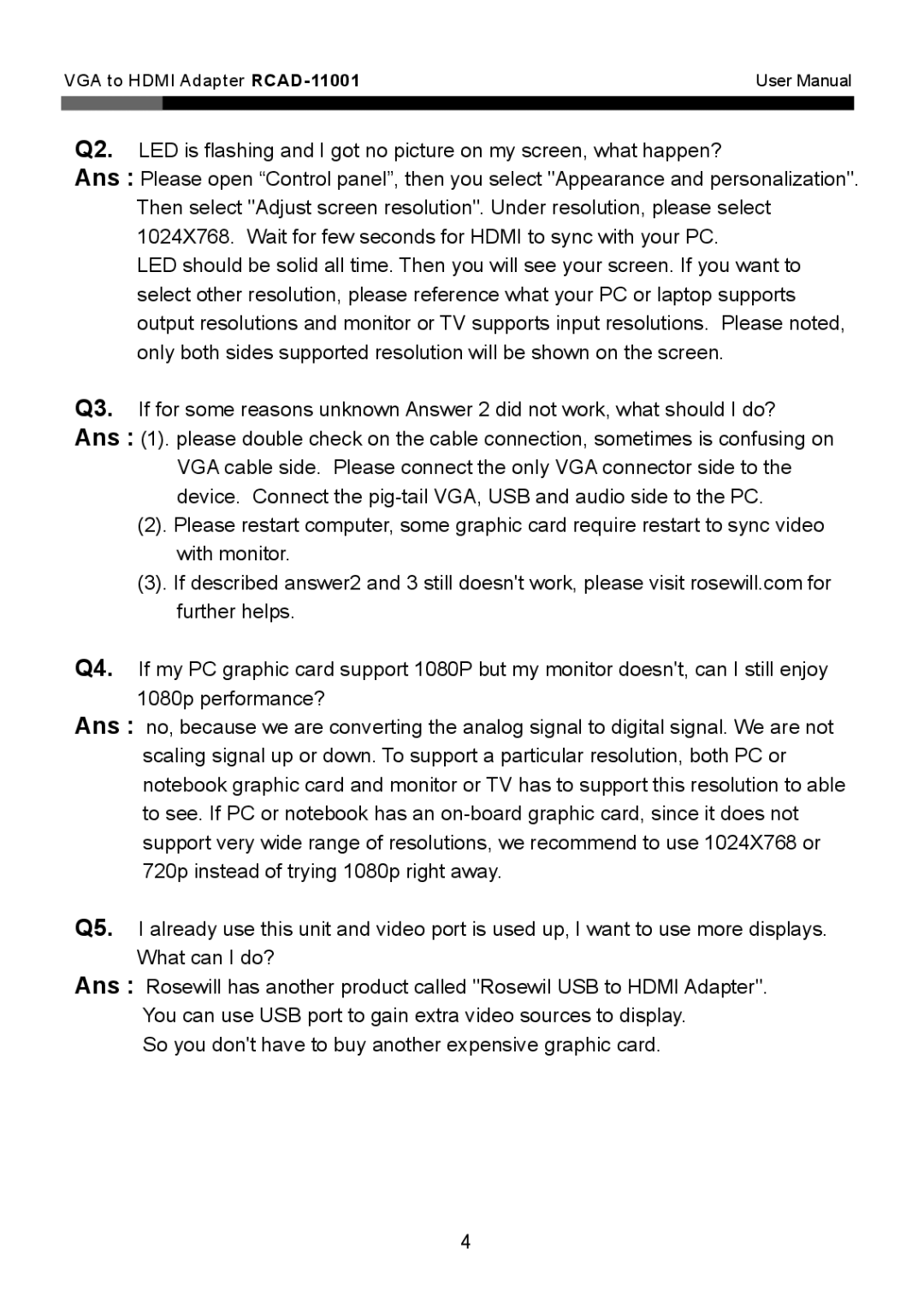VGA to HDMI Adapter
Q2. LED is flashing and I got no picture on my screen, what happen?
Ans : Please open “Control panel”, then you select "Appearance and personalization". Then select "Adjust screen resolution". Under resolution, please select 1024X768. Wait for few seconds for HDMI to sync with your PC.
LED should be solid all time. Then you will see your screen. If you want to select other resolution, please reference what your PC or laptop supports output resolutions and monitor or TV supports input resolutions. Please noted, only both sides supported resolution will be shown on the screen.
Q3. If for some reasons unknown Answer 2 did not work, what should I do?
Ans : (1). please double check on the cable connection, sometimes is confusing on VGA cable side. Please connect the only VGA connector side to the device. Connect the
(2). Please restart computer, some graphic card require restart to sync video with monitor.
(3). If described answer2 and 3 still doesn't work, please visit rosewill.com for further helps.
Q4. If my PC graphic card support 1080P but my monitor doesn't, can I still enjoy 1080p performance?
Ans : no, because we are converting the analog signal to digital signal. We are not scaling signal up or down. To support a particular resolution, both PC or notebook graphic card and monitor or TV has to support this resolution to able to see. If PC or notebook has an
Q5. I already use this unit and video port is used up, I want to use more displays. What can I do?
Ans : Rosewill has another product called "Rosewil USB to HDMI Adapter". You can use USB port to gain extra video sources to display.
So you don't have to buy another expensive graphic card.
4