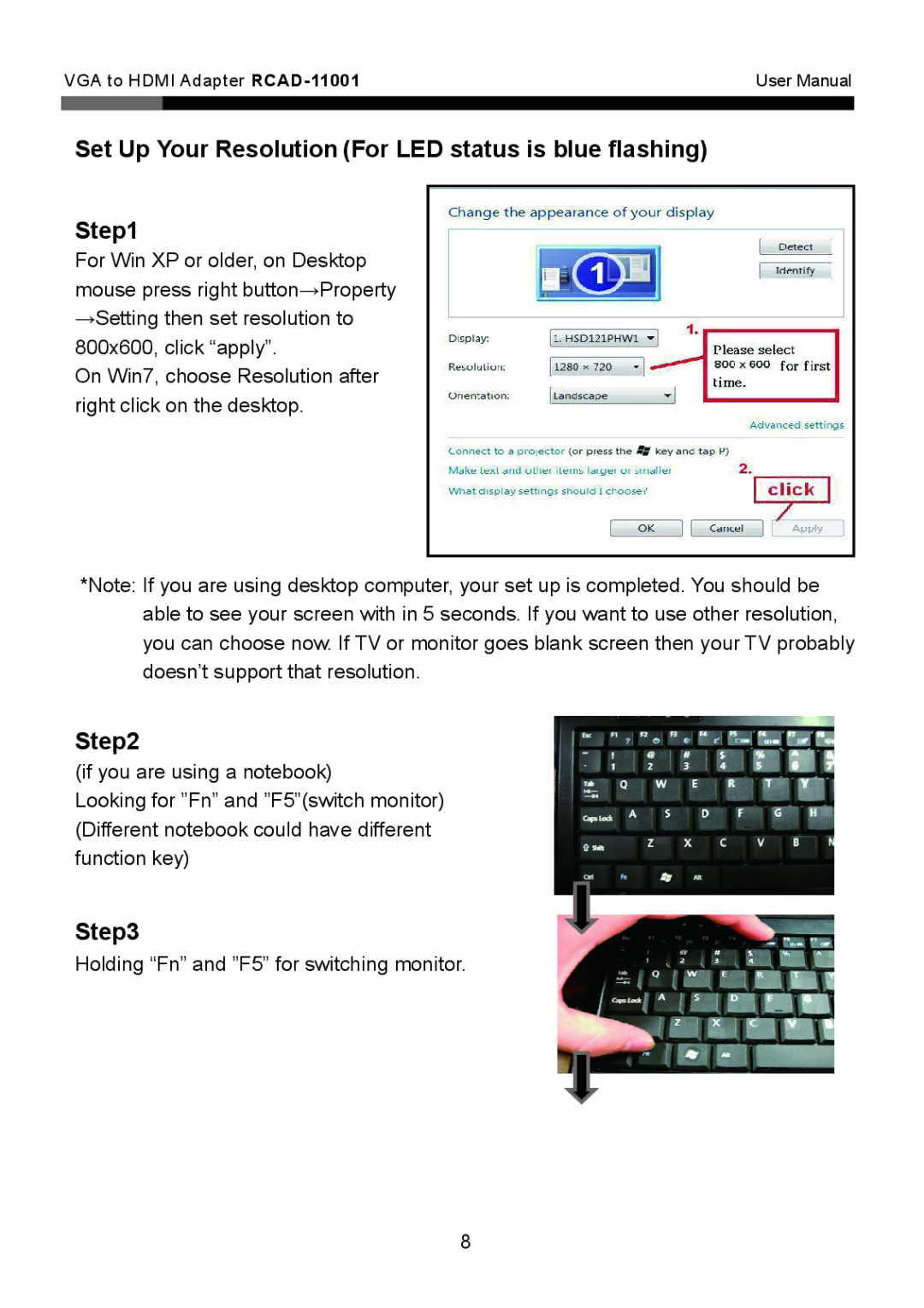VGA to HDMI Adapter | User Manual | |
|
|
|
Set Up Your Resolution (For LED status is blue flashing)
Step1
For Win XP or older, on Desktop mouse press right button→Property →Setting then set resolution to 800x600, click “apply”.
On Win7, choose Resolution after right click on the desktop.
*Note: If you are using desktop computer, your set up is completed. You should be able to see your screen with in 5 seconds. If you want to use other resolution, you can choose now. If TV or monitor goes blank screen then your TV probably doesn’t support that resolution.
Step2
(if you are using a notebook)
Looking for ”Fn” and ”F5”(switch monitor) (Different notebook could have different function key)
Step3
Holding “Fn” and ”F5” for switching monitor.
8