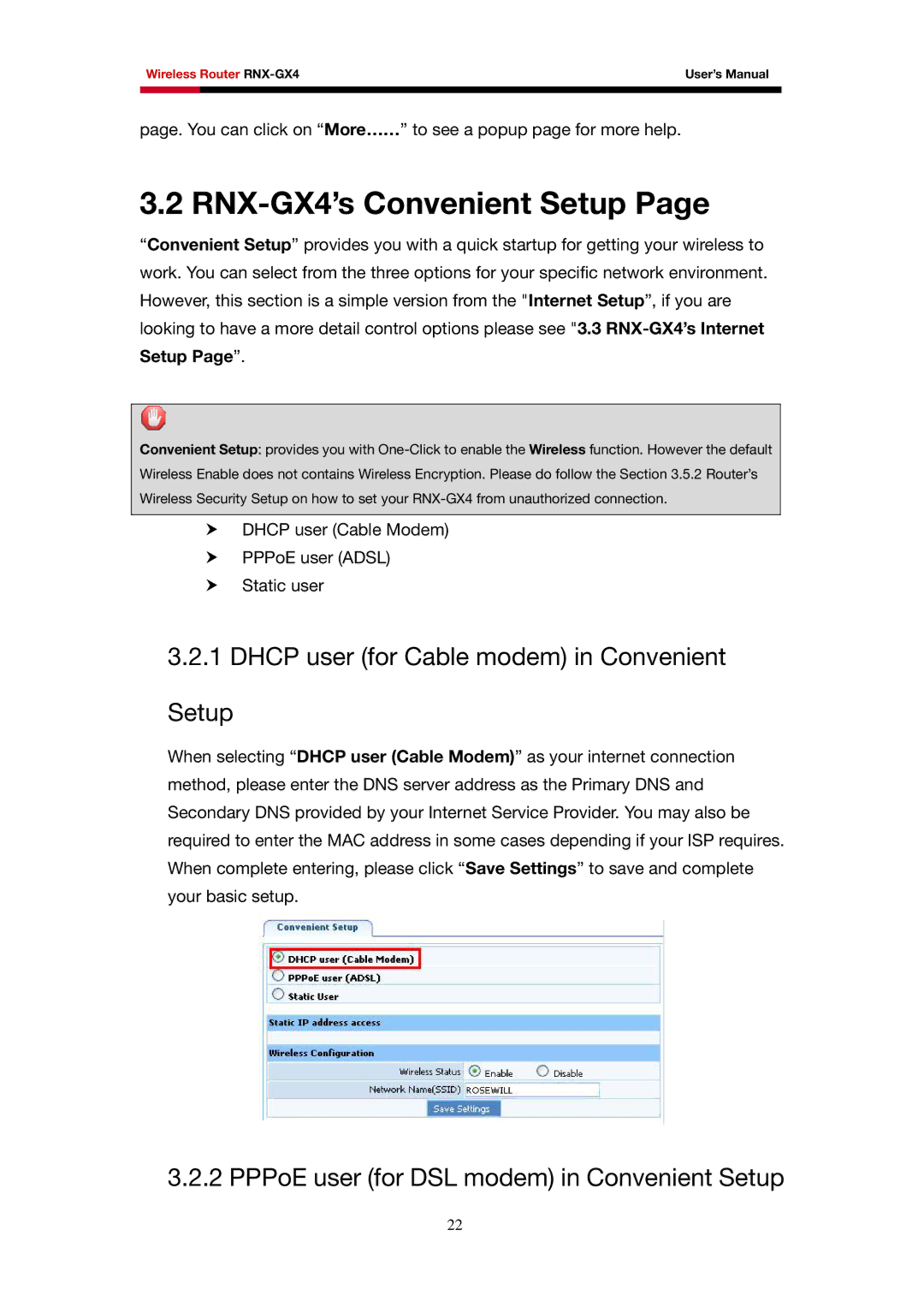RNX-GX4 specifications
The Rosewill RNX-GX4 is a versatile wireless networking device designed to meet the needs of users looking for high-speed connectivity in a broad range of environments. As a 4-port wireless router, the RNX-GX4 offers impressive capabilities, ensuring robust performance whether you are gaming, streaming, or simply browsing the internet.One of the standout features of the RNX-GX4 is its support for Wireless N technology, enabling data transfer rates of up to 300 Mbps. This technology enhances the speed and reliability of your wireless network, making it an ideal choice for households with multiple users. Additionally, the router boasts a dual antenna design that helps to provide extended range and improved coverage, reducing dead spots and ensuring a more stable connection throughout your home or office.
The RNX-GX4 is equipped with multiple Ethernet ports, allowing for wired connections to devices such as PCs, gaming consoles, and smart TVs. This ensures a stable internet connection for activities that demand high bandwidth. Moreover, the router supports multiple wireless standards, including 802.11b/g/n, which ensures compatibility with various devices, providing flexibility for users who may have an assortment of older and newer technology.
Security is a major consideration for any networking device, and the Rosewill RNX-GX4 incorporates robust security features to protect your data. It supports WPA/WPA2 encryption, safeguarding your wireless connections against unauthorized access. Additionally, the router includes a built-in firewall that helps defend your network from external threats.
Another notable characteristic of the RNX-GX4 is its easy setup process. The device comes with a user-friendly web interface that simplifies the configuration of network settings. This ease of use makes it accessible for both tech-savvy individuals and those who may not be as familiar with networking technology.
Overall, the Rosewill RNX-GX4 is an excellent choice for anyone in need of a reliable and high-performance wireless router. With its combination of high speed, extensive range, robust security features, and user-friendly interface, it effectively addresses the varying demands of modern internet usage. Whether for home entertainment, remote work, or casual browsing, the RNX-GX4 stands as a powerful ally in the quest for seamless online connectivity.