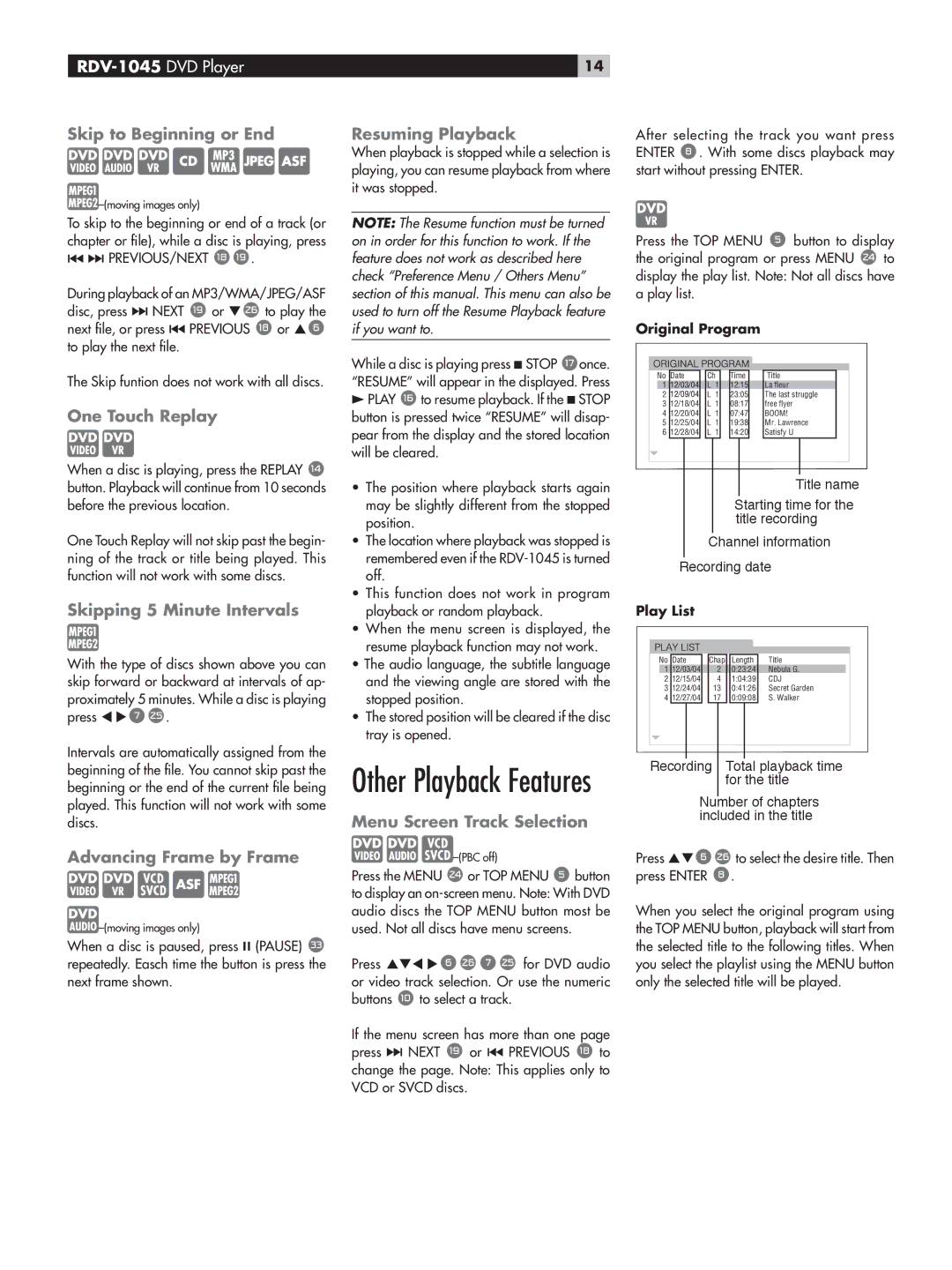Skip to Beginning or End
![]()
![]()
![]() –(moving
–(moving
To skip to the beginning or end of a track (or chapter or file), while a disc is playing, press
{} PREVIOUS/NEXT yu.
During playback of an MP3/WMA/JPEG/ASF disc, press } NEXT u or qa to play the next file, or press { PREVIOUS y or p6 to play the next file.
The Skip funtion does not work with all discs.
One Touch Replay
When a disc is playing, press the REPLAY w button. Playback will continue from 10 seconds before the previous location.
One Touch Replay will not skip past the begin- ning of the track or title being played. This function will not work with some discs.
Skipping 5 Minute Intervals
With the type of discs shown above you can skip forward or backward at intervals of ap- proximately 5 minutes. While a disc is playing press t u7\.
Intervals are automatically assigned from the beginning of the file. You cannot skip past the beginning or the end of the current file being played. This function will not work with some discs.
Advancing Frame by Frame
![]() –(moving
–(moving
When a disc is paused, press , (PAUSE) k repeatedly. Easch time the button is press the next frame shown.
14
Resuming Playback
When playback is stopped while a selection is playing, you can resume playback from where it was stopped.
NOTE: The Resume function must be turned on in order for this function to work. If the feature does not work as described here check “Preference Menu / Others Menu” section of this manual. This menu can also be used to turn off the Resume Playback feature if you want to.
While a disc is playing press . STOP tonce. “RESUME” will appear in the displayed. Press
/PLAY rto resume playback. If the . STOP button is pressed twice “RESUME” will disap- pear from the display and the stored location will be cleared.
•The position where playback starts again may be slightly different from the stopped position.
•The location where playback was stopped is remembered even if the
•This function does not work in program playback or random playback.
•When the menu screen is displayed, the resume playback function may not work.
•The audio language, the subtitle language and the viewing angle are stored with the stopped position.
•The stored position will be cleared if the disc tray is opened.
Other Playback Features
Menu Screen Track Selection
![]()
![]()
![]() –(PBC
–(PBC
Press the MENU ]or TOP MENU 5button to display an
Press pqt u6a7\ for DVD audio or video track selection. Or use the numeric
buttons 0 to select a track.
If the menu screen has more than one page press } NEXT u or { PREVIOUS y to change the page. Note: This applies only to VCD or SVCD discs.
After selecting the track you want press ENTER 8. With some discs playback may start without pressing ENTER.
Press the TOP MENU 5 button to display the original program or press MENU ] to display the play list. Note: Not all discs have a play list.
Original Program
�� ���� �� | ���� | ����� |
� �������� ���� | ����� | �������� |
� �������� ���� | ����� | ����������������� |
� �������� ���� | ����� | ���������� |
� �������� ���� | ����� | ����� |
� �������� ���� | ����� | ������������ |
� �������� ���� | ����� | ��������� |
Title name
Starting time for the title recording
Channel information Recording date
Play List
�� ���� ���� | ������ | ����� |
� �������� ����� | ������� | ��������� |
� �������� ����� | ������� | ��� |
� �������� ���� | ������� | ������������� |
� �������� ���� | ������� | ��������� |
Recording Total playback time for the title
Number of chapters included in the title
Press pq6ato select the desire title. Then press ENTER 8.
When you select the original program using the TOP MENU button, playback will start from the selected title to the following titles. When you select the playlist using the MENU button only the selected title will be played.