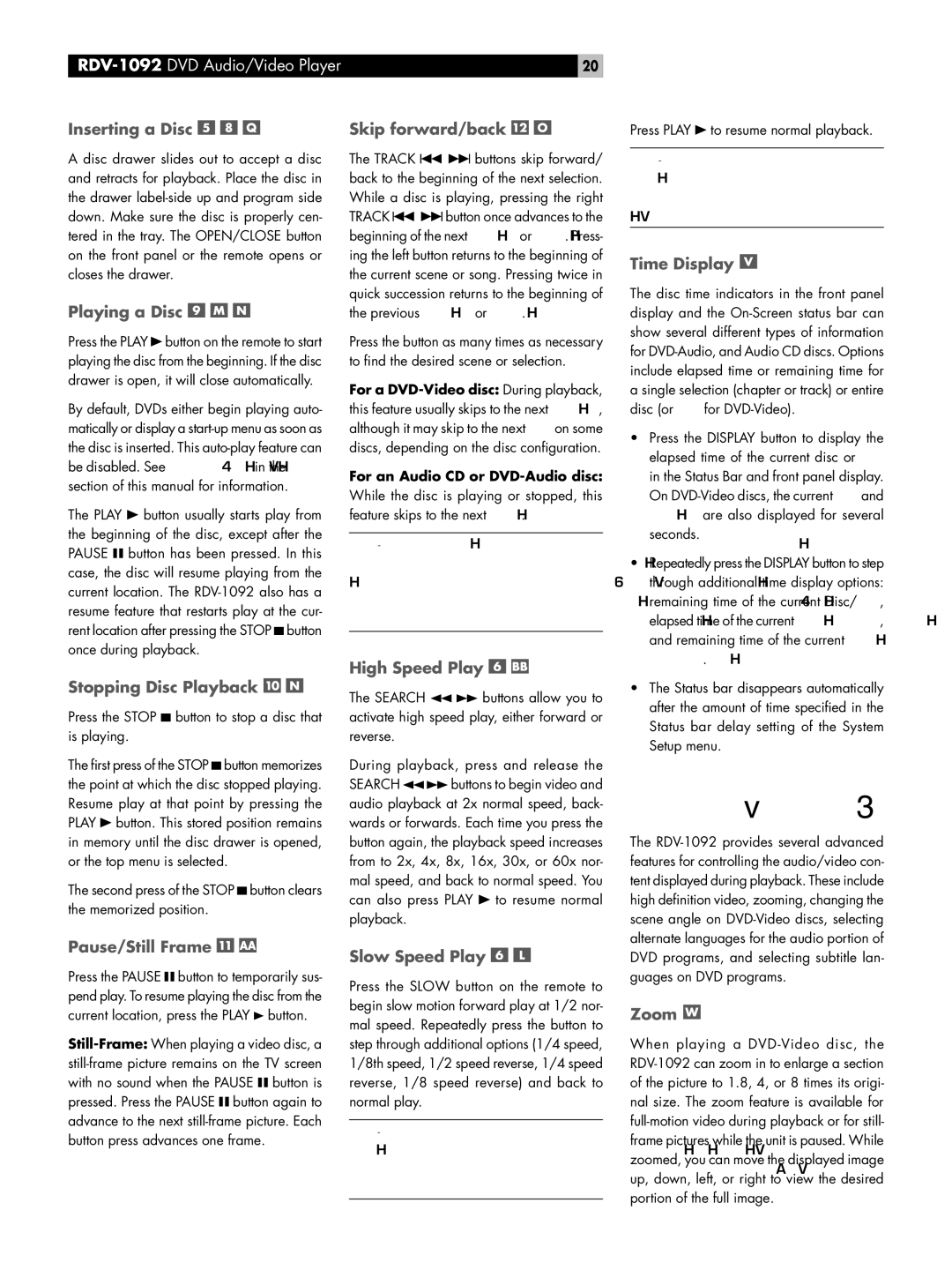20 | |
Inserting a Disc | Skip forward/back |
Press PLAY ![]() to resume normal playback.
to resume normal playback.
A disc drawer slides out to accept a disc and retracts for playback. Place the disc in the drawer
Playing a Disc 


Press the PLAY ![]() button on the remote to start playing the disc from the beginning. If the disc drawer is open, it will close automatically.
button on the remote to start playing the disc from the beginning. If the disc drawer is open, it will close automatically.
By default, DVDs either begin playing auto- matically or display a
The PLAY ![]() button usually starts play from the beginning of the disc, except after the PAUSE
button usually starts play from the beginning of the disc, except after the PAUSE ![]() button has been pressed. In this case, the disc will resume playing from the current location. The
button has been pressed. In this case, the disc will resume playing from the current location. The ![]() button once during playback.
button once during playback.
Stopping Disc Playback 

Press the STOP  button to stop a disc that is playing.
button to stop a disc that is playing.
The first press of the STOP ![]() button memorizes the point at which the disc stopped playing. Resume play at that point by pressing the PLAY
button memorizes the point at which the disc stopped playing. Resume play at that point by pressing the PLAY ![]() button. This stored position remains in memory until the disc drawer is opened, or the top menu is selected.
button. This stored position remains in memory until the disc drawer is opened, or the top menu is selected.
The second press of the STOP ![]() button clears the memorized position.
button clears the memorized position.
The TRACK ![]()
![]() buttons skip forward/ back to the beginning of the next selection. While a disc is playing, pressing the right
buttons skip forward/ back to the beginning of the next selection. While a disc is playing, pressing the right
TRACK ![]()
![]() button once advances to the beginning of the next Chapter or Track. Press- ing the left button returns to the beginning of the current scene or song. Pressing twice in quick succession returns to the beginning of the previous Chapter or Track.
button once advances to the beginning of the next Chapter or Track. Press- ing the left button returns to the beginning of the current scene or song. Pressing twice in quick succession returns to the beginning of the previous Chapter or Track.
Press the button as many times as necessary to find the desired scene or selection.
For a
For an Audio CD or
NOTE: There are other methods of locating specific selections on a disc, including direct access with the NUMERIC buttons and using the
High Speed Play 

The SEARCH ![]()
![]() buttons allow you to activate high speed play, either forward or reverse.
buttons allow you to activate high speed play, either forward or reverse.
During playback, press and release the
SEARCH ![]()
![]() buttons to begin video and audio playback at 2x normal speed, back- wards or forwards. Each time you press the button again, the playback speed increases from to 2x, 4x, 8x, 16x, 30x, or 60x nor- mal speed, and back to normal speed. You can also press PLAY
buttons to begin video and audio playback at 2x normal speed, back- wards or forwards. Each time you press the button again, the playback speed increases from to 2x, 4x, 8x, 16x, 30x, or 60x nor- mal speed, and back to normal speed. You can also press PLAY ![]() to resume normal playback.
to resume normal playback.
NOTE: The sound is muted during
Time Display 
The disc time indicators in the front panel display and the
•Press the DISPLAY button to display the elapsed time of the current disc or Title in the Status Bar and front panel display. On
•Repeatedly press the DISPLAY button to step through additional time display options: remaining time of the current Disc/Title, elapsed time of the current Chapter/Track, and remaining time of the current Chap- ter/Track.
•The Status bar disappears automatically after the amount of time specified in the Status bar delay setting of the System Setup menu.
Advanced Features
The
Pause/Still Frame 

Press the PAUSE ![]() button to temporarily sus- pend play. To resume playing the disc from the current location, press the PLAY
button to temporarily sus- pend play. To resume playing the disc from the current location, press the PLAY ![]() button.
button.
![]() button is pressed. Press the PAUSE
button is pressed. Press the PAUSE ![]() button again to advance to the next
button again to advance to the next
Slow Speed Play 

Press the SLOW button on the remote to begin slow motion forward play at 1/2 nor- mal speed. Repeatedly press the button to step through additional options (1/4 speed, 1/8th speed, 1/2 speed reverse, 1/4 speed reverse, 1/8 speed reverse) and back to normal play.
NOTE: The sound is muted during
DVD programs, and selecting subtitle lan- guages on DVD programs.
Zoom 
When playing a