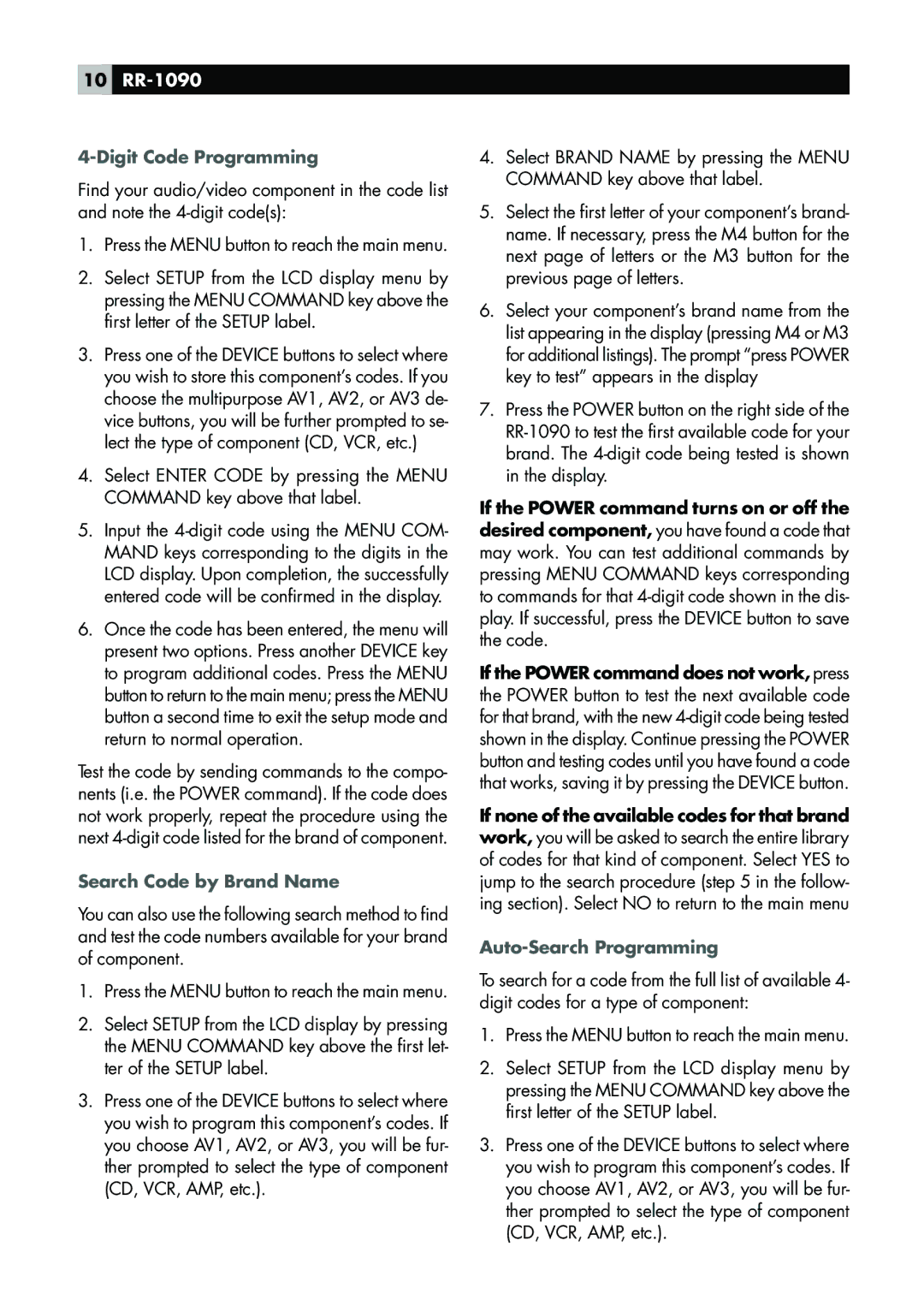10RR-1090
4-Digit Code Programming
Find your audio/video component in the code list and note the
1.Press the MENU button to reach the main menu.
2.Select SETUP from the LCD display menu by pressing the MENU COMMAND key above the first letter of the SETUP label.
3.Press one of the DEVICE buttons to select where you wish to store this component’s codes. If you choose the multipurpose AV1, AV2, or AV3 de- vice buttons, you will be further prompted to se- lect the type of component (CD, VCR, etc.)
4.Select ENTER CODE by pressing the MENU COMMAND key above that label.
5.Input the
6.Once the code has been entered, the menu will present two options. Press another DEVICE key to program additional codes. Press the MENU button to return to the main menu; press the MENU button a second time to exit the setup mode and return to normal operation.
Test the code by sending commands to the compo- nents (i.e. the POWER command). If the code does not work properly, repeat the procedure using the next
Search Code by Brand Name
You can also use the following search method to find and test the code numbers available for your brand of component.
1.Press the MENU button to reach the main menu.
2.Select SETUP from the LCD display by pressing the MENU COMMAND key above the first let- ter of the SETUP label.
3.Press one of the DEVICE buttons to select where you wish to program this component’s codes. If you choose AV1, AV2, or AV3, you will be fur- ther prompted to select the type of component (CD, VCR, AMP, etc.).
4.Select BRAND NAME by pressing the MENU COMMAND key above that label.
5.Select the first letter of your component’s brand- name. If necessary, press the M4 button for the next page of letters or the M3 button for the previous page of letters.
6.Select your component’s brand name from the list appearing in the display (pressing M4 or M3 for additional listings). The prompt “press POWER key to test” appears in the display
7.Press the POWER button on the right side of the
If the POWER command turns on or off the desired component, you have found a code that may work. You can test additional commands by pressing MENU COMMAND keys corresponding to commands for that
If the POWER command does not work, press the POWER button to test the next available code for that brand, with the new
If none of the available codes for that brand work, you will be asked to search the entire library of codes for that kind of component. Select YES to jump to the search procedure (step 5 in the follow- ing section). Select NO to return to the main menu
Auto-Search Programming
To search for a code from the full list of available 4- digit codes for a type of component:
1.Press the MENU button to reach the main menu.
2.Select SETUP from the LCD display menu by pressing the MENU COMMAND key above the first letter of the SETUP label.
3.Press one of the DEVICE buttons to select where you wish to program this component’s codes. If you choose AV1, AV2, or AV3, you will be fur- ther prompted to select the type of component (CD, VCR, AMP, etc.).