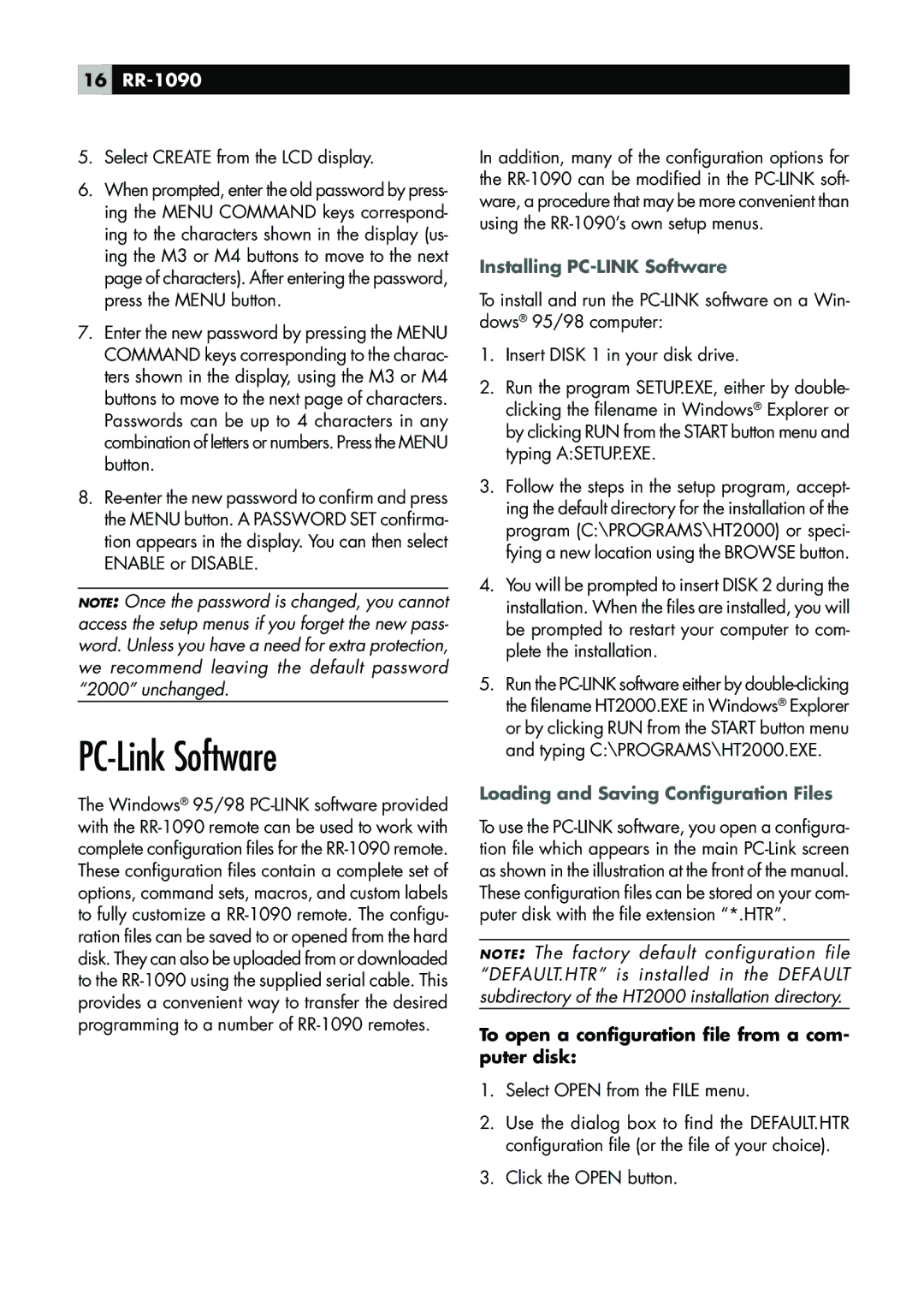16RR-1090
5.Select CREATE from the LCD display.
6.When prompted, enter the old password by press- ing the MENU COMMAND keys correspond- ing to the characters shown in the display (us- ing the M3 or M4 buttons to move to the next page of characters). After entering the password, press the MENU button.
7.Enter the new password by pressing the MENU COMMAND keys corresponding to the charac- ters shown in the display, using the M3 or M4 buttons to move to the next page of characters. Passwords can be up to 4 characters in any combination of letters or numbers. Press the MENU button.
8.
NOTE: Once the password is changed, you cannot access the setup menus if you forget the new pass- word. Unless you have a need for extra protection, we recommend leaving the default password “2000” unchanged.
PC-Link Software
The Windows® 95/98
In addition, many of the configuration options for the
Installing PC-LINK Software
To install and run the
1.Insert DISK 1 in your disk drive.
2.Run the program SETUP.EXE, either by double- clicking the filename in Windows® Explorer or by clicking RUN from the START button menu and typing A:SETUP.EXE.
3.Follow the steps in the setup program, accept- ing the default directory for the installation of the program (C:\PROGRAMS\HT2000) or speci- fying a new location using the BROWSE button.
4.You will be prompted to insert DISK 2 during the installation. When the files are installed, you will be prompted to restart your computer to com- plete the installation.
5.Run the
Loading and Saving Configuration Files
To use the
NOTE: The factory default configuration file “DEFAULT.HTR” is installed in the DEFAULT subdirectory of the HT2000 installation directory.
To open a configuration file from a com- puter disk:
1.Select OPEN from the FILE menu.
2.Use the dialog box to find the DEFAULT.HTR configuration file (or the file of your choice).
3.Click the OPEN button.