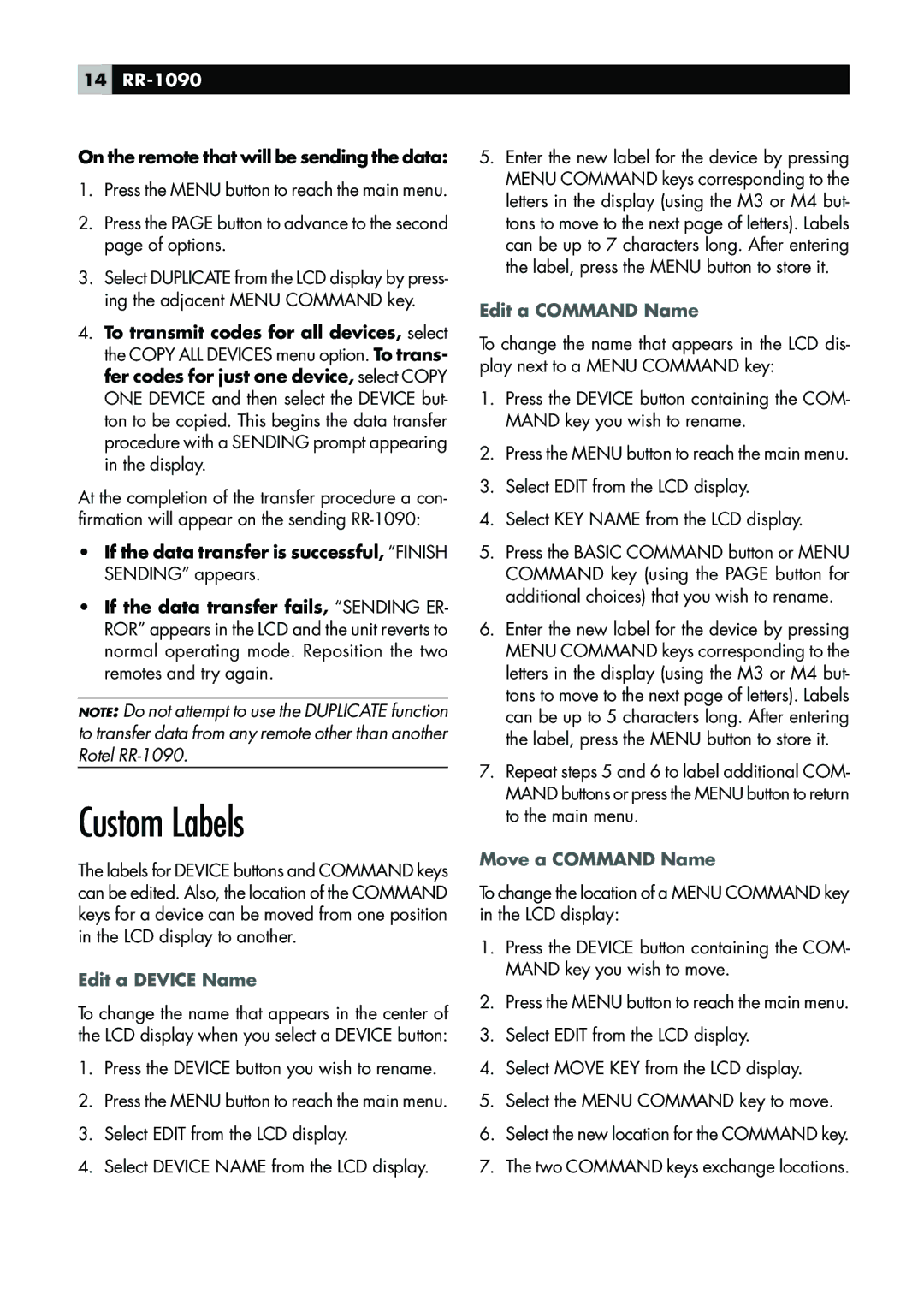14RR-1090
On the remote that will be sending the data:
1.Press the MENU button to reach the main menu.
2.Press the PAGE button to advance to the second page of options.
3.Select DUPLICATE from the LCD display by press- ing the adjacent MENU COMMAND key.
4.To transmit codes for all devices, select the COPY ALL DEVICES menu option. To trans- fer codes for just one device, select COPY ONE DEVICE and then select the DEVICE but- ton to be copied. This begins the data transfer procedure with a SENDING prompt appearing in the display.
At the completion of the transfer procedure a con- firmation will appear on the sending
•If the data transfer is successful, “FINISH SENDING” appears.
•If the data transfer fails, “SENDING ER- ROR” appears in the LCD and the unit reverts to normal operating mode. Reposition the two remotes and try again.
NOTE: Do not attempt to use the DUPLICATE function to transfer data from any remote other than another Rotel
Custom Labels
The labels for DEVICE buttons and COMMAND keys can be edited. Also, the location of the COMMAND keys for a device can be moved from one position in the LCD display to another.
Edit a DEVICE Name
To change the name that appears in the center of the LCD display when you select a DEVICE button:
1.Press the DEVICE button you wish to rename.
2.Press the MENU button to reach the main menu.
3.Select EDIT from the LCD display.
4.Select DEVICE NAME from the LCD display.
5.Enter the new label for the device by pressing MENU COMMAND keys corresponding to the letters in the display (using the M3 or M4 but- tons to move to the next page of letters). Labels can be up to 7 characters long. After entering the label, press the MENU button to store it.
Edit a COMMAND Name
To change the name that appears in the LCD dis- play next to a MENU COMMAND key:
1.Press the DEVICE button containing the COM- MAND key you wish to rename.
2.Press the MENU button to reach the main menu.
3.Select EDIT from the LCD display.
4.Select KEY NAME from the LCD display.
5.Press the BASIC COMMAND button or MENU COMMAND key (using the PAGE button for additional choices) that you wish to rename.
6.Enter the new label for the device by pressing MENU COMMAND keys corresponding to the letters in the display (using the M3 or M4 but- tons to move to the next page of letters). Labels can be up to 5 characters long. After entering the label, press the MENU button to store it.
7.Repeat steps 5 and 6 to label additional COM- MAND buttons or press the MENU button to return to the main menu.
Move a COMMAND Name
To change the location of a MENU COMMAND key in the LCD display:
1.Press the DEVICE button containing the COM- MAND key you wish to move.
2.Press the MENU button to reach the main menu.
3.Select EDIT from the LCD display.
4.Select MOVE KEY from the LCD display.
5.Select the MENU COMMAND key to move.
6.Select the new location for the COMMAND key.
7.The two COMMAND keys exchange locations.