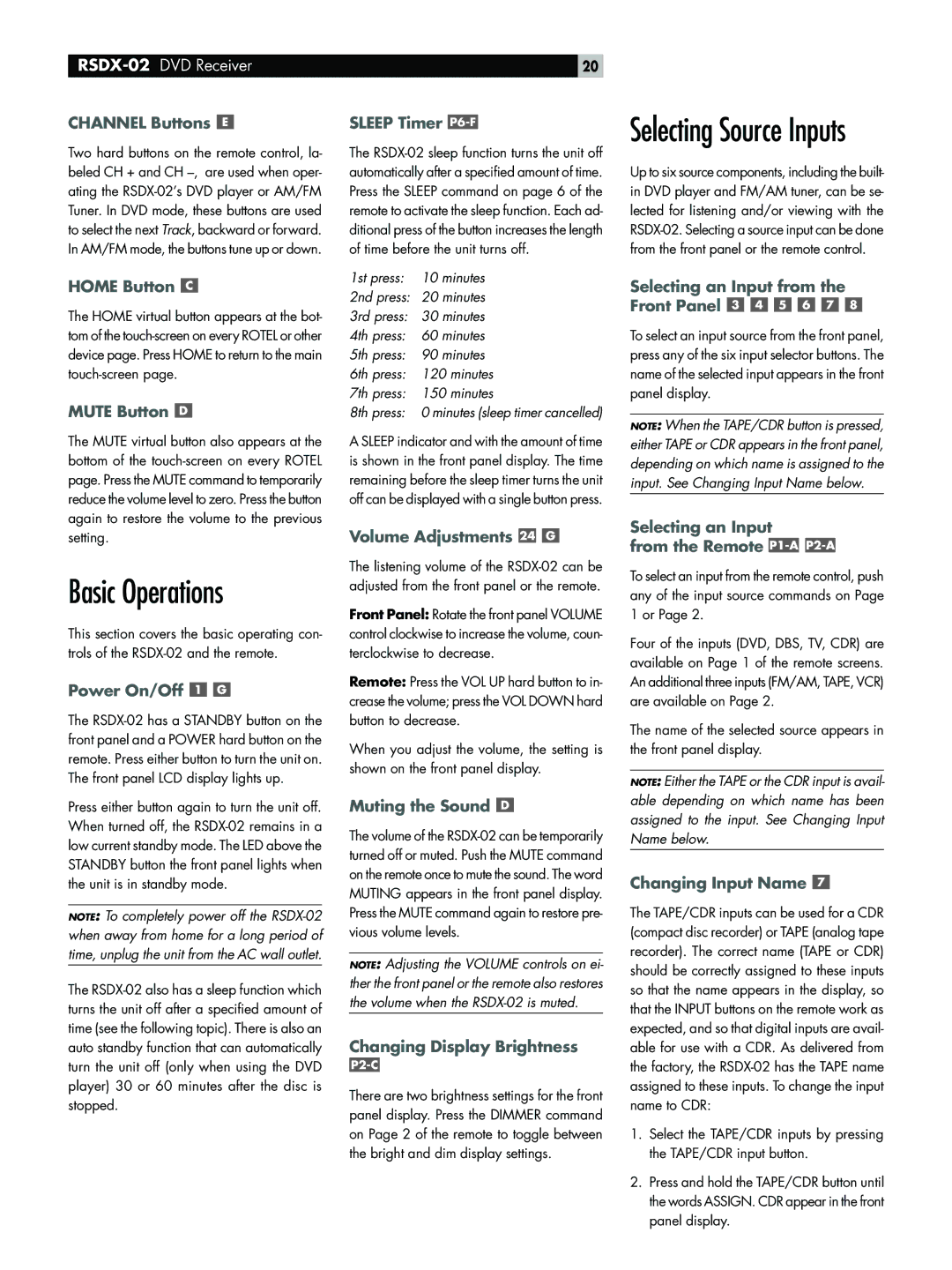CHANNEL Buttons 
Two hard buttons on the remote control, la- beled CH + and CH
HOME Button 
The HOME virtual button appears at the bot- tom of the
MUTE Button 
The MUTE virtual button also appears at the bottom of the
Basic Operations
This section covers the basic operating con- trols of the
Power On/Off 

The
Press either button again to turn the unit off. When turned off, the
NOTE: To completely power off the
The
20
SLEEP Timer P6-F
The
1st press: 10 minutes
2nd press: 20 minutes
3rd press: 30 minutes
4th press: 60 minutes
5th press: 90 minutes
6th press: 120 minutes
7th press: 150 minutes
8th press: 0 minutes (sleep timer cancelled)
A SLEEP indicator and with the amount of time is shown in the front panel display. The time remaining before the sleep timer turns the unit off can be displayed with a single button press.
Volume Adjustments 

The listening volume of the
Front Panel: Rotate the front panel VOLUME control clockwise to increase the volume, coun- terclockwise to decrease.
Remote: Press the VOL UP hard button to in- crease the volume; press the VOL DOWN hard button to decrease.
When you adjust the volume, the setting is shown on the front panel display.
Muting the Sound 
The volume of the
NOTE: Adjusting the VOLUME controls on ei- ther the front panel or the remote also restores the volume when the
Changing Display Brightness
There are two brightness settings for the front panel display. Press the DIMMER command on Page 2 of the remote to toggle between the bright and dim display settings.
Selecting Source Inputs
Up to six source components, including the built- in DVD player and FM/AM tuner, can be se- lected for listening and/or viewing with the
Selecting an Input from the Front Panel 





To select an input source from the front panel, press any of the six input selector buttons. The name of the selected input appears in the front panel display.
NOTE: When the TAPE/CDR button is pressed, either TAPE or CDR appears in the front panel, depending on which name is assigned to the input. See Changing Input Name below.
Selecting an Input from the Remote 

To select an input from the remote control, push any of the input source commands on Page 1 or Page 2.
Four of the inputs (DVD, DBS, TV, CDR) are available on Page 1 of the remote screens. An additional three inputs (FM/AM, TAPE, VCR) are available on Page 2.
The name of the selected source appears in the front panel display.
NOTE: Either the TAPE or the CDR input is avail- able depending on which name has been assigned to the input. See Changing Input Name below.
Changing Input Name 
The TAPE/CDR inputs can be used for a CDR (compact disc recorder) or TAPE (analog tape recorder). The correct name (TAPE or CDR) should be correctly assigned to these inputs so that the name appears in the display, so that the INPUT buttons on the remote work as expected, and so that digital inputs are avail- able for use with a CDR. As delivered from the factory, the
1.Select the TAPE/CDR inputs by pressing the TAPE/CDR input button.
2.Press and hold the TAPE/CDR button until the words ASSIGN. CDR appear in the front panel display.