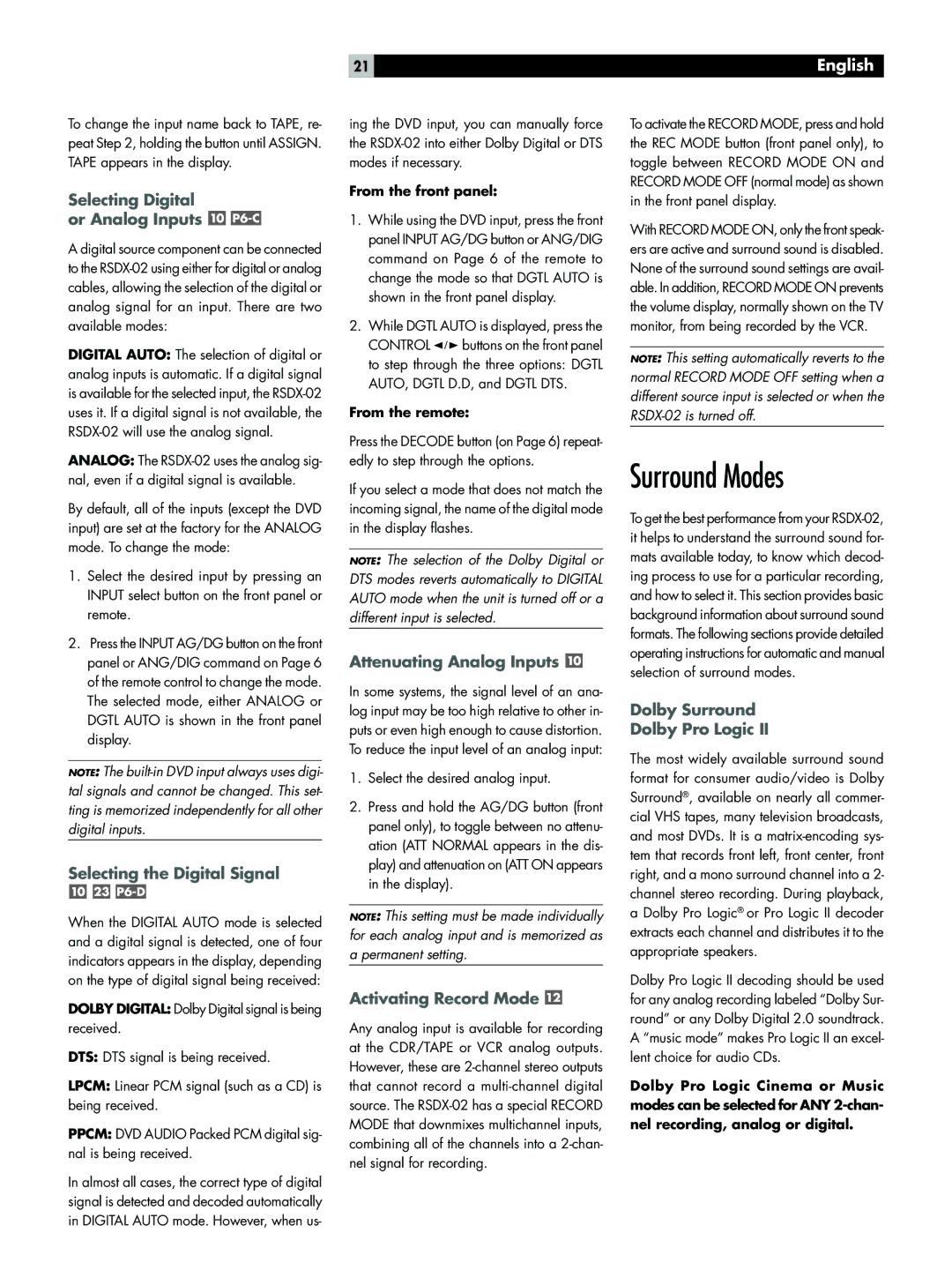21 | English |
To change the input name back to TAPE, re- peat Step 2, holding the button until ASSIGN. TAPE appears in the display.
Selecting Digital
or Analog Inputs 
P6-C
A digital source component can be connected to the
DIGITAL AUTO: The selection of digital or analog inputs is automatic. If a digital signal is available for the selected input, the
ANALOG: The
By default, all of the inputs (except the DVD input) are set at the factory for the ANALOG mode. To change the mode:
1.Select the desired input by pressing an INPUT select button on the front panel or remote.
2.Press the INPUT AG/DG button on the front panel or ANG/DIG command on Page 6 of the remote control to change the mode. The selected mode, either ANALOG or DGTL AUTO is shown in the front panel display.
NOTE: The
Selecting the Digital Signal
![]()
![]()
When the DIGITAL AUTO mode is selected and a digital signal is detected, one of four indicators appears in the display, depending on the type of digital signal being received:
DOLBY DIGITAL: Dolby Digital signal is being received.
DTS: DTS signal is being received.
LPCM: Linear PCM signal (such as a CD) is being received.
PPCM: DVD AUDIO Packed PCM digital sig- nal is being received.
In almost all cases, the correct type of digital signal is detected and decoded automatically in DIGITAL AUTO mode. However, when us-
ing the DVD input, you can manually force the
From the front panel:
1.While using the DVD input, press the front panel INPUT AG/DG button or ANG/DIG command on Page 6 of the remote to change the mode so that DGTL AUTO is shown in the front panel display.
2.While DGTL AUTO is displayed, press the
CONTROL ![]()
![]()
![]() buttons on the front panel to step through the three options: DGTL AUTO, DGTL D.D, and DGTL DTS.
buttons on the front panel to step through the three options: DGTL AUTO, DGTL D.D, and DGTL DTS.
From the remote:
Press the DECODE button (on Page 6) repeat- edly to step through the options.
If you select a mode that does not match the incoming signal, the name of the digital mode in the display flashes.
NOTE: The selection of the Dolby Digital or DTS modes reverts automatically to DIGITAL AUTO mode when the unit is turned off or a different input is selected.
Attenuating Analog Inputs 
In some systems, the signal level of an ana- log input may be too high relative to other in- puts or even high enough to cause distortion. To reduce the input level of an analog input:
1.Select the desired analog input.
2.Press and hold the AG/DG button (front panel only), to toggle between no attenu- ation (ATT NORMAL appears in the dis- play) and attenuation on (ATT ON appears in the display).
NOTE: This setting must be made individually for each analog input and is memorized as a permanent setting.
Activating Record Mode 
Any analog input is available for recording at the CDR/TAPE or VCR analog outputs. However, these are
To activate the RECORD MODE, press and hold the REC MODE button (front panel only), to toggle between RECORD MODE ON and RECORD MODE OFF (normal mode) as shown in the front panel display.
With RECORD MODE ON, only the front speak- ers are active and surround sound is disabled. None of the surround sound settings are avail- able. In addition, RECORD MODE ON prevents the volume display, normally shown on the TV monitor, from being recorded by the VCR.
NOTE: This setting automatically reverts to the normal RECORD MODE OFF setting when a different source input is selected or when the
Surround Modes
To get the best performance from your
Dolby Surround
Dolby Pro Logic II
The most widely available surround sound format for consumer audio/video is Dolby Surround®, available on nearly all commer- cial VHS tapes, many television broadcasts, and most DVDs. It is a
Dolby Pro Logic II decoding should be used for any analog recording labeled “Dolby Sur- round” or any Dolby Digital 2.0 soundtrack. A “music mode” makes Pro Logic II an excel- lent choice for audio CDs.
Dolby Pro Logic Cinema or Music modes can be selected for ANY