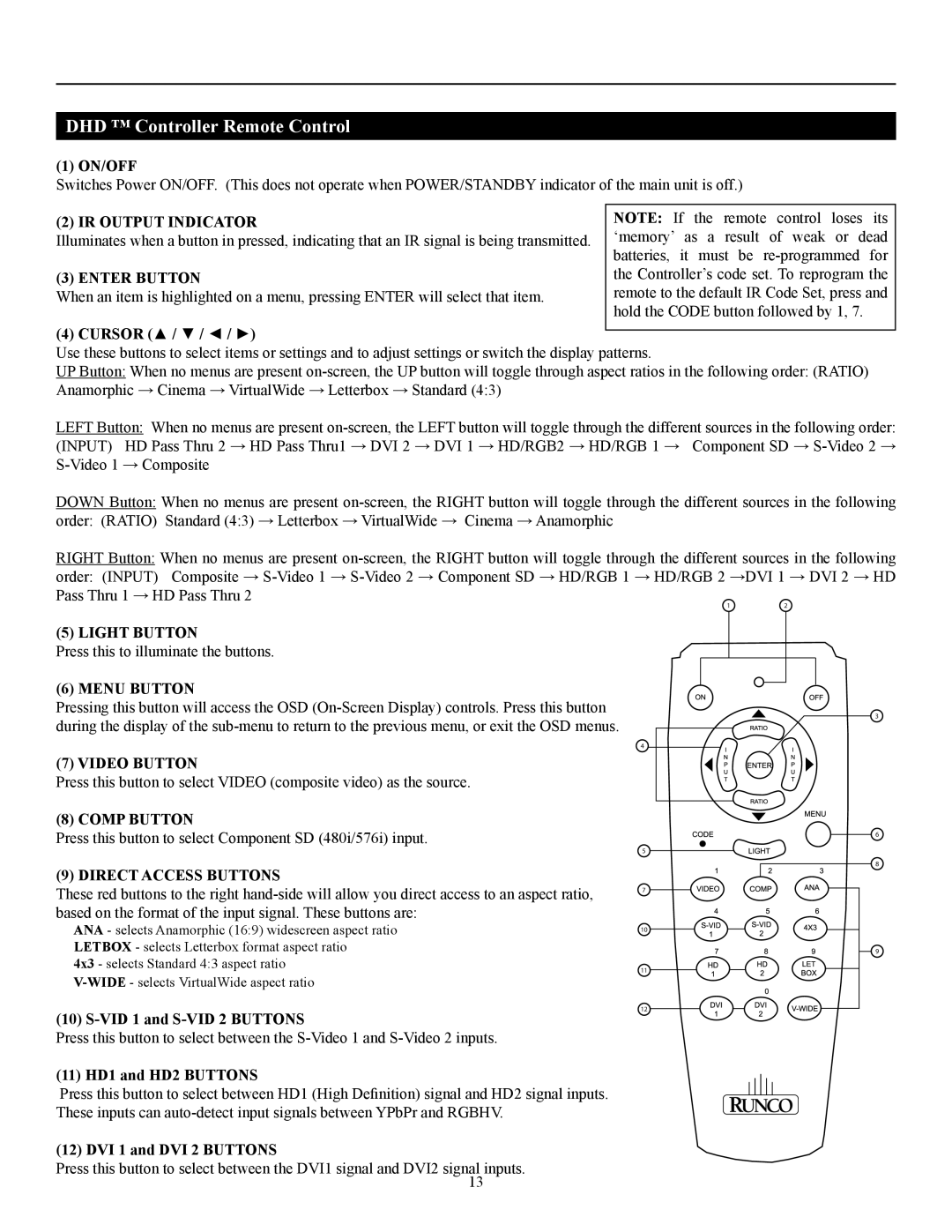DHD ™ Controller Remote Control
(1) ON/OFF
Switches Power ON/OFF. (This does not operate when POWER/STANDBY indicator of the main unit is off.)
(2) IR OUTPUT INDICATOR | NOTE: If the remote control loses its |
Illuminates when a button in pressed, indicating that an IR signal is being transmitted. | ‘memory’ as a result of weak or dead |
| batteries, it must be |
(3) ENTER BUTTON | the Controller’s code set. To reprogram the |
When an item is highlighted on a menu, pressing ENTER will select that item. | remote to the default IR Code Set, press and |
| hold the CODE button followed by 1, 7. |
(4) CURSOR (▲ / ▼ / ◄ / ►)
Use these buttons to select items or settings and to adjust settings or switch the display patterns.
UP Button: When no menus are present
LEFT Button: When no menus are present
DOWN Button: When no menus are present
order: (RATIO) Standard (4:3) → Letterbox → VirtualWide → Cinema → Anamorphic
RIGHT Button: When no menus are present
order: (INPUT) Composite →
12
(5) LIGHT BUTTON
Press this to illuminate the buttons.
(6) MENU BUTTON
Pressing this button will access the OSD
(7) VIDEO BUTTON
Press this button to select VIDEO (composite video) as the source.
(8) COMP BUTTON
Press this button to select Component SD (480i/576i) input.
(9) DIRECT ACCESS BUTTONS
These red buttons to the right
ANA - selects Anamorphic (16:9) widescreen aspect ratio LETBOX - selects Letterbox format aspect ratio
4x3 - selects Standard 4:3 aspect ratio
(10)
Press this button to select between the
(11) HD1 and HD2 BUTTONS
Press this button to select between HD1 (High Definition) signal and HD2 signal inputs. These inputs can
(12) DVI 1 and DVI 2 BUTTONS
Press this button to select between the DVI1 signal and DVI2 signal inputs. 13
4
5
7
10
11
12
3
6
8
9