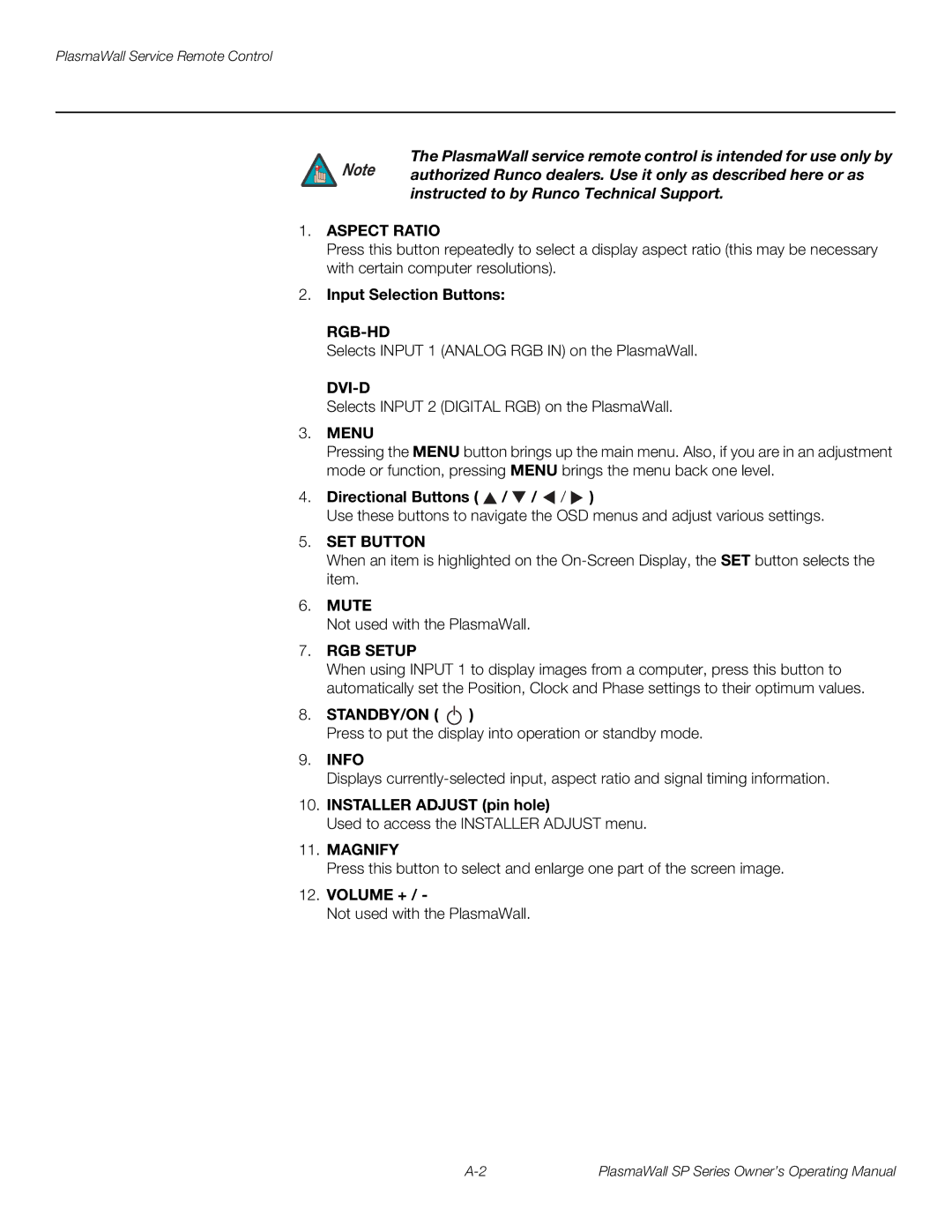PlasmaWall Service Remote Control
The PlasmaWall service remote control is intended for use only by Note authorized Runco dealers. Use it only as described here or as
instructed to by Runco Technical Support.
1.ASPECT RATIO
Press this button repeatedly to select a display aspect ratio (this may be necessary with certain computer resolutions).
2.Input Selection Buttons:
RGB-HD
Selects INPUT 1 (ANALOG RGB IN) on the PlasmaWall.
DVI-D
Selects INPUT 2 (DIGITAL RGB) on the PlasmaWall.
3.MENU
Pressing the MENU button brings up the main menu. Also, if you are in an adjustment mode or function, pressing MENU brings the menu back one level.
4.Directional Buttons ( ![]() /
/ ![]() /
/ ![]() /
/ ![]() )
)
Use these buttons to navigate the OSD menus and adjust various settings.
5.SET BUTTON
When an item is highlighted on the
6.MUTE
Not used with the PlasmaWall.
7.RGB SETUP
When using INPUT 1 to display images from a computer, press this button to automatically set the Position, Clock and Phase settings to their optimum values.
8.STANDBY/ON ( ![]() )
)
Press to put the display into operation or standby mode.
9.INFO
Displays
10.INSTALLER ADJUST (pin hole)
Used to access the INSTALLER ADJUST menu.
11.MAGNIFY
Press this button to select and enlarge one part of the screen image.
12.VOLUME + / -
Not used with the PlasmaWall.
PlasmaWall SP Series Owner’s Operating Manual |