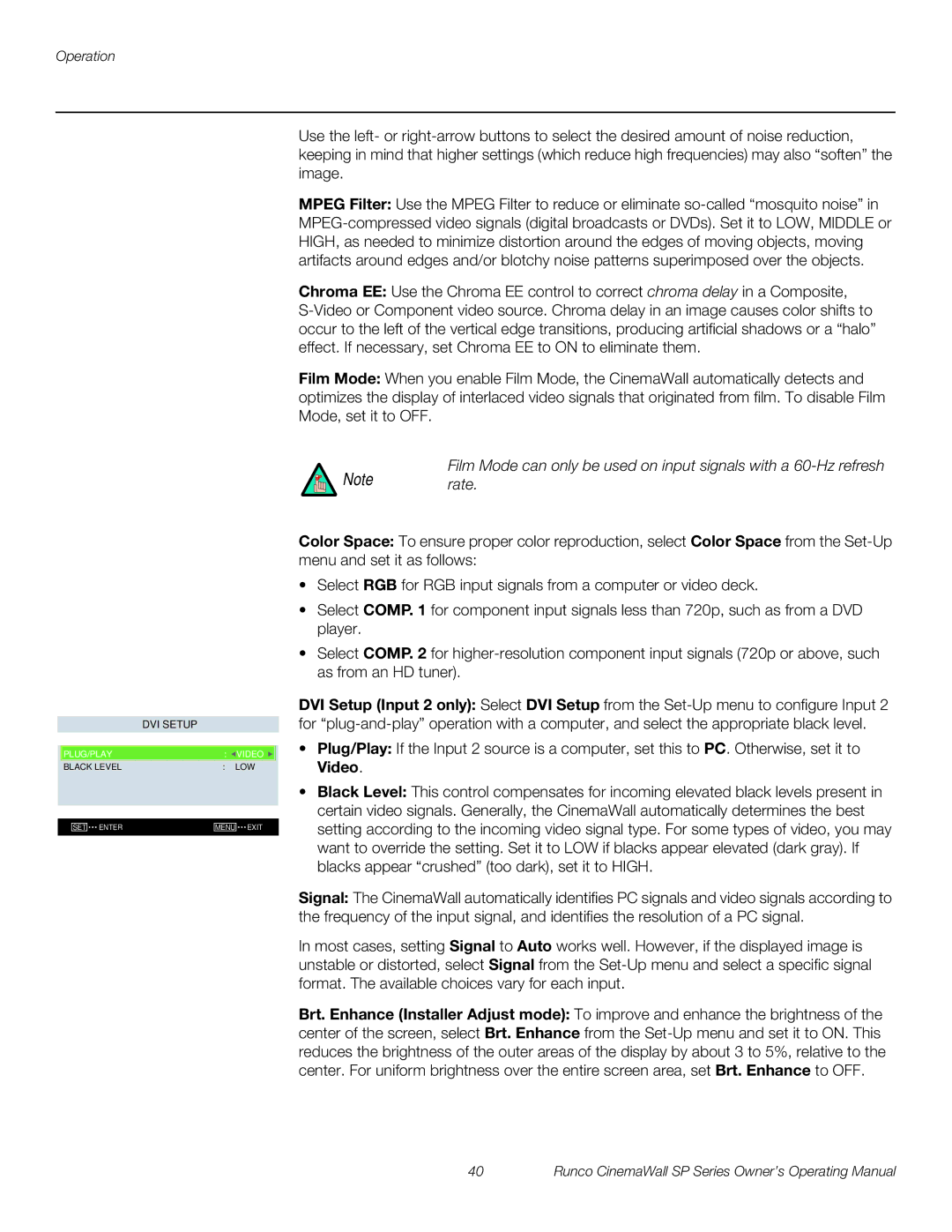SP-50xa, SP-60xa, SP-42xa specifications
Runco has long been recognized for its high-performance projection technologies, and the SP series, consisting of the SP-42xa, SP-50xa, and SP-60xa models, exemplifies this legacy. These projectors are designed for the discriminating home theater enthusiast who demands top-tier image quality, versatility, and innovative features.The SP-42xa, with its 42-inch screen size, sets the stage for an immersive viewing experience. It boasts a native resolution of 1080p, delivering vibrant colors and extraordinary detail. This projector employs DLP technology, which enhances sharpness and clarity while minimizing motion blur. One notable feature of the SP-42xa is its Intelligent Lens System, which automatically adjusts the lens position to optimize the image based on the content being displayed.
The SP-50xa expands the capabilities with a larger 50-inch screen, perfect for medium-sized home theaters. It incorporates advanced color processing technology, which enhances color accuracy and brightness, providing a stunning visual experience for films and gaming. Additionally, the SP-50xa supports multiple aspect ratios, allowing users to enjoy content without letterboxing or cropping. Its built-in calibration settings facilitate precise adjustments suited to various lighting conditions, ensuring optimal performance in any environment.
The SP-60xa represents the pinnacle of the series with its impressive 60-inch display. This model features Runco's proprietary Vivix processing technology, which significantly enhances contrast and color depth. The SP-60xa provides support for high dynamic range (HDR), enabling deeper blacks and brighter highlights, which translates to a more lifelike picture. Furthermore, its CinemaScope aspect ratio capability offers an immersive cinematic experience, bridging the gap between home viewing and the theater.
All three models are equipped with extensive connectivity options, including HDMI and component inputs, making them compatible with a wide range of audio and video sources. User-friendly interfaces and remote controls simplify operation, allowing seamless integration with home automation systems.
In summary, the Runco SP-42xa, SP-50xa, and SP-60xa projectors collectively epitomize advanced projection technology combined with user-friendly features. With their focus on superior image quality, innovative adjustments, and versatility, these models are perfect for anyone seeking a premium home theater experience. Whether for movie nights or gaming marathons, the Runco SP series delivers an unparalleled visual feast that captivates and entertains.