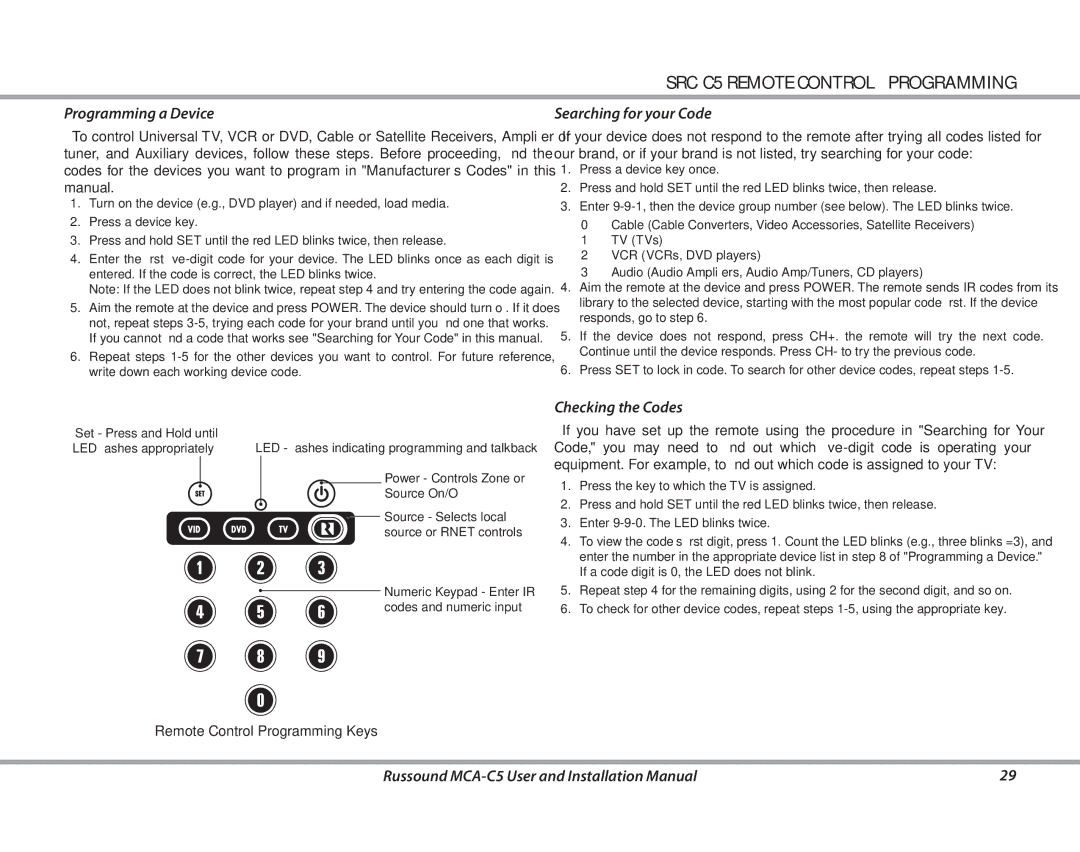MCA-C5 specifications
The Russound MCA-C5 is a powerful multi-zone audio controller that provides refined sound distribution and seamless integration for both residential and commercial applications. It is specifically designed for audiophiles and those who appreciate high-quality audio in various environments, whether it be a bustling storefront or a peaceful home setting.One of the defining features of the MCA-C5 is its ability to support up to five independent audio zones within a single unit. This means users can enjoy different sources of music or audio in each zone simultaneously, offering unparalleled flexibility in audio distribution. Each zone supports independent volume control and source selection, catering to individual preferences across different areas.
The MCA-C5 employs advanced digital signal processing technology, ensuring that sound quality remains crystal clear regardless of the source material. Its high-efficiency digital amplifiers deliver impressive power while maintaining energy efficiency, which is ideal for minimizing operational costs over time. Notably, the system supports high-resolution audio formats, giving listeners the ability to enjoy crisp, detailed sound with every playback.
Another significant characteristic of the Russound MCA-C5 is its intuitive user interface, which features an easy-to-navigate menu for configuring and controlling multi-zone audio setups. Integration with smart home systems is a breeze, thanks to its compatibility with various third-party automation platforms like Control4 and Crestron. This level of integration allows users to control their audio systems using smartphones or tablets, accommodating the demands of a modern lifestyle.
In addition to traditional audio sources, the MCA-C5 allows for integration with streaming services, making it a versatile choice for a contemporary audio setup. Users can easily connect their favorite streaming services and enjoy direct access to a vast library of music, all while controlling playback through the dedicated app.
For added convenience, the MCA-C5 features a variety of connectivity options, including multiple audio inputs for different sources, as well as outputs for speakers throughout the home or venue. Furthermore, its rack-mountable design ensures it fits seamlessly into existing setups without sacrificing aesthetics or space.
In summary, the Russound MCA-C5 is an exceptional multi-zone controller that combines advanced technology, superior sound quality, and user-friendly features to elevate any audio experience. Whether for a home theater, a multi-room system, or a commercial space, this audio controller is a reliable option for those who value performance and versatility.