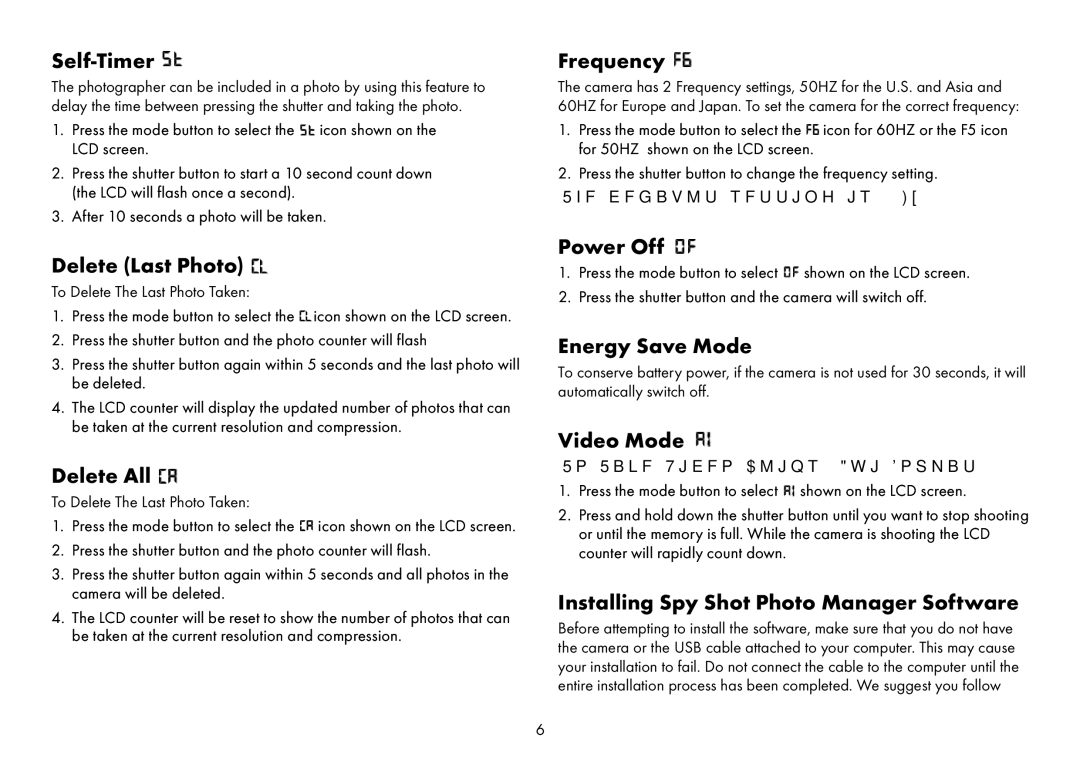Self-Timer 
The photographer can be included in a photo by using this feature to delay the time between pressing the shutter and taking the photo.
1.Press the mode button to select the ![]() icon shown on the LCD screen.
icon shown on the LCD screen.
2.Press the shutter button to start a 10 second count down (the LCD will flash once a second).
3.After 10 seconds a photo will be taken.
Delete (Last Photo) 
To Delete The Last Photo Taken:
1.Press the mode button to select the ![]() icon shown on the LCD screen.
icon shown on the LCD screen.
2.Press the shutter button and the photo counter will flash
3.Press the shutter button again within 5 seconds and the last photo will be deleted.
4.The LCD counter will display the updated number of photos that can be taken at the current resolution and compression.
Delete All 
To Delete The Last Photo Taken:
1.Press the mode button to select the ![]() icon shown on the LCD screen.
icon shown on the LCD screen.
2.Press the shutter button and the photo counter will flash.
3.Press the shutter button again within 5 seconds and all photos in the camera will be deleted.
4.The LCD counter will be reset to show the number of photos that can be taken at the current resolution and compression.
Frequency 
The camera has 2 Frequency settings, 50HZ for the U.S. and Asia and 60HZ for Europe and Japan. To set the camera for the correct frequency:
1.Press the mode button to select the ![]() icon for 60HZ or the F5 icon for 50HZ shown on the LCD screen.
icon for 60HZ or the F5 icon for 50HZ shown on the LCD screen.
2.Press the shutter button to change the frequency setting.
The default setting is 50Hz
Power Off 
1.Press the mode button to select ![]() shown on the LCD screen.
shown on the LCD screen.
2.Press the shutter button and the camera will switch off.
Energy Save Mode
To conserve battery power, if the camera is not used for 30 seconds, it will automatically switch off.
Video Mode 
To Take Video Clips (Avi Format)
1.Press the mode button to select ![]() shown on the LCD screen.
shown on the LCD screen.
2.Press and hold down the shutter button until you want to stop shooting or until the memory is full. While the camera is shooting the LCD counter will rapidly count down.
Installing Spy Shot Photo Manager Software
Before attempting to install the software, make sure that you do not have the camera or the USB cable attached to your computer. This may cause your installation to fail. Do not connect the cable to the computer until the entire installation process has been completed. We suggest you follow