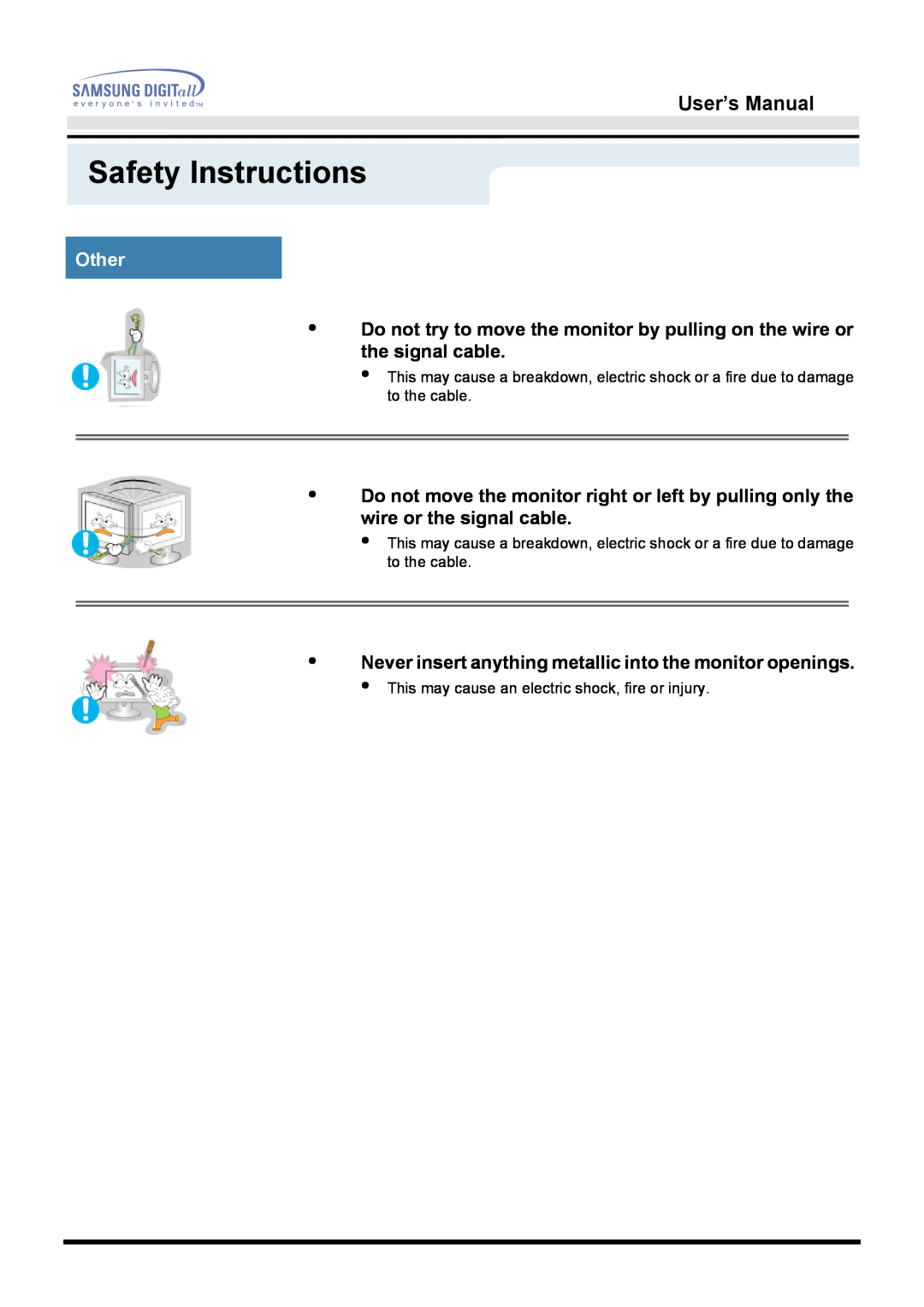SyncMaster 171B/171S/181B/171T/171Q
Index
User’s Manual
Notational Warning/Caution
Safety Instructions
Notation Conventions
Power
Do not use a damaged or loose plug
Do not connect too many extension cords or plugs to an outlet
Installation
Do not cover the vents on the monitor cabinet
Do not place the monitor face down
The TFT-LCD surface may be damaged
Clean
Do not spray detergent directly on the monitor
Other
Do not remove coveror back. No user serviceable parts inside
Never insert anything metallic into the monitor openings
Monitor and Stand Power Cord
Introduction
Unparking
Signal Cable Quick Setup Guide Warranty Card
Signal Cable DVI Cable Option Quick Setup Guide
Unparking SyncMaster 171T
Power Cord
Pivot Stand and S/W CDOption Warranty Card
Front
the OSD showing the currently selected input signal appears while the
Front SyncMaster 171T
Use this button to auto adjustment direct access
the power saving mode
Rear
Power port
Rear SyncMaster 171T
Power on/off Switch
Signal Port
Setup
Connecting Your Monitor
Connecting Your Monitor SyncMaster 171T
Setup-General
Multimedia Speaker Stand
Setup-For Multimedia model Option
1. Speaker Power Code 2. On/Off Volume 3. Bass Control
4. Treble Control 5. Stereo Input Jack 6. Headphone Jack
Windows ME
Windows XP/2000
2. Click Windows XP/2000 Driver
Setup
4. Click the Properties button on the Monitor tab and select Driver tab
9. Click the Close button then click OK button continually
How to install 1. Click Start , Setting , Control Panel
Microsoft Windows 2000 Operating System
Microsoft Windows Millennium Operating System
1. Click Start , Setting , Control Panel
6. Choose Specify the location of the driver
Microsoft Windows NT Operating System
Linux Operating System
Installing VESA compliant mounting
Removing the base
Attaching a base
1. Rear cover mounting pad 2. Mounting interface pad
feature 4. Use this button to Exit the active menu or the OSD
On-Screen Display
SyncMaster 171B/171S/181B/171Q
How to adjust
Brightness
Contrast
Adjust the Brightness
Fine
Image Lock
Coarse
H-Position
Position
V-Position
Geometry Reset
Reset
Color Reset
Color Temperature
Color Temperature
Color Control
Image Effect
Language
Menu Halfton
Menu PositionH-Position
Menu Position
Menu PositionV-Position
Menu Display Time
Display Mode
Auto Adjustment
OSD Lock/Unlock
SyncMaster 171T
Contrast
On Screen Display
Brightness
Adjust the Brightness
Fine
Image Lock
Coarse
H-Position
Position
V-Position
Color Reset
Reset
Geometry Reset
Geometry parameters are replaced with the factory default values
Color Control
Color Temperature
Color Temperature
Follow these steps to adjust individual R,G,B color control
Image Size
Language
Halftone
Change the opaqueness of the background of the OSD
Menu PositionH-Position
Menu PositionV-Position
Menu Display Time
Display Mode
1 Push the Auto button
Auto Adjustment
OSD Lock/Unlock
1 Push the Menu button for 5 seconds or more to Lock the OSD
Symptom
Troubleshooting
Check List
Solutions
The screen suddenly has become unbalanced
The screen is out of focus or OSD cannot be adjusted
LED is blinking but no images on the screen
Check the following items if there is trouble with the monitor
Question
Answer
Self-Test Feature Check
1. Turn off both your computer and the monitor
Useful Tips
Self-Test Feature Check Werning Messages
Environment
Judging the monitors working condition
Input Signal, Terminated
Specifications
Resolution
Power Supply
VESA Mounting Interface
General Power Consumption
Dimensions WxDxH / Weight
Environmental considerations
Input Signal, Terminated
Specifications
Resolution
Power Supply
Dimensions WxDxH / Weight
Specifications
General Power Consumption
User’s Manual
Input Signal, Terminated
Multimedia Speaker Stand
Input Signal, Terminated
Specifications
Resolution
Power Supply
Dimensions WxDxH / Weight
Power Switch off
PowerSaver
Power saving mode
SyncMaster 171B/171S/171Q
Vertical
Preset Timing Modes SyncMaster 171B
Horizontal
Pixel Clock
Preset Timing Modes SyncMaster 171S/171Q/171T
Preset Timing Modes SyncMaster 181B
Horizontal Frequency
Vertical Frequency
U.S.A
Service
Information
BRAZIL
SWEDEN/DENMARK/NORWAY/FINLAND
Service
SOUTH AFRICA
FRANCE
Dot Pitch
Terms
Resolution
Vertical Frequency
User Information
Regulatory
FCC Information User Instructions
VCCI
European Notice Europe only
MPR II Compliance
PCT Notice
AB general requirements
Why do we have environmentally-labelled monitors?
What does labelling involve?
Lead
What does labelling involve?continue
Environmental Requirements
Cadmium
Why do we have environmentally labelled computers?
Congratulations
TCO Development
Environmental requirements Flame retardants
Medical Requirement Classifications
How to delete the Natural Color software program
Natural Color
How to install the Natural Color software
Natural Color Software Program
For Better Display
Authority
Information in this document is subject to change without notice