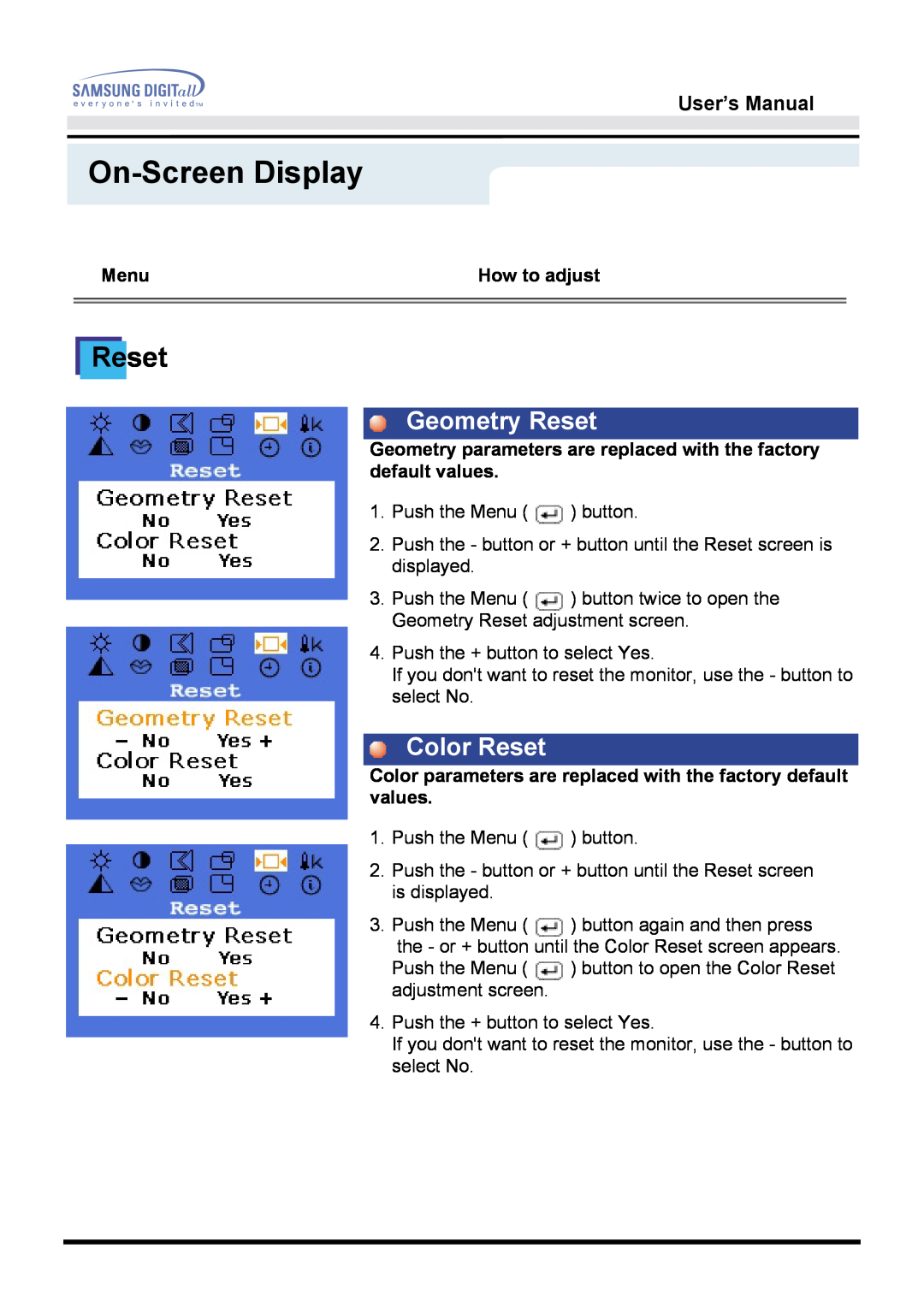User’s Manual
Menu | How to adjust |
|
|
|
|
Reset
Geometry Reset
Geometry parameters are replaced with the factory default values.
1.Push the Menu ( ![]() ) button.
) button.
2.Push the - button or + button until the Reset screen is displayed.
3.Push the Menu ( ![]() ) button twice to open the Geometry Reset adjustment screen.
) button twice to open the Geometry Reset adjustment screen.
4.Push the + button to select Yes.
If you don't want to reset the monitor, use the - button to select No.
Color Reset
Color parameters are replaced with the factory default values.
1.Push the Menu ( ![]() ) button.
) button.
2.Push the - button or + button until the Reset screen is displayed.
3.Push the Menu ( ![]() ) button again and then press the - or + button until the Color Reset screen appears.
) button again and then press the - or + button until the Color Reset screen appears.
Push the Menu ( ![]() ) button to open the Color Reset adjustment screen.
) button to open the Color Reset adjustment screen.
4.Push the + button to select Yes.
If you don't want to reset the monitor, use the - button to select No.