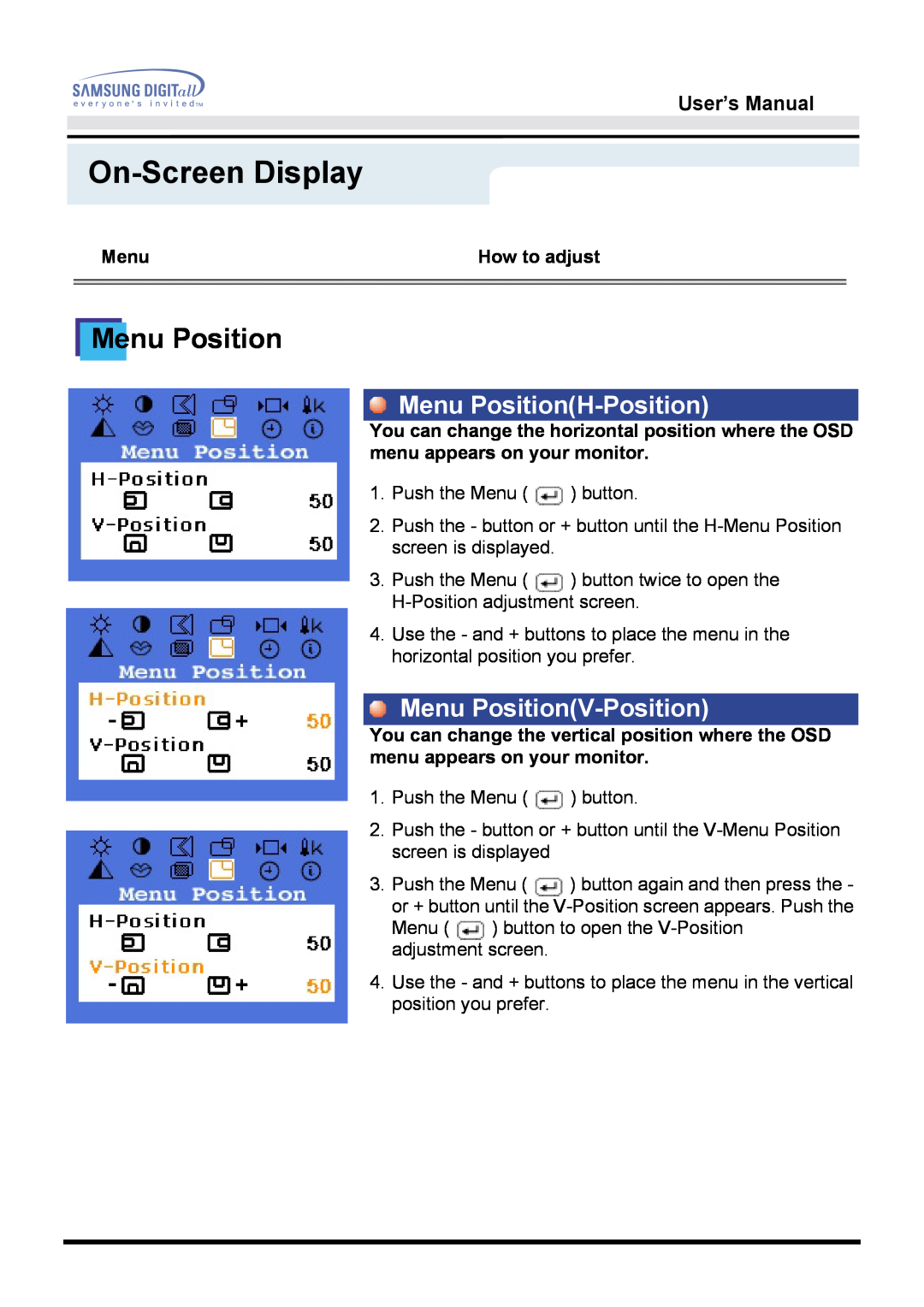User’s Manual
Menu | How to adjust |
|
|
|
|
Menu Position
Menu Position(H-Position)
You can change the horizontal position where the OSD menu appears on your monitor.
1.Push the Menu ( ![]() ) button.
) button.
2.Push the - button or + button until the
3.Push the Menu ( ![]() ) button twice to open the
) button twice to open the
4.Use the - and + buttons to place the menu in the horizontal position you prefer.
Menu Position(V-Position)
You can change the vertical position where the OSD menu appears on your monitor.
1.Push the Menu ( ![]() ) button.
) button.
2.Push the - button or + button until the
3.Push the Menu ( ![]() ) button again and then press the - or + button until the
) button again and then press the - or + button until the
Menu ( ![]() ) button to open the
) button to open the
4.Use the - and + buttons to place the menu in the vertical position you prefer.