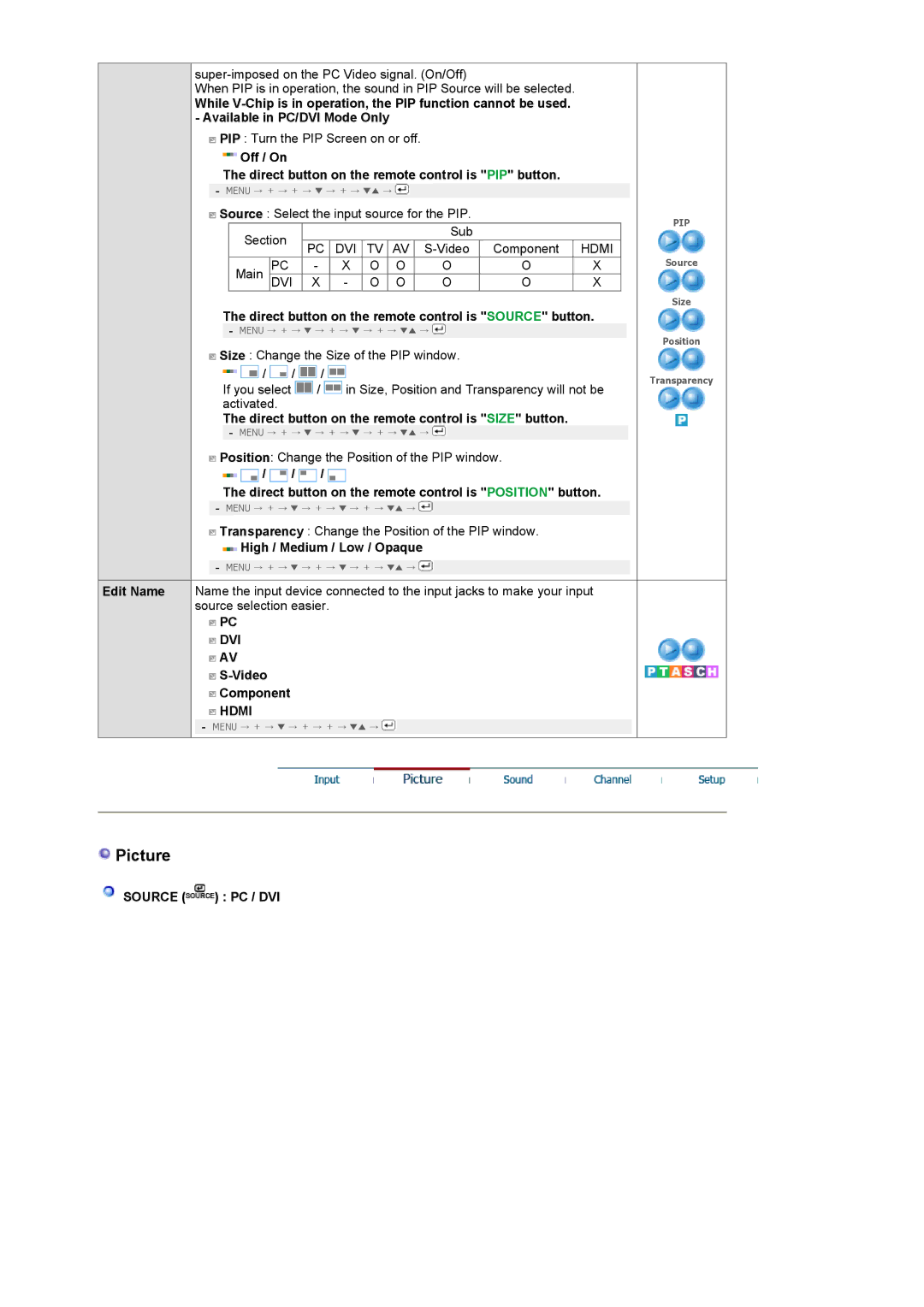When PIP is in operation, the sound in PIP Source will be selected.
While
![]() PIP : Turn the PIP Screen on or off.
PIP : Turn the PIP Screen on or off.
 Off / On
Off / On
The direct button on the remote control is "PIP" button.
-MENU → + → + → ▼ → + → ▼▼ → ![]()
![]() Source : Select the input source for the PIP.
Source : Select the input source for the PIP.
Section |
|
|
|
| Sub |
|
| ||
PC | DVI | TV | AV | Component | HDMI | ||||
|
| ||||||||
Main | PC | - | X | O | O | O | O | X | |
DVI | X | - | O | O | O | O | X | ||
The direct button on the remote control is "SOURCE" button.
-MENU → + → ▼ → + → ▼ → + → ▼▼ → ![]()
![]() Size : Change the Size of the PIP window.
Size : Change the Size of the PIP window.
![]()
![]() /
/ ![]() /
/ ![]() /
/ ![]()
If you select ![]() /
/ ![]() in Size, Position and Transparency will not be activated.
in Size, Position and Transparency will not be activated.
The direct button on the remote control is "SIZE" button.
-MENU → + → ▼ → + → ▼ → + → ▼▼ → ![]()
![]() Position: Change the Position of the PIP window.
Position: Change the Position of the PIP window.
![]()
![]() /
/ ![]() /
/ ![]() /
/ ![]()
The direct button on the remote control is "POSITION" button.
-MENU → + → ▼ → + → ▼ → + → ▼▼ → ![]()
![]() Transparency : Change the Position of the PIP window.
Transparency : Change the Position of the PIP window.
 High / Medium / Low / Opaque
High / Medium / Low / Opaque
-MENU → + → ▼ → + → ▼ → + → ▼▼ → ![]()
Edit Name Name the input device connected to the input jacks to make your input source selection easier.
![]() PC
PC
 DVI
DVI
![]() AV
AV
![]()
![]() Component
Component
 HDMI
HDMI
-MENU → + → ▼ → + → + → ▼▼ → ![]()
PIP
Source
Size
Position
Transparency