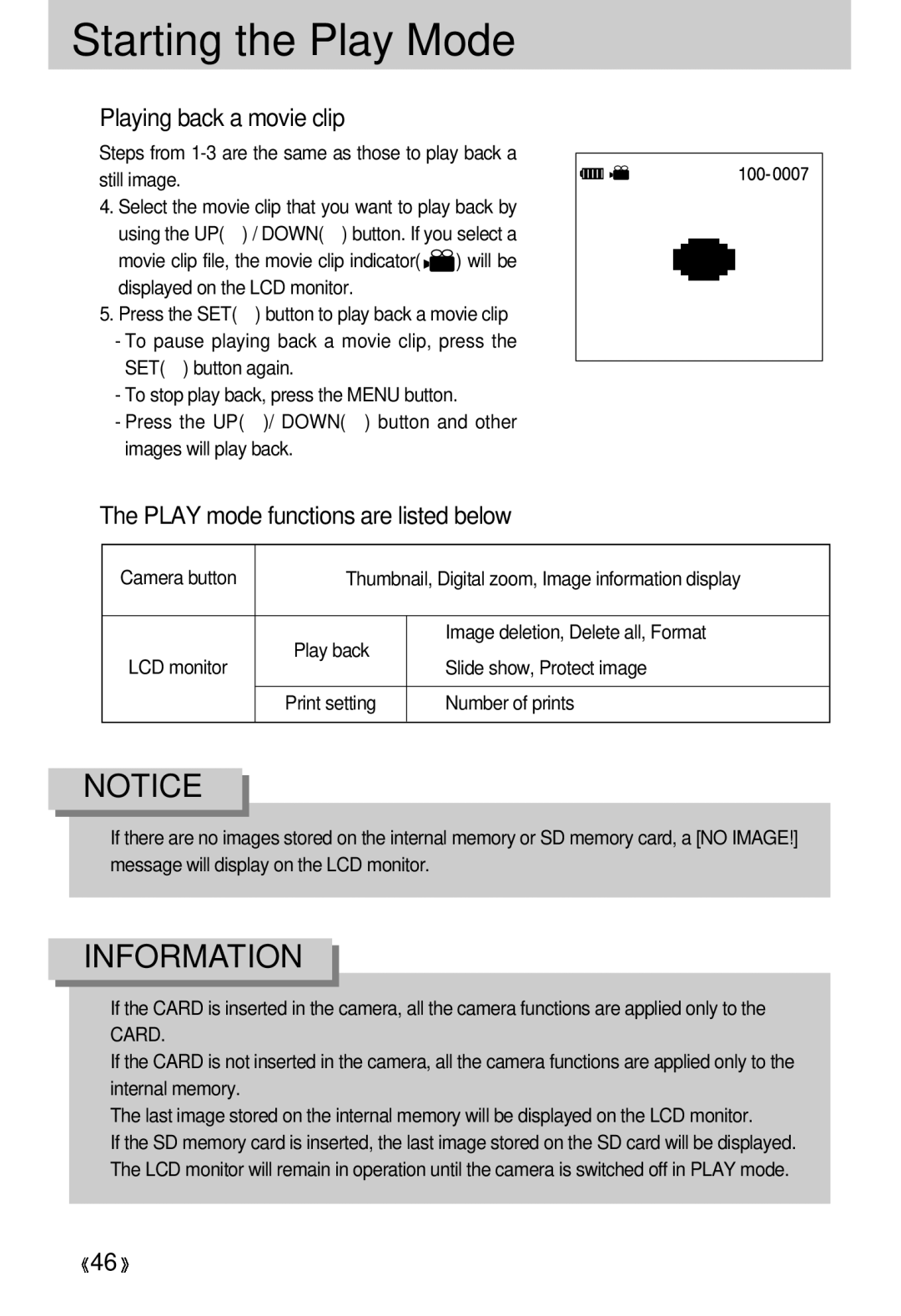Starting the Play Mode
 Playing back a movie clip
Playing back a movie clip
Steps from
4.Select the movie clip that you want to play back by
using the UP(![]() ) / DOWN(
) / DOWN(![]() ) button. If you select a movie clip file, the movie clip indicator(
) button. If you select a movie clip file, the movie clip indicator( ![]()
![]() ) will be displayed on the LCD monitor.
) will be displayed on the LCD monitor.
5. Press the SET( ) button to play back a movie clip
-To pause playing back a movie clip, press the SET(![]() ) button again.
) button again.
-To stop play back, press the MENU button.
-Press the UP( ![]() )/ DOWN(
)/ DOWN(![]() ) button and other images will play back.
) button and other images will play back.
 The PLAY mode functions are listed below
The PLAY mode functions are listed below
Camera button | Thumbnail, Digital zoom, Image information display | ||
|
|
| |
| Play back | Image deletion, Delete all, Format | |
LCD monitor | Slide show, Protect image | ||
| |||
|
|
| |
| Print setting | Number of prints | |
|
|
| |
NOTICE
![]() If there are no images stored on the internal memory or SD memory card, a [NO IMAGE!] message will display on the LCD monitor.
If there are no images stored on the internal memory or SD memory card, a [NO IMAGE!] message will display on the LCD monitor.
INFORMATION
![]() If the CARD is inserted in the camera, all the camera functions are applied only to the CARD.
If the CARD is inserted in the camera, all the camera functions are applied only to the CARD.
![]() If the CARD is not inserted in the camera, all the camera functions are applied only to the internal memory.
If the CARD is not inserted in the camera, all the camera functions are applied only to the internal memory.
![]() The last image stored on the internal memory will be displayed on the LCD monitor.
The last image stored on the internal memory will be displayed on the LCD monitor.
![]() If the SD memory card is inserted, the last image stored on the SD card will be displayed.
If the SD memory card is inserted, the last image stored on the SD card will be displayed.
![]() The LCD monitor will remain in operation until the camera is switched off in PLAY mode.
The LCD monitor will remain in operation until the camera is switched off in PLAY mode.
![]() 46
46![]()