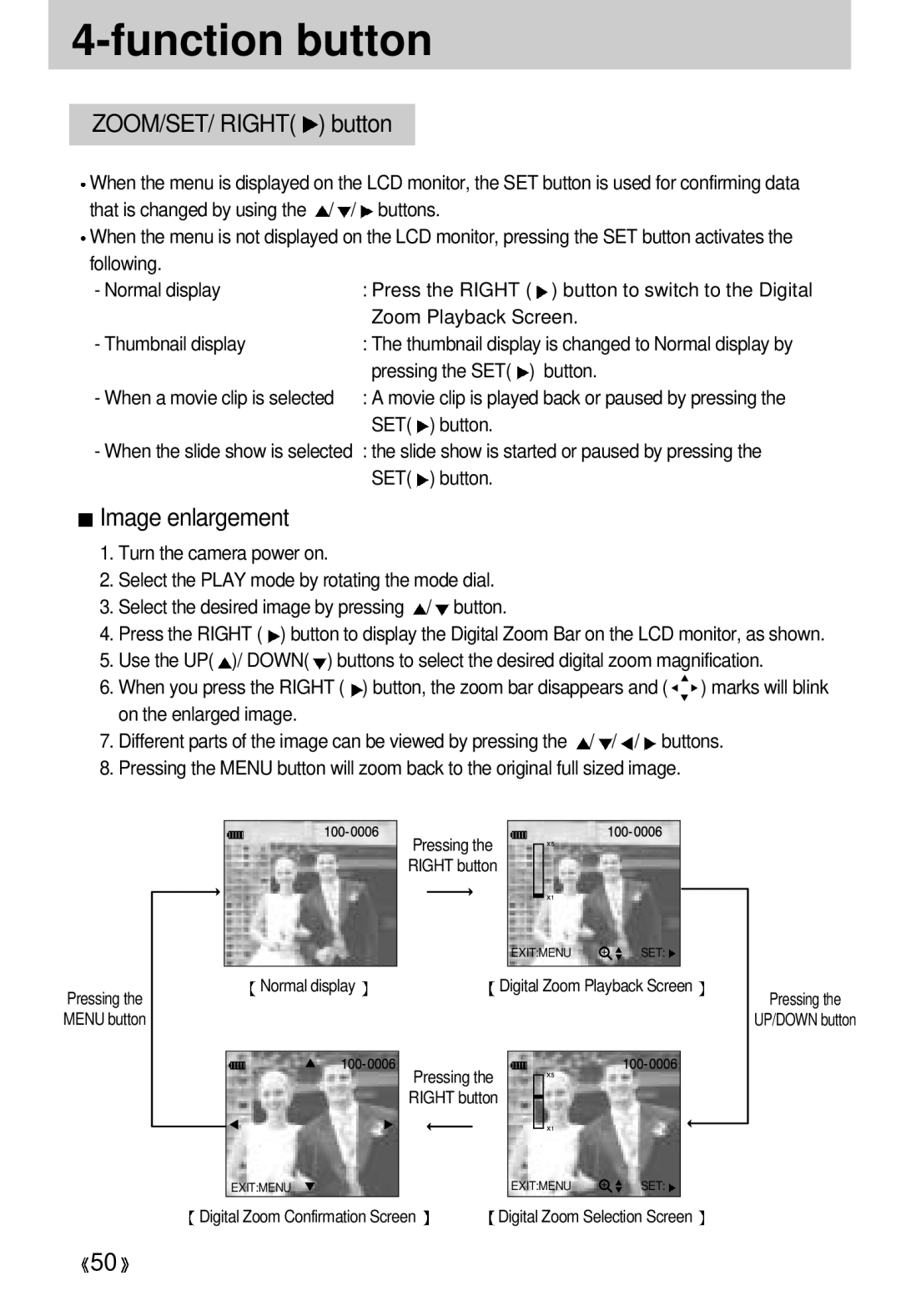Please read this manual before using your new camera
English
Take a picture p.30~44
Instructions
Use this camera in the following order
Open Window’s Explorer and search for Removable Disk.p.67
Contents
Organize Starting the Setup mode Share 103 Print 104 Beep
105
Keep the manual in a safe place
Getting to know your camera
Thank you for buying a Samsung Digital Camera
Page
Do not short circuit, heat or dispose of batteries in fire
This digital camera can be used for
Refer to p
Creation of a digital photo album
Recording a movie clip
Inserting images directly into any electronic document
Special features
This digital camera has the following features
Manufacturers contents
Card slot Battery chamber
Identification of features
Shutter button Mode dial Self-timer lamp Lens
Flash
Camera status LED Optimum picture area over 1.5m
SELF-TIMER / UP button Thumbnail / Left button
Function button
Beep
Self-timer lamp
Camera status LED
LCD monitor indicator
Recording mode
Stored image number
Play mode
SD memory card indicator Movie clip indicator
Movie Clip mode
Camera mode definition
Still Image mode
Setup mode
Selecting camera mode and menu
Movie Clip
LCD monitor menu indicator
Camera mode Main menu Sub menu
2, 3, 4, 5, 6, 7, 8 10 SEC 20 SEC 30 SEC
Camera mode Main menu
3/4/5/6/7/8/9 SEC Lock p.56
Setup Beep
Sub menu 2003/01/01~2099/12/31
SEC
Rechargeable batteries
Connecting to Power
Battery pack Digimax Battery PackSBP-3603
Using the Digimax battery pack Optional SBP-3603
Using the batteries
Battery condition indicator
Connecting to a Power Source
Using the AC power adapter 3.3V 2.0A
Inserting the SD memory card
Memory capacity
Using a new Card for the first time
Removing the SD memory card
640X480
Maintenance of the memory card
Preserving the memory card data
Instructions on how to use the memory card
Starting Recording Mode
Recording a still image
Recording
LCD button
Power switch
Shutter button
Menu button
Still Image
Portrait focus mode
Focus switch
Macro focus mode
Normal focus mode
Digital zoom
Function button
SET/ Right button
Explanation of the 4-function button
THUMBNAIL/ Left button
SELF-TIMER / UP button
Selecting the self-timer
Still Image mode Auto flash Movie Clip mode Flash offfixed
Selecting the flash mode
Default of each mode is listed below
Flash / Down button
Flash mode indicator
Using the LCD monitor to adjust the camera
Movie Clip mode
Image size
Selecting the image size
Image Quality
Selecting the image quality
White Balance
Selecting the white balance
Still Image mode, you can select the exposure value
Exposure
Selecting the exposure value
Movie clip recording time
Starting the Play Mode
Playing back a still image
Image deletion, Delete all, Format
Play mode functions are listed below
Playing back a movie clip
Slide show, Protect image
Ex Size Image size
Makes the menu cursor move down
Play mode Makes the menu cursor move up
No function Starts / Stops the thumbnail display mode
Select/Confirm Digital Zoom
THUMBNAIL/LEFT button
Thumbnail display
Pressing the SET button
ZOOM/SET/ Right button
Image enlargement
SET button
UP button
Down button
Image deletion Deleting an image
Displayed
Delete all
Deleted and a no Image
Button Select no or YES and press the SET
Format
Display Select Format by pressing
Display Press the UP Down
Slide show
Images can be displayed continuously at pre-set intervals
Protect
# of prints
Starting the Setup mode
Power off
Date imprint
Date type
Date setup
Quick view
Language
Reset
Disconnecting the camera and PC
Starting the PC mode
Connecting the camera to a PC
Refer to the following WIN 98SE WIN 2000/ ME/ XP p
Select an image and press the right mouse button
Starting PC mode
Downloading stored images
Cut
Starting PC mode
Maintenance
Important notes
There is no battery capacity Replace with new batteries
Memory error Insert a new card or format
USB error Check the USB connection
Flash mode is set to flash Disengage the Flash OFF
Before contacting a sevice center
Please check the following
Exposure is excessive Reset exposure
Switch camera on
White Balance setting is Select appropriate White
Lens or LCD monitor is Clean the lens or LCD
Specifications
Digimax
Weight Approx g / 4.9oz without batteries and card
94x66x40mm / 3.7x2.6x1.6in
Minimum 32MB RAM XP 128MB
About the software
Setting up the application software
Installation is complete
Setting up the application software
Setting up the application software
Setting up the application software
Setting up the application software
Setting up the application software
Removing the USB Driver for Windows 98SE
Important information whilst using the Removable Disk
Removable Disk
Windows 2000/ME/XP
Removing the removable disk
Windows 98SE
Setting up the USB Driver for MAC
Copy
Digimax Viewer
Open Allows you to view a selected
An introduction to the Welcome screen
MGI PhotoSuite III SE
This software is only compatible with Windows
Introduction to navigation bar
Get
To obtain images from the computer
Acquiring images from an Album
Menu for Prepare steps
Number of special effects can be applied
Menu of Compose steps
MGI PhotoSuite lll SE
Menu of Organize steps
Creating an Album
Add images to the album
Adding images is complete
Menu of Share steps
Menu for the Print steps
FAQ
Case How do I know my computer supports a USB Interface?
Setting Controller System
Control Panel Performance and Maintenance
Universal serial bus controller Win 98/ME
FAX 49 6196 66 53
FAX 82 31-740-8398
FAX 1
FAX 33

 ) button
) button![]() /
/![]() buttons.
buttons.![]() ) button.
) button. Image enlargement
Image enlargement![]() /
/![]() button.
button.![]() ) button to display the Digital Zoom Bar on the LCD monitor, as shown.
) button to display the Digital Zoom Bar on the LCD monitor, as shown.![]() )/ DOWN(
)/ DOWN(![]() ) buttons to select the desired digital zoom magnification.
) buttons to select the desired digital zoom magnification.![]()
![]() ) marks will blink on the enlarged image.
) marks will blink on the enlarged image.![]() /
/![]() /
/![]() buttons.
buttons.![]() SET:
SET:![]() 50
50![]()