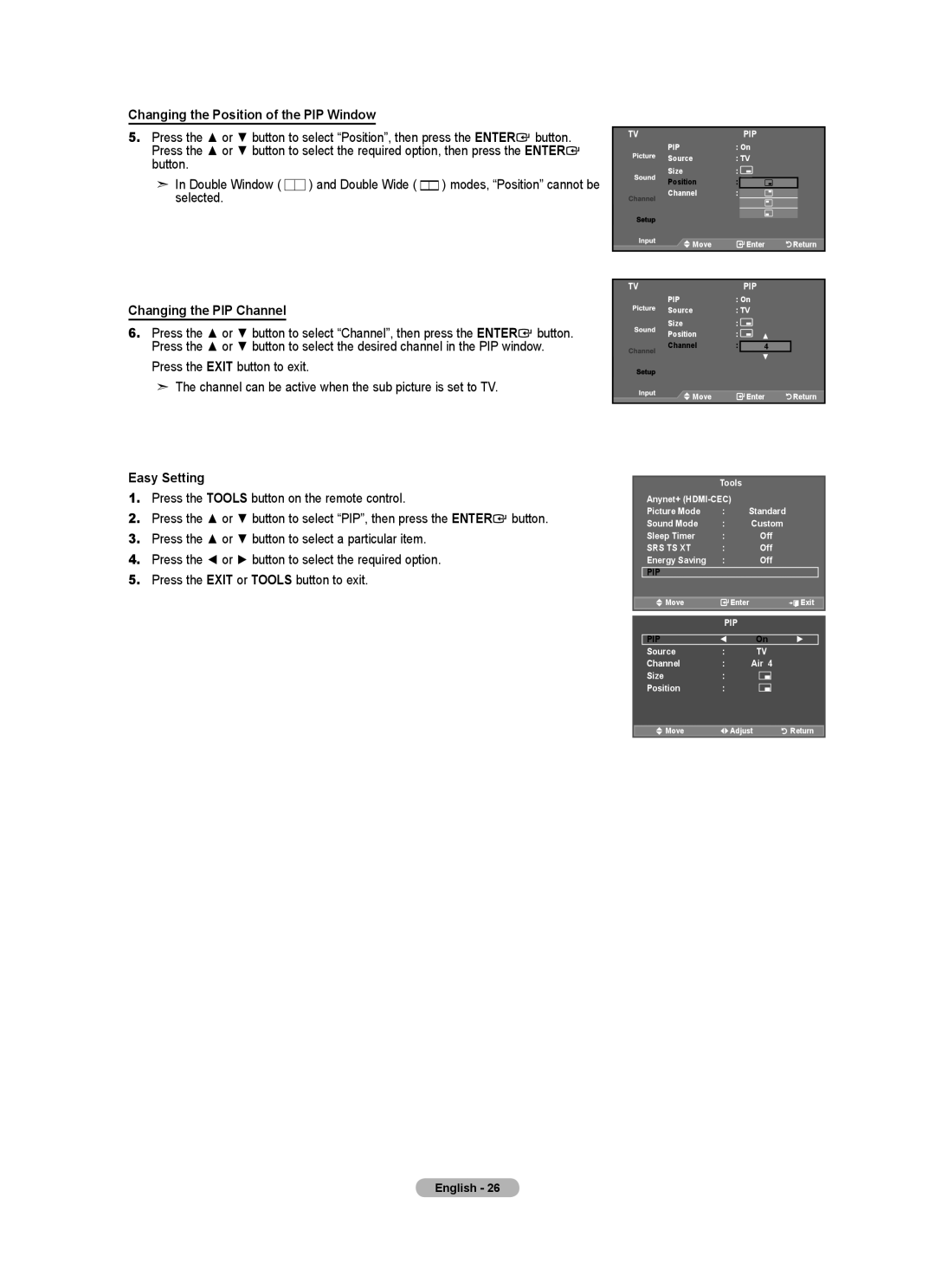Changing the Position of the PIP Window
5.Press the ▲ or ▼ button to select “Position”, then press the ENTER![]() button. Press the ▲ or ▼ button to select the required option, then press the ENTER
button. Press the ▲ or ▼ button to select the required option, then press the ENTER![]() button.
button.
➣ In Double Window ( |
|
| ) and Double Wide ( |
|
| ) modes, “Position” cannot be |
|
|
|
| |||
selected. |
|
|
|
|
|
|
TVPIP
PIP | : On |
|
| |
Source | : TV |
|
| |
Size | : |
|
|
|
Position | : |
|
|
|
Channel | : |
|
|
|
Move |
| Enter | Return | |
Changing the PIP Channel
6.Press the ▲ or ▼ button to select “Channel”, then press the ENTER![]() button. Press the ▲ or ▼ button to select the desired channel in the PIP window.
button. Press the ▲ or ▼ button to select the desired channel in the PIP window.
Press the EXIT button to exit.
➣The channel can be active when the sub picture is set to TV.
Easy Setting
1.Press the TOOLS button on the remote control.
2.Press the ▲ or ▼ button to select “PIP”, then press the ENTER![]() button.
button.
3.Press the ▲ or ▼ button to select a particular item.
4.Press the ◄ or ► button to select the required option.
5.Press the EXIT or TOOLS button to exit.
TVPIP
PIP | : On |
|
| |
Source | : TV |
|
| |
Size | : |
|
|
|
Position | : |
| ▲ |
|
Channel | : |
| 4 |
|
|
|
| ▼ |
|
Move |
| Enter | Return | |
| Tools |
|
|
|
Anynet+ |
|
|
| |
Picture Mode | : | Standard |
| |
Sound Mode | : |
| Custom |
|
Sleep Timer | : |
| Off |
|
SRS TS XT | : |
| Off |
|
Energy Saving | : |
| Off |
|
PIP |
|
|
|
|
Move | Enter |
| Exit | |
|
|
|
|
|
| PIP |
|
|
|
PIP | ◄ |
| On | ► |
Source | : |
| TV |
|
Channel | : |
| Air 4 |
|
Size | : |
|
|
|
Position | : |
|
|
|
Move | Adjust | Return | ||
English - 26