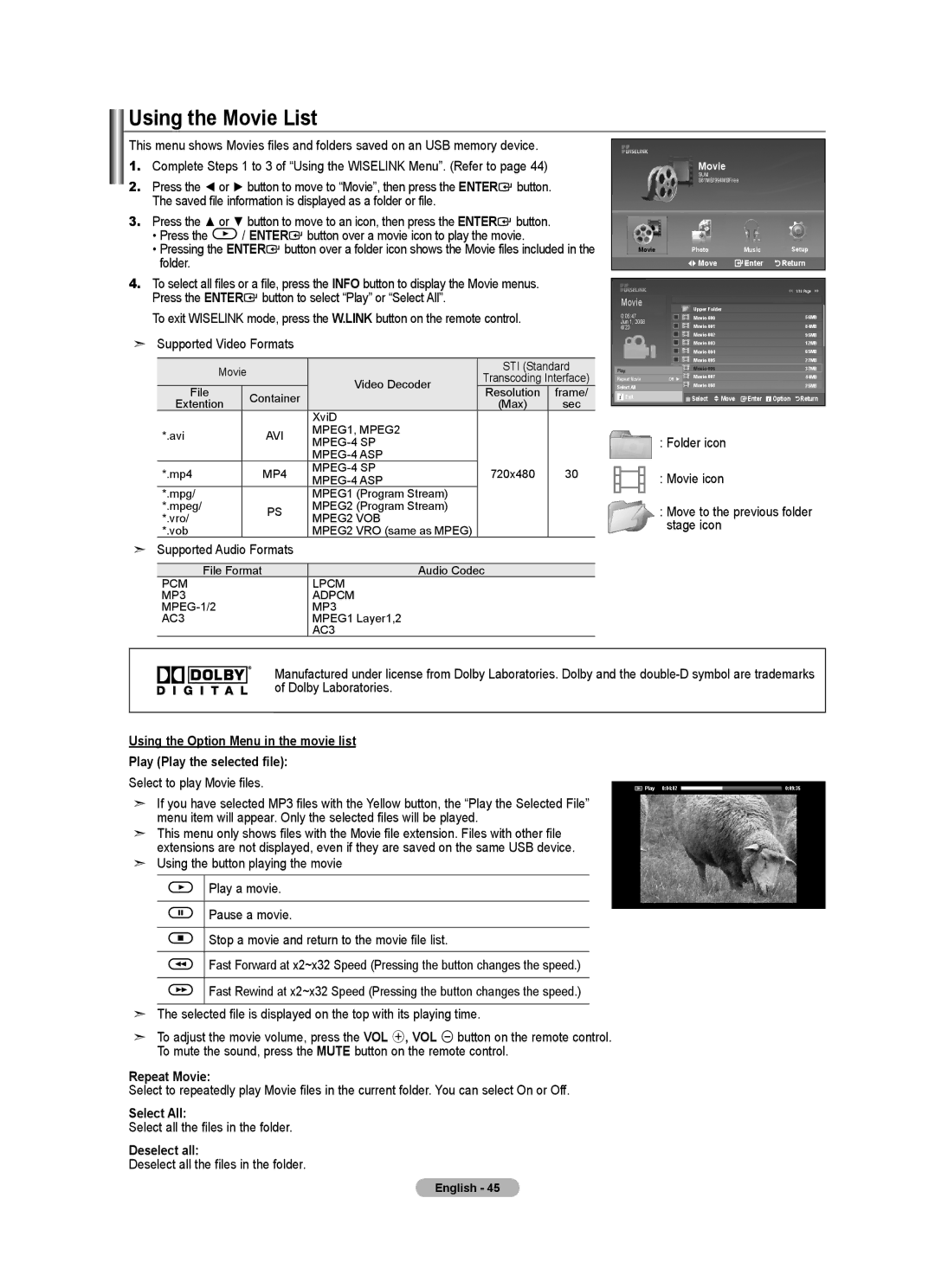Using the Movie List
This menu shows Movies files and folders saved on an USB memory device.
1. | Complete Steps 1 to 3 of “Using the WISELINK Menu”. (Refer to page 44) | ||
2. | Press the ◄ or ► button to move to “Movie”, then press the ENTER | button. | |
| The saved file information is displayed as a folder or file. |
| |
3. | Press the ▲ or ▼ button to move to an icon, then press the ENTER | button. | |
| • Press the | / ENTER button over a movie icon to play the movie. | |
| • Pressing the ENTER button over a folder icon shows the Movie files included in the | ||
| folder. |
|
|
4. | To select all files or a file, press the INFO button to display the Movie menus. | ||
Movie
SUM 861MB/994MBFree
Movie | Photo | Music | Setup |
| Move | Enter | Return |
Press the ENTER button to select “Play” or “Select All”. |
To exit WISELINK mode, press the W.LINK button on the remote control. |
➣ Supported Video Formats |
Movie |
|
| STI (Standard | ||
| Video Decoder | Transcoding Interface) | |||
|
| ||||
File | Container | Resolution | frame/ | ||
| |||||
Extention |
| (Max) | sec | ||
|
| ||||
|
| XviD |
|
| |
*.avi | AVI | MPEG1, MPEG2 |
|
| |
Movie
0:05:47 Jun 1, 2008 6/23
Play
Repeat Movie | Off ► |
Select All
![]() Exit
Exit
| 1/10 Page |
Upper Folder |
|
56MB | |
84MB | |
95MB | |
12MB | |
65MB | |
27MB | |
37MB | |
44MB | |
25MB |
![]() Select
Select ![]() Move
Move ![]() Enter
Enter ![]() Option
Option ![]() Return
Return
|
|
|
| ||
|
|
|
| ||
*.mp4 | MP4 | 720x480 | 30 | ||
|
|
|
| ||
*.mpg/ |
| MPEG1 (Program Stream) |
|
| |
*.mpeg/ | PS | MPEG2 (Program Stream) |
|
| |
*.vro/ | MPEG2 VOB |
|
| ||
|
|
| |||
*.vob |
| MPEG2 VRO (same as MPEG) |
|
|
➣Supported Audio Formats
File Format | Audio Codec |
PCM | LPCM |
MP3 | ADPCM |
MP3 | |
AC3 | MPEG1 Layer1,2 |
| AC3 |
:Folder icon
:Movie icon
:Move to the previous folder stage icon
Manufactured under license from Dolby Laboratories. Dolby and the
Using the Option Menu in the movie list
Play (Play the selected file):
Select to play Movie files. | Play 0:04:02 |
| 0:09:35 |
|
➣If you have selected MP3 files with the Yellow button, the “Play the Selected File” menu item will appear. Only the selected files will be played.
➣This menu only shows files with the Movie file extension. Files with other file extensions are not displayed, even if they are saved on the same USB device.
➣Using the button playing the movie
Play a movie.
Pause a movie.
Stop a movie and return to the movie file list.
Fast Forward at x2~x32 Speed (Pressing the button changes the speed.)
Fast Rewind at x2~x32 Speed (Pressing the button changes the speed.)
➣The selected file is displayed on the top with its playing time.
➣To adjust the movie volume, press the VOL +, VOL - button on the remote control. To mute the sound, press the MUTE button on the remote control.
Repeat Movie:
Select to repeatedly play Movie files in the current folder. You can select On or Off.
Select All:
Select all the files in the folder.
Deselect all:
Deselect all the files in the folder.
English - 45