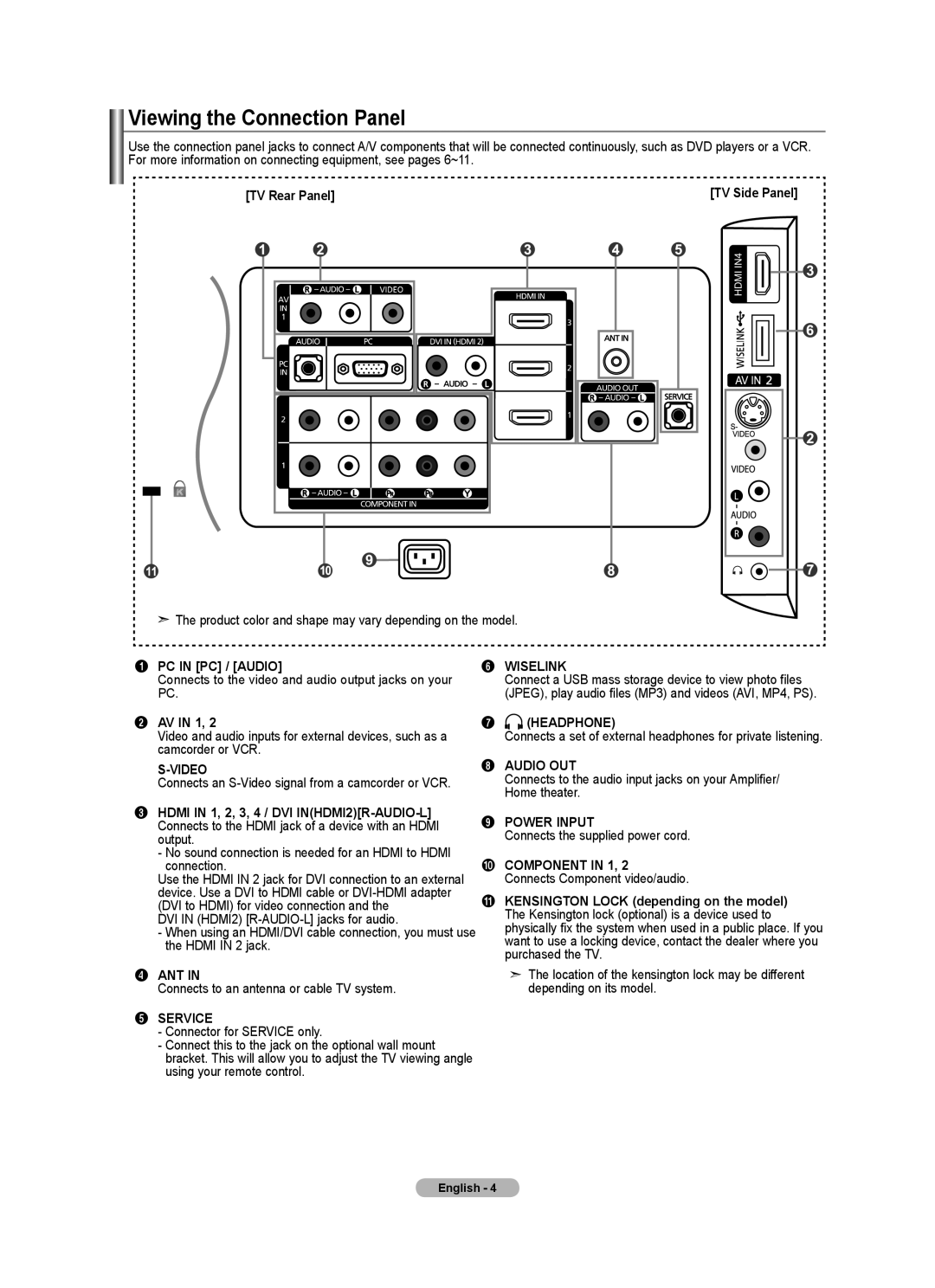Viewing the Connection Panel
Use the connection panel jacks to connect A/V components that will be connected continuously, such as DVD players or a VCR. For more information on connecting equipment, see pages 6~11.
[TV Rear Panel] | [TV Side Panel] |
| HDMI IN4 |
![]() The product color and shape may vary depending on the model.
The product color and shape may vary depending on the model.
1 PC IN [PC] / [AUDIO]
Connects to the video and audio output jacks on your PC.
2 AV IN 1, 2
Video and audio inputs for external devices, such as a camcorder or VCR.
S-VIDEO
Connects an
3 HDMI IN 1, 2, 3, 4 / DVI
- No sound connection is needed for an HDMI to HDMI connection.
Use the HDMI IN 2 jack for DVI connection to an external device. Use a DVI to HDMI cable or
DVI IN (HDMI2)
- When using an HDMI/DVI cable connection, you must use the HDMI IN 2 jack.
4ANT IN
Connects to an antenna or cable TV system.
5SERVICE
-Connector for SERVICE only.
-Connect this to the jack on the optional wall mount bracket. This will allow you to adjust the TV viewing angle using your remote control.
6 WISELINK
Connect a USB mass storage device to view photo files (JPEG), play audio files (MP3) and videos (AVI, MP4, PS).
7 (HEADPHONE)
Connects a set of external headphones for private listening.
8AUDIO OUT
Connects to the audio input jacks on your Amplifier/ Home theater.
9POWER INPUT
Connects the supplied power cord.
0COMPONENT IN 1, 2
Connects Component video/audio.
!KENSINGTON LOCK (depending on the model) The Kensington lock (optional) is a device used to physically fix the system when used in a public place. If you want to use a locking device, contact the dealer where you purchased the TV.
➣The location of the kensington lock may be different depending on its model.
English -