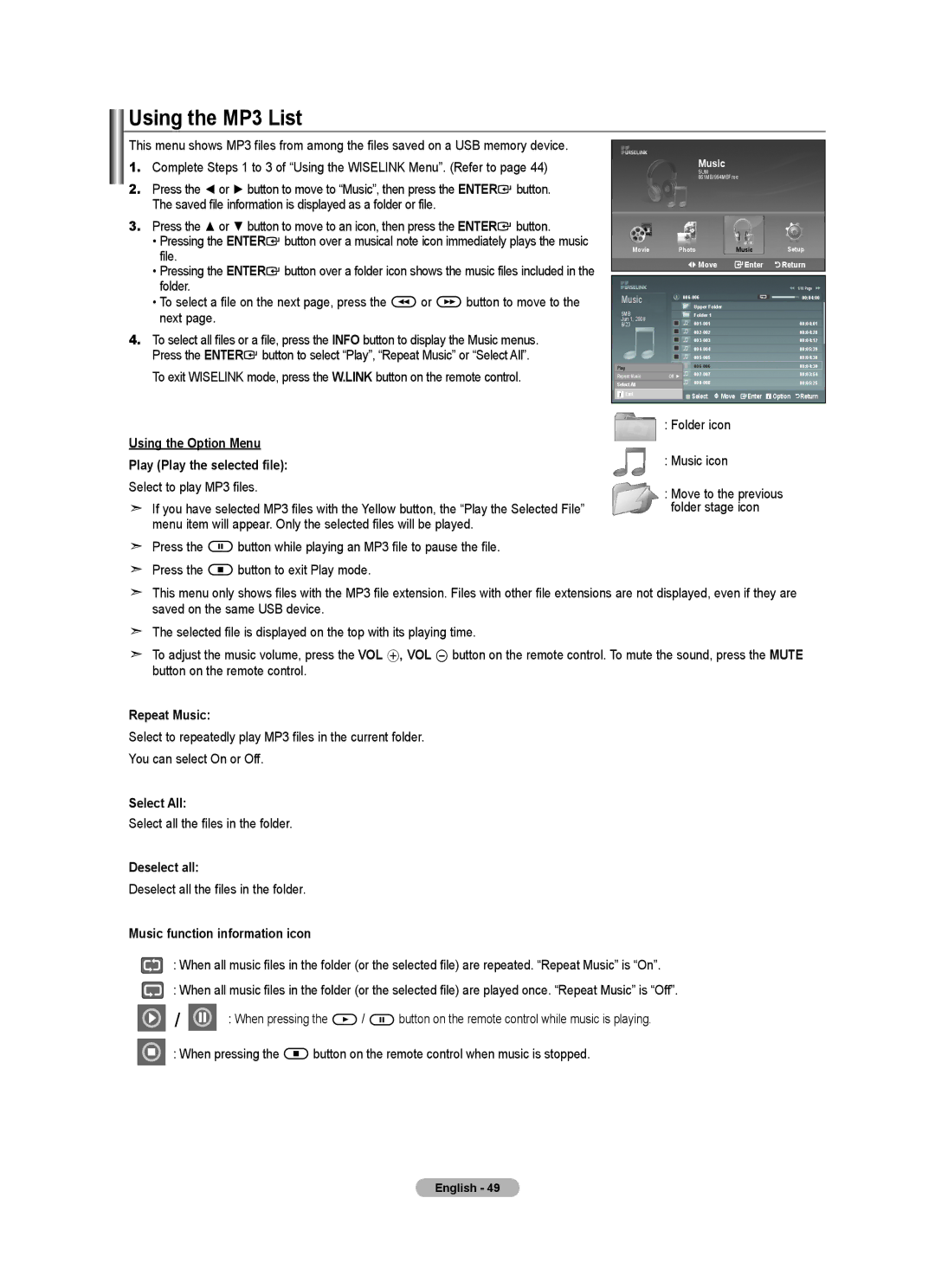Using the MP3 List
This menu shows MP3 files from among the files saved on a USB memory device.
1.Complete Steps 1 to 3 of “Using the WISELINK Menu”. (Refer to page 44)
2.Press the ◄ or ► button to move to “Music”, then press the ENTER![]() button. The saved file information is displayed as a folder or file.
button. The saved file information is displayed as a folder or file.
3.Press the ▲ or ▼ button to move to an icon, then press the ENTER![]() button.
button.
•Pressing the ENTER![]() button over a musical note icon immediately plays the music file.
button over a musical note icon immediately plays the music file.
•Pressing the ENTER![]() button over a folder icon shows the music files included in the folder.
button over a folder icon shows the music files included in the folder.
•To select a file on the next page, press the ![]() or
or ![]() button to move to the next page.
button to move to the next page.
4.To select all files or a file, press the INFO button to display the Music menus. Press the ENTER![]() button to select “Play”, “Repeat Music” or “Select All”. To exit WISELINK mode, press the W.LINK button on the remote control.
button to select “Play”, “Repeat Music” or “Select All”. To exit WISELINK mode, press the W.LINK button on the remote control.
Music
SUM 861MB/994MBFree
Movie | Photo |
| Music | Setup | |||
|
|
|
| Move |
| Enter | Return |
|
|
|
|
|
|
|
|
Music |
|
|
|
|
|
| 1/10 Page |
|
|
| 00:04:00 | ||||
5MB |
|
|
| Upper Folder |
|
| |
|
|
| Folder 1 |
|
|
| |
Jun 1, 2008 |
|
|
| 00:04:01 | |||
6/23 |
|
|
| ||||
|
|
|
| 00:04:28 | |||
|
|
|
| 00:04:12 | |||
|
|
|
| 00:05:39 | |||
|
|
|
| 00:04:30 | |||
|
|
|
|
|
| 00:04:30 | |
Play |
|
|
|
|
|
|
|
Repeat Music | Off ► |
|
| 00:03:54 | |||
Select All |
|
|
| 00:05:25 | |||
Exit |
|
|
| Select | Move | Enter | Option Return |
|
|
|
|
|
|
|
|
Using the Option Menu
Play (Play the selected file):
Select to play MP3 files.
If you have selected MP3 files with the Yellow button, the “Play the Selected File” menu item will appear. Only the selected files will be played.
Press the ![]() button while playing an MP3 file to pause the file.
button while playing an MP3 file to pause the file.
Press the ![]() button to exit Play mode.
button to exit Play mode.
:Folder icon
:Music icon
:Move to the previous folder stage icon
This menu only shows files with the MP3 file extension. Files with other file extensions are not displayed, even if they are saved on the same USB device.
The selected file is displayed on the top with its playing time.
To adjust the music volume, press the VOL +, VOL - button on the remote control. To mute the sound, press the MUTE button on the remote control.
Repeat Music:
Select to repeatedly play MP3 files in the current folder.
You can select On or Off.
Select All:
Select all the files in the folder.
Deselect all:
Deselect all the files in the folder.
Music function information icon
: When all music files in the folder (or the selected file) are repeated. “Repeat Music” is “On”.
: When all music files in the folder (or the selected file) are played once. “Repeat Music” is “Off”.
/ |
|
|
|
| : When pressing the | / |
|
|
| button on the remote control while music is playing. |
|
|
|
| |||||||
|
|
|
|
|
| |||||
|
|
|
|
|
|
: When pressing the ![]() button on the remote control when music is stopped.
button on the remote control when music is stopped.
English - 49