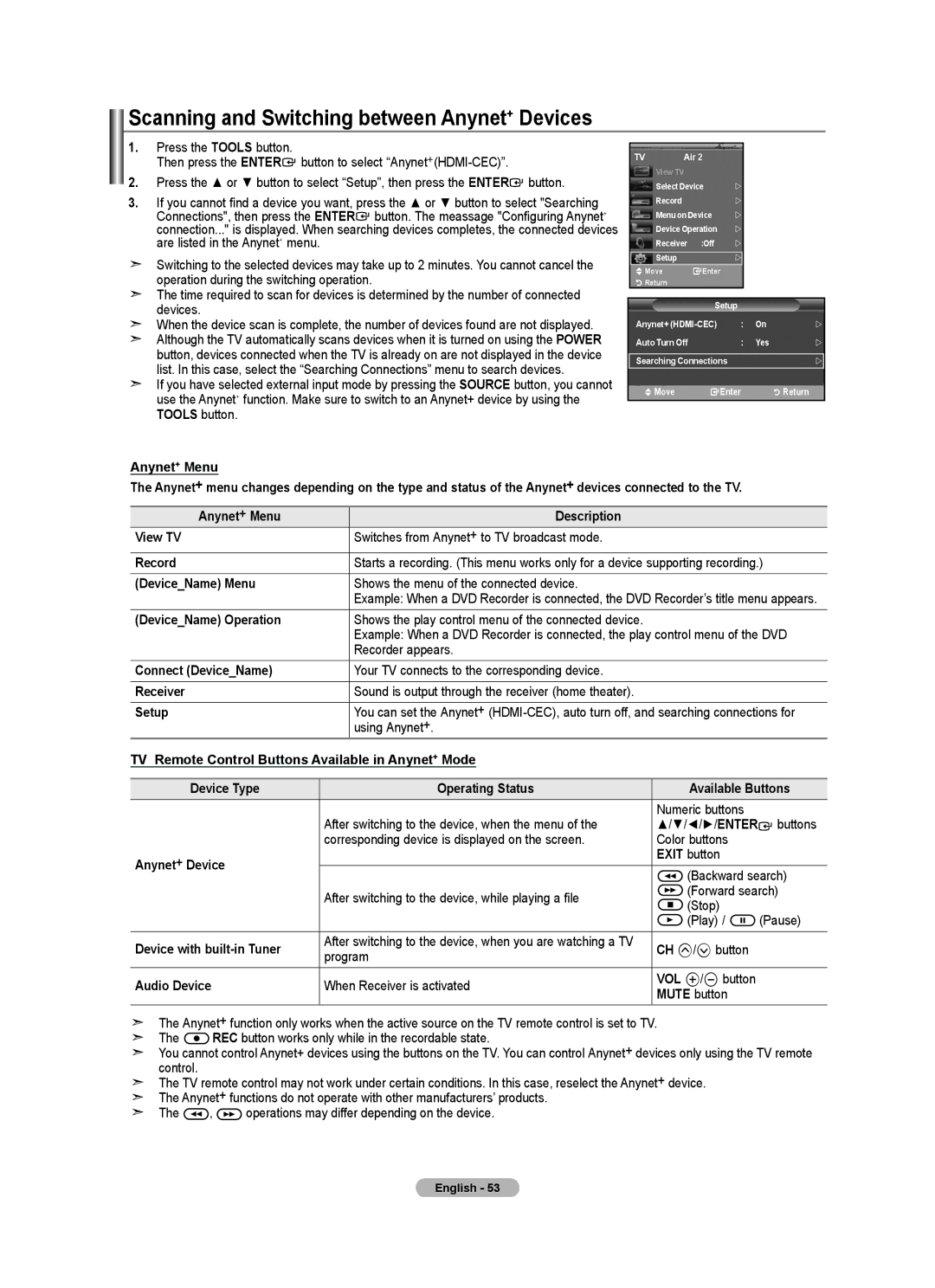Scanning and Switching between Anynet+ Devices
1. | Press the TOOLS button. |
|
|
|
|
|
|
|
| TV | Air 2 |
|
|
| |||
| Then press the ENTER button to select |
|
|
|
| |||
|
|
| View TV |
|
|
|
| |
2. | Press the ▲ or ▼ button to select “Setup”, then press the ENTER button. |
|
|
|
|
|
| |
|
| Select Device | |
|
| |||
3. | If you cannot find a device you want, press the ▲ or ▼ button to select "Searching |
|
| Record |
| |
|
|
|
|
|
|
|
|
| ||
| Connections", then press the ENTER button. The meassage "Configuring Anynet+ |
|
| Menu on Device | |
|
| |
| connection..." is displayed. When searching devices completes, the connected devices |
|
| Device Operation | |
|
| |
| are listed in the Anynet+ menu. |
|
| Receiver | :Off | |
|
|
| Switching to the selected devices may take up to 2 minutes. You cannot cancel the |
|
| Setup |
| |
|
|
|
|
| Move | Enter |
|
|
| |
| operation during the switching operation. |
|
|
|
|
| ||
|
|
| Return |
|
|
|
| |
| The time required to scan for devices is determined by the number of connected |
|
|
|
|
|
|
|
| devices. |
|
|
| Setup |
|
| |
|
|
|
|
|
|
|
| |
| When the device scan is complete, the number of devices found are not displayed. |
| Anynet+ | : | On | | ||
| Although the TV automatically scans devices when it is turned on using the POWER |
| Auto Turn Off |
| : | Yes | | |
| button, devices connected when the TV is already on are not displayed in the device |
|
|
|
|
|
|
|
|
| Searching Connections |
|
| | |||
| list. In this case, select the “Searching Connections” menu to search devices. |
|
|
| ||||
|
|
|
|
|
|
|
| |
| If you have selected external input mode by pressing the SOURCE button, you cannot |
|
| Move | Enter |
| Return | |
| use the Anynet+ function. Make sure to switch to an Anynet+ device by using the |
|
|
| ||||
|
|
|
|
|
|
|
| |
| TOOLS button. |
|
|
|
|
|
|
|
Anynet+ Menu
The Anynet+ menu changes depending on the type and status of the Anynet+ devices connected to the TV.
Anynet+ Menu |
| Description |
|
|
|
|
|
|
|
|
View TV |
| Switches from Anynet+ to TV broadcast mode. |
|
|
|
|
|
|
|
|
|
|
|
|
|
|
|
|
|
| |
Record |
| Starts a recording. (This menu works only for a device supporting recording.) | ||||||||
(Device_Name) Menu |
| Shows the menu of the connected device. |
|
|
|
|
|
|
|
|
|
| Example: When a DVD Recorder is connected, the DVD Recorder’s title menu appears. | ||||||||
(Device_Name) Operation |
| Shows the play control menu of the connected device. |
|
|
|
|
|
|
|
|
|
| Example: When a DVD Recorder is connected, the play control menu of the DVD | ||||||||
|
| Recorder appears. |
|
|
|
|
|
|
|
|
Connect (Device_Name) |
| Your TV connects to the corresponding device. |
|
|
|
|
|
|
|
|
Receiver |
| Sound is output through the receiver (home theater). |
|
|
|
|
|
|
|
|
Setup |
| You can set the Anynet+ | ||||||||
|
| using Anynet+. |
|
|
|
|
|
|
|
|
TV Remote Control Buttons Available in Anynet+ Mode |
|
|
|
|
|
|
|
| ||
|
|
|
|
|
|
|
|
|
| |
Device Type |
| Operating Status |
|
| Available Buttons | |||||
|
|
| Numeric buttons |
| ||||||
| After switching to the device, when the menu of the | ▲/▼/◄/►/ENTER | buttons | |||||||
| corresponding device is displayed on the screen. | Color buttons |
| |||||||
Anynet+ Device |
|
| EXIT button |
| ||||||
|
|
|
| (Backward search) | ||||||
|
|
|
|
| ||||||
| After switching to the device, while playing a file |
|
| (Forward search) | ||||||
|
|
| (Stop) |
| ||||||
|
|
|
| |||||||
|
|
|
|
|
| |||||
|
|
|
|
| (Play) / |
|
|
|
| (Pause) |
|
|
|
|
|
|
| ||||
|
|
|
|
|
|
| ||||
|
|
|
|
|
|
|
|
|
| |
Device with | After switching to the device, when you are watching a TV | CH </> button |
| |||||||
program |
| |||||||||
|
|
|
|
|
|
|
|
| ||
Audio Device | When Receiver is activated | VOL +/- button |
| |||||||
MUTE button |
| |||||||||
|
|
|
| |||||||
The Anynet+ function only works when the active source on the TV remote control is set to TV.
The ![]() REC button works only while in the recordable state.
REC button works only while in the recordable state.
You cannot control Anynet+ devices using the buttons on the TV. You can control Anynet+ devices only using the TV remote control.
The TV remote control may not work under certain conditions. In this case, reselect the Anynet+ device. The Anynet+ functions do not operate with other manufacturers’ products.
The ![]() ,
, ![]() operations may differ depending on the device.
operations may differ depending on the device.
English - 53