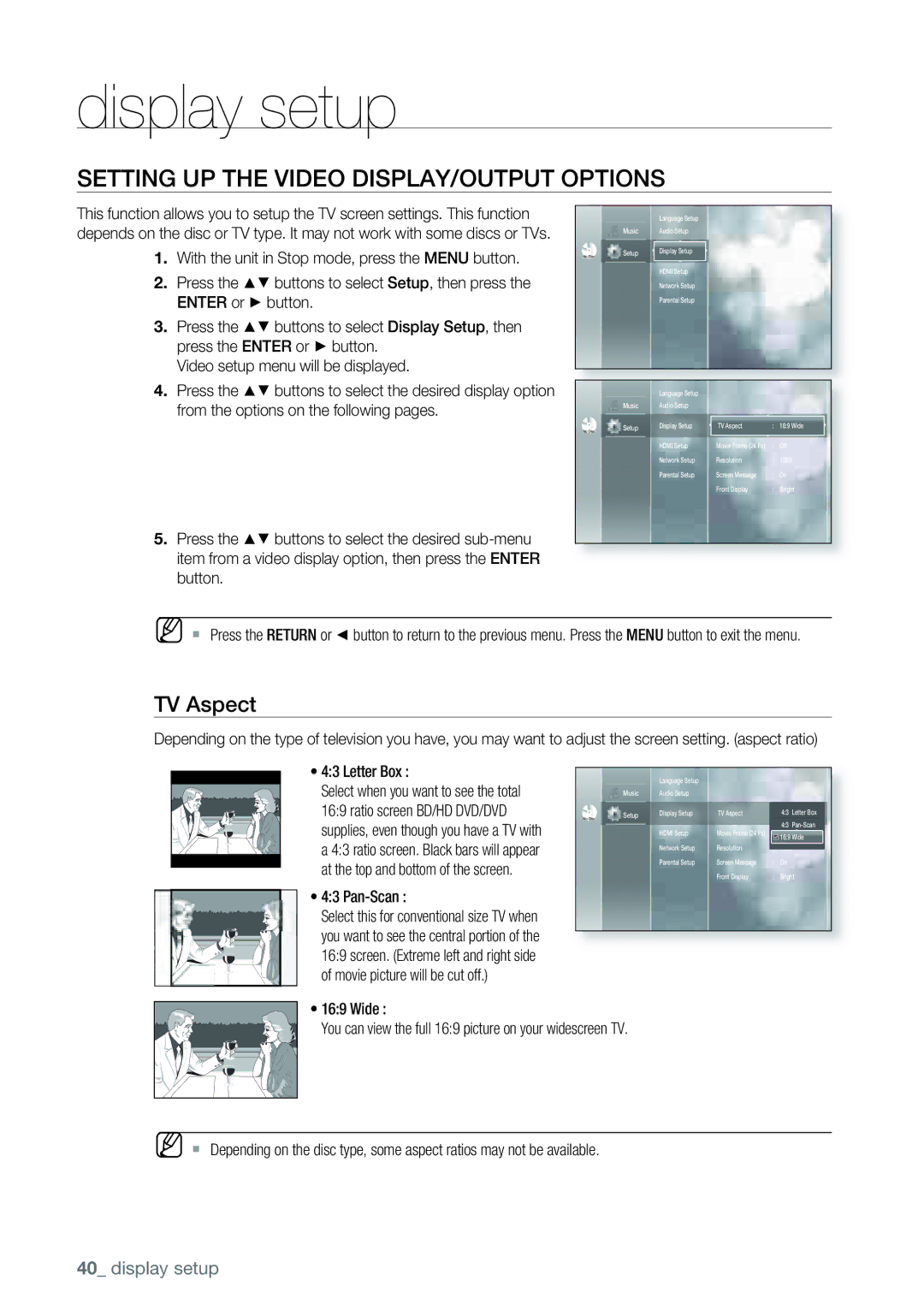Duo HD Player
Page
Player Features
Key features of your new Duo HD player
WHAT’S Included
Check for the supplied accessories below
Graphic planes
HD Video
Class 1 Laser Product
Safety information
Product
Safety Information
Precautions
Handling Cautions
Contents
Persistent Storage Management
Before Reading the USER’S Manual
Getting started
Icons that will be used in manual
About the use of this user’s manual
Logos of Discs that can be played
Disc Type and Characteristics
Disc types that can be played
Region code
Discs that cannot be played
Blu-ray Disc Compatibility
BD-R, BD-RE
Disc Types
HD DVD Disc Compatibility
Disc Format
Disc Storage & Management
Disc Handling
Disc Storage
Front Panel Display
Description
Front Panel
Rear Panel
Make sure to match the + and ends
Tour of the Remote Control
Control Remote
Regarding the Battery
Remote control
Setting the Remote Control
Brand Code
Controllable TV Codes
Connections
Connecting to a TV with AN Hdmi Cable
Connections
What is the HDCP?
Hdmi Auto Detection Function
Audio Cable HDMI-DVI cable Not included
Connecting to a TV with DVI Cable
Audio Cable Component cable Not included
Connecting to a TV Component
Connecting to a TV S-VIDEO
Connecting to a Tvvideo
Connecting to AN Audio System 2 Channel Amplifier
Connecting to AN Audio System 7.1 Channel Amplifier
Connecting to AN Audio System Dolby DIGITAL, DTS Amplifier
Connecting to AN Audio System Hdmi Supported Amplifier
To LAN port Service
Connecting to the Internet
Before Playing
Basic functions of your Duo HD player
Basic
Functions
Playing a Disc
ON-SCREEN Menu Navigation
To Play a TWIN-FORMAT HD DVD Disc
Using the Search and Skip Functions
Searching through a Chapter or TrackhAZCV
Skipping Tracks
Step Motion Play
Slow Motion PLAY/STEP Motion Play
Slow Motion Play
Setting the Clock
System setup
System Setup
Choose your time zone
Setting UP the Language Options
Language setup
Audio For the disc audio language
Subtitle For the disc subtitles
Setting UP the Audio Options
Audio setup
Audio Setup
Digital Output
Dynamic Compression
PCM Down Sampling
Converted to 48KHz
Hdmi
LSB, RSB
Setting UP the Speaker Options
TV Aspect
Display setup
Setting UP the Video DISPLAY/OUTPUT Options
Frame rate. Setting the Movie Frame 24Fs feature to on
Resolution
Display Setup
Movie Frame 24 Fs
Screen Message
Component VIDEO/S-Video Setup
Front Display
BD/HD DVD playback
Setting UP the Hdmi Setup Options
Hdmi setup
Hdmi Setup
Anynet+ HDMI-CEC
DVD Noise Reduction
Hdmi Format
Sharpness
Setting UP the Parental Lock
Parental setup
If you forgot your password
Parental Setup
Level 1 is the most restrictive and Level 8 is the least
Setting the Rating Level
Changing the Password
Network Setup
Network setup
TCP/IP Setting
Cookie Setting
Proxy Setting
Settings, etc
Cookie can contain information such as user ID, user
MAC Address
NTP Server Setting
Network Throughput
System Device Management
Upgrade
System upgrade
Firmware Upgrade
When done, the firmware
System update gets started
Update process will
When the installation is done, you will see an
System Information
System Upgrade
Watching a movie
Using the Display Function
Using the Color KeyA, B, C, D Button
Using the Disc Menu
Using the Disc Menu & POPUP/TITLE Menu
Using the Title Menu
Using the Popup Menu
Repeat Play
Using the A-B Repeat function
Repeat playback
Repeat the current chapter or title
Press the Audio button during playback. The Audio
Using the Audio button
Selecting the Audio Language
Selecting the Subtitle Language
Using the Subtitle button
Using the Angle function
Using the Cursor Function
Changing the Camera Angle
Press the buttons to select Angle
Playing AN Audio CDCD-DA
Listening to music
Audio CDCD-DA Screen Elements
Displays the media type Current track song
Listening to Music
Repeat Audio CDCD-DA
Playlist
When the track is finished, the next track will
Selected track will be deleted
Tracks
Before requesting service, please check the following
Troubleshooting
Troubleshooting
Duo HD player is connected with the proper Amplifier
Troubleshooting
Appendix
Specifications
Appendix
Not ALL discs are compatible
Copy Protection
For Duo HD Players progressive scan output
Limited Warranty to Original Purchaser
Contact Samsung World Wide
Iecteur Duo HD
Page
Caractéristiques du lecteur
Lintérieur
Avertissement
Directives de sécurité
ADRESSEZ-VOUS À UN Technicien Qualifié
Avertissement
Consignes de sécurité importantes
Consignes DE Précautions
Précautions de manutention
Table des matières
Table des matières
Avant DE Lire CE Manuel DE L’UTILISATEUR
Premiers pas
Les icônes utilisés dans le manuel
Propos de l’utilisation de ce manuel
Logos des disques compatibles
Type ET Caractéristiques DES Disques
Types de disques compatibles pour la lecture
Compatibilité des disques Blu-ray
Disques incompatibles
Code régional
Types de disque
Compatibilité du disque HD DVD
Format de disque
Stockage DES Disques ET Gestion
Manipulation des disques
Rangement des disques
Afficheur DU Panneau Avant
Panneau Avant
Ventilateur
Panneau Arrière
Utilise un réseau branché sur lInternet
Du câble Hdmi pour obtenir une qualité dimage supérieure
’arrière
Tournée DE LA Télécommande
Veillez à ce que les pôles « + » et « »
Touche TV VOL
Concernant LE BLOC-PILES
Télécommande
Réglage DE LA Télécommande
Marque Code
Codes Téléviseur Contrôlables
Raccordement À UN Téléviseur Avec LE Câble Hdmi
Raccordements
Pourquoi Samsung utilise-t-il le format Hdmi ?
Fonction DE Détection Automatique Hdmi
Quest-ce que la technologie Hdcp ?
Raccordements
Raccordement À UN Téléviseur Avec LA Prise DVI
Raccordement À UN Téléviseur Component
Raccordement À UN Téléviseur S-VIDEO
Raccordement À UN Téléviseur Video
Raccordement À UN Système Audio Amplificateur À 2 Canaux
Raccordement À UN Système Audio Amplificateur À 7,1 Canaux
Raccordements
Français
Branchement SUR Linternet
Avant D’EFFECTUER UNE Lecture
Fonctions de base de votre lecteur Duo HD
Sur le
CD-I CD-RW
Lecture D’UN Disque
Navigation Dans LES Menus À L’ÉCRAN
Utilisation DES Fonctions Recherche ET Saut
Comment Lire UN Disque HD DVD DOUBLE-FORMAT
Recherche dans un chapitre ou sur une piste hAZCV
Saut de pistes
Lecture Step Motion Image par imagehAZCV
Lecture au ralenti
Configuration du système
Configuration DU Système
Réglage DE L’HORLOGE
Sélectionnez votre fuseau horaire
Enter
Configuration DES Paramètres DE Langue
Réglage de langue
Options audio
Configuration DES Options Audio
Sortie numérique
Options Audio
Compression dynamique
Échantillonnage PCM
BSG, BSD
Format d’image du téléviseur
Configuration DES Options D’AFFICHAGE ET DE Sortie Vidéo
Options daffichage
Trame Vidéo 24Fs
Résolution
Les films sont normalement filmés àune cadence de
Du film
Affichage du Panneau
Message écran
Lecture BD/HD DVD
Composantes VIDÉO/S-Vidéo Réglages
Réglage DES Options Hdmi
Configuration Hdmi
Configuration Hdmi
Réduction de bruit du DVD
Format Hdmi
Définition
Contrôle parental
Configuration DU Contrôle Parental
Si vous avez oublié votre mot de passe
Parental
Changement de mot de passe
Configuration du niveau de cote
Saisissez un mot de passe à 4 caractères à l’aide des
Contrôle Parental Niv. Contrôle
Réglage TCP/IP
Configuration DU Réseau
Configuration du réseau
Réglage DES Témoins Internet
Réglage DU Serveur Mandataire
Adresse Macintosh
Configuration DU Serveur NTP
Débit DU Réseau
Gestion DES Dispositifs Système
Gestion du stockage continuel
DU Système
Mise à niveau du système
Mise À Niveau DU Micrologiciel
La mise à niveau du système est lancée
Si vous sélectionnez Cancel annuler en cours de
Votre choix
Et appuyez sur Enter
Mise À Niveau DU Système
Information Système
Param Système
Système Information système
Utilisation des touches de couleur A, B, C, D
Visionner un film
Utilisation DE LA Fonction Afficheur
Utilisation de Menu disque
Utilisation DE Menus DU Disque & Contextuel / Titre Menu
Utilisation de Menu titre
Utilisation Menu contextuel
Lecture EN Boucle Répétition
Appuyez sur la touche Repeat de la télécommande en
Lecture en boucle
Utilisation de la fonction Répéter A-B
Utilisation de la touche Audio
Sélection DE Langue Audio
Subtitle
Sélectionner LA Langue DE SOUS-TITRE
Utilisation de la touche Subtitle
Comment Utiliser LA Fonction Cursor Curseur
Changement DE L’ANGLE DE Caméra
Utilisation de la fonction Angle
Appuyez sur les touches pour sélectionner Angle
Éléments DE L’ÉCRAN CD AUDIOCD-DA
Lecture D’UN CD Audio CD-DA
Insérez un CD audio CD-DA dans le tiroir disque
Musique
Écouter DE LA Musique
Lecture EN Boucle CD AUDIOCD-DA
Liste de lecture
Écouter de la musique
Dépannage
Sélection du Setup Menu Menu de
Dépannage
Si la sortie Hdmi est définie sur une
Problème Solution Aucun son
Caractéristiques Techniques
Appendice
Disques Compacts
Appendice
Les disques ne sont pas Tous compatibles
Protection Contre LA Copie Copy Protection
Pour les lecteurs Duo HD à sortie par balayage progressif
Garantie Limitee a L’ACHETEUR Initial
Contacter Samsung À Travers LE Monde