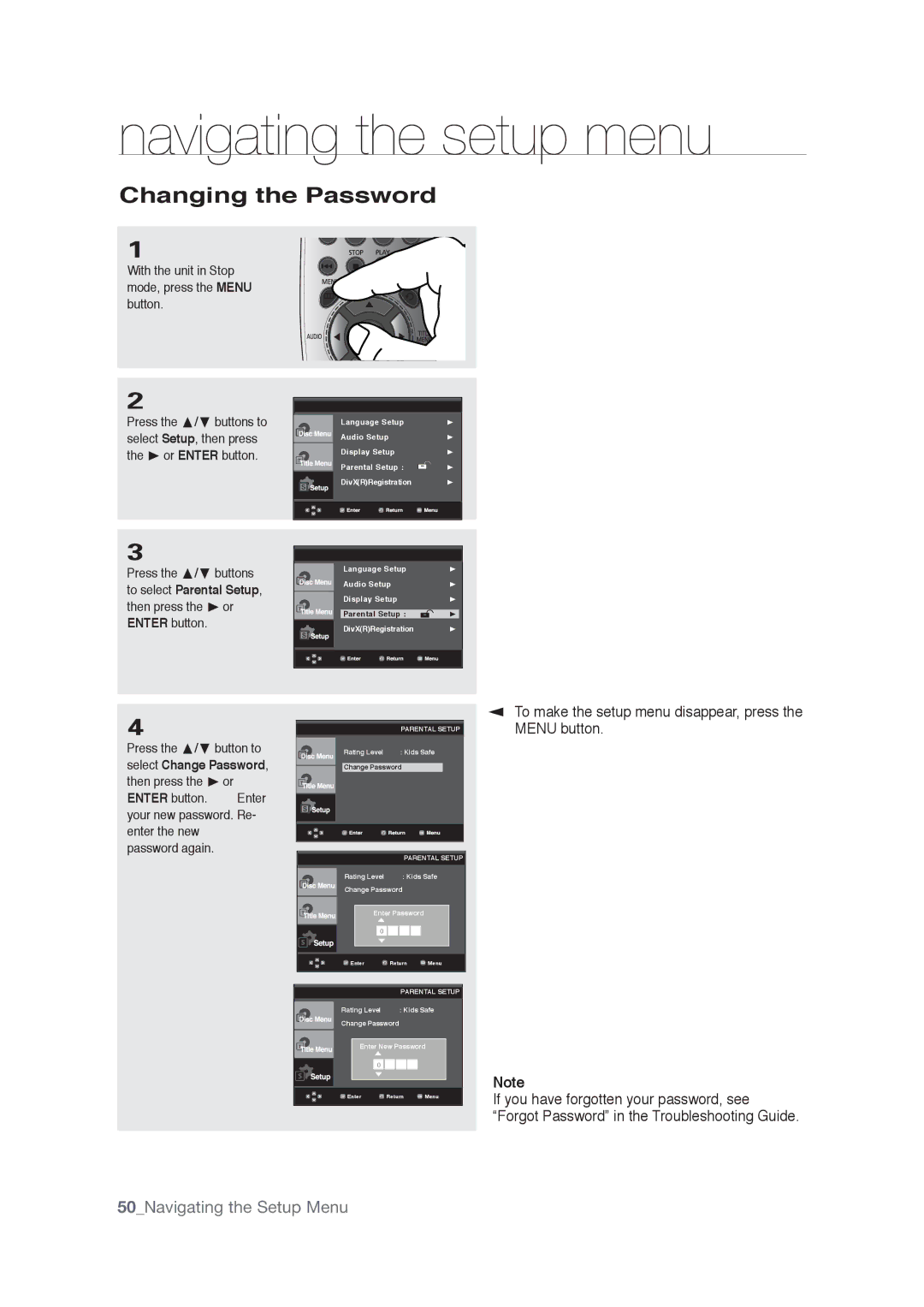navigating the setup menu
Changing the Password
1
With the unit in Stop mode, press the MENU button.
2
Press the π/† buttons to select Setup, then press the ® or ENTER button.
Language Setup | ® |
Audio Setup | ® |
Display Setup | ® |
Parental Setup : | ® |
DivX(R)Registration | ® |
3
Press the π/† buttons to select Parental Setup, then press the ® or ENTER button.
|
|
|
|
|
|
| Language Setup | ® | |
|
| Audio Setup | ® | |
|
| Display Setup | ® | |
|
|
|
|
|
|
| Parental Setup : |
| ® |
|
| DivX(R)Registration | ® | |
|
|
|
|
|
|
|
|
|
|
4
Press the π/† button to select Change Password, then press the ® or
ENTER button. Enter your new password. Re- enter the new password again.
| PARENTAL SETUP |
Rating Level | : Kids Safe |
Change Password
PARENTAL SETUP
|
| Rating Level |
|
| : Kids Safe | ||||||||
|
| Change Password |
|
|
| ||||||||
|
|
|
|
|
|
|
|
|
|
|
|
|
|
|
|
|
|
|
|
|
|
|
|
|
|
|
|
|
|
|
| Enter Password |
|
|
| ||||||
|
|
|
|
|
|
|
|
|
|
|
|
|
|
|
|
|
| 0 |
|
|
|
|
|
|
|
|
|
|
|
|
|
|
|
|
|
|
|
|
|
|
|
|
|
|
|
|
|
|
|
|
|
|
|
|
|
|
| Enter | Return | Menu |
| ||||||||
|
|
|
|
|
|
|
|
|
|
|
|
|
|
|
|
|
|
|
|
|
|
|
|
|
|
| |
|
|
|
|
|
|
|
| PARENTAL SETUP |
| ||||
|
| Rating Level |
|
| : Kids Safe |
| |||||||
|
| Change Password |
|
|
| ||||||||
|
|
|
|
|
|
|
|
|
|
| |||
|
|
| Enter New Password |
|
| ||||||||
|
|
|
|
|
|
|
|
|
|
|
|
|
|
|
|
|
| 0 |
|
|
|
|
|
|
|
|
|
|
|
|
|
|
|
|
|
|
|
|
|
|
|
|
|
|
|
|
|
|
|
|
|
|
|
|
|
|
| Enter | Return | Menu |
| ||||||||
|
|
|
|
|
|
|
|
|
|
|
|
|
|
▼ To make the setup menu disappear, press the MENU button.
Note
If you have forgotten your password, see “Forgot Password” in the Troubleshooting Guide.
50_Navigating the Setup Menu