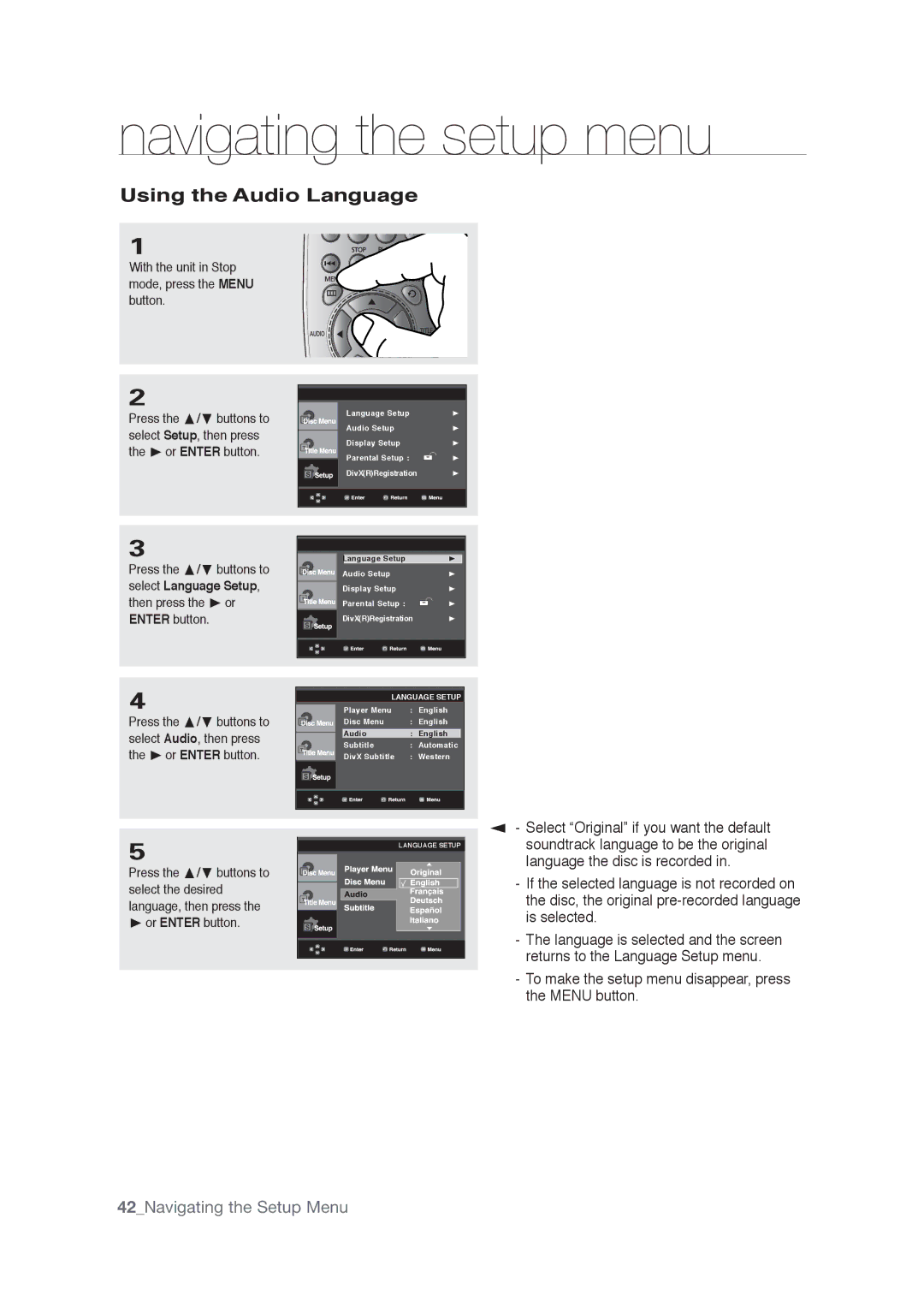navigating the setup menu
Using the Audio Language
1
With the unit in Stop mode, press the MENU button.
2
Press the π/† buttons to select Setup, then press the ® or ENTER button.
3
Press the π/† buttons to select Language Setup, then press the ® or ENTER button.
4
Press the π/† buttons to select Audio, then press the ® or ENTER button.
5
Press the π/† buttons to select the desired language, then press the
®or ENTER button.
Language Setup | ® |
Audio Setup | ® |
Display Setup | ® |
Parental Setup : | ® |
DivX(R)Registration | ® |
|
|
|
|
|
|
| Language Setup | ® | |
| Audio Setup | ® | ||
| Display Setup | ® | ||
| Parental Setup : |
| ® | |
|
| |||
| DivX(R)Registration | ® | ||
|
|
|
|
|
|
|
|
|
|
LANGUAGE SETUP
|
| Player Menu | : | English | |
|
| Disc Menu | : | English | |
|
|
|
|
| |
|
| Audio | : | English |
|
| |||||
|
| Subtitle | : | Automatic | |
|
| DivX Subtitle | : | Western | |
|
|
|
|
|
|
|
|
|
|
|
|
|
|
|
|
|
|
LANGUAGE SETUP
▼
-Select “Original” if you want the default soundtrack language to be the original language the disc is recorded in.
-If the selected language is not recorded on the disc, the original
-The language is selected and the screen returns to the Language Setup menu.
-To make the setup menu disappear, press the MENU button.
42_Navigating the Setup Menu