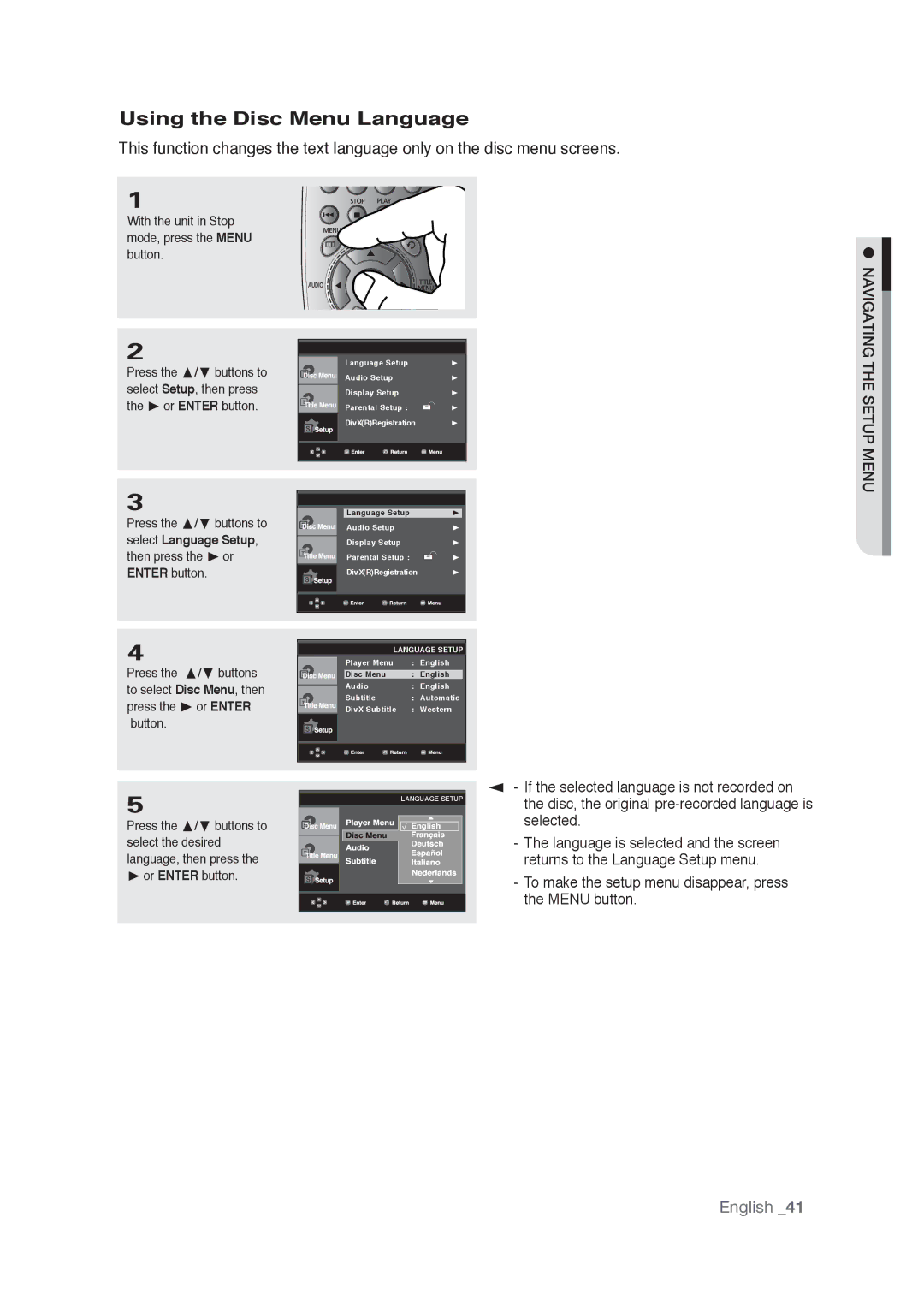Using the Disc Menu Language
This function changes the text language only on the disc menu screens.
1
With the unit in Stop mode, press the MENU button.
2
Press the π/† buttons to select Setup, then press the ® or ENTER button.
3
Press the π/† buttons to select Language Setup, then press the ® or ENTER button.
Language Setup | ® |
Audio Setup | ® |
Display Setup | ® |
Parental Setup : | ® |
DivX(R)Registration | ® |
|
|
|
|
|
|
| Language Setup | ® | |
|
| Audio Setup | ® | |
|
| Display Setup | ® | |
|
| Parental Setup : |
| ® |
|
|
| ||
|
| DivX(R)Registration | ® | |
|
|
|
|
|
|
|
|
|
|
● NAVIGATING THE SETUP MENU![]()
4
Press the π/† buttons to select Disc Menu, then press the ® or ENTER button.
5
Press the π/† buttons to select the desired language, then press the
®or ENTER button.
LANGUAGE SETUP
|
| Player Menu | : | English | |
|
| Disc Menu | : | English |
|
|
| Audio | : | English | |
| |||||
|
| Subtitle | : | Automatic | |
|
| DivX Subtitle | : | Western | |
|
|
|
|
|
|
|
|
|
|
|
|
|
|
|
|
|
|
LANGUAGE SETUP
▼
-If the selected language is not recorded on the disc, the original
-The language is selected and the screen returns to the Language Setup menu.
-To make the setup menu disappear, press the MENU button.
English _41