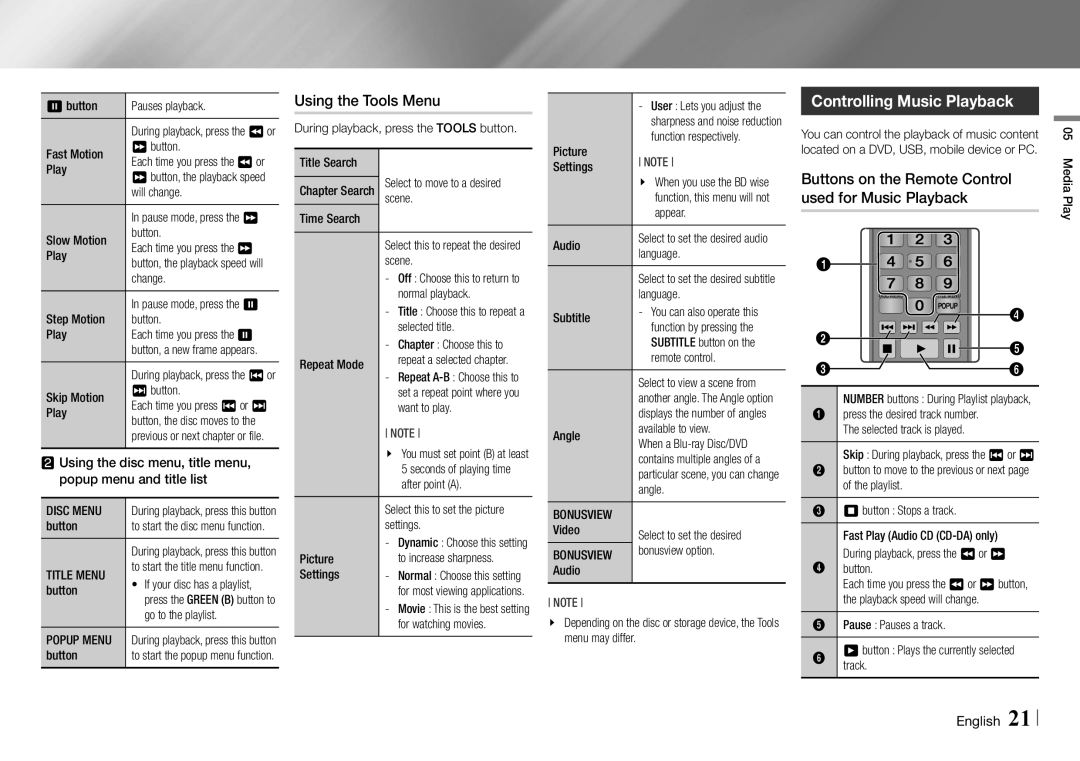7 button | Pauses playback. |
| During playback, press the 3or |
Fast Motion | 4button. |
Each time you press the 3or | |
Play | 4button, the playback speed |
| will change. |
| In pause mode, press the 4 |
Slow Motion | button. |
Each time you press the 4 | |
Play | button, the playback speed will |
| change. |
Step Motion | In pause mode, press the 7 |
button. | |
Play | Each time you press the 7 |
| button, a new frame appears. |
| During playback, press the 1or |
Skip Motion | 2button. |
Each time you press 1or 2 | |
Play | button, the disc moves to the |
| previous or next chapter or file. |
wwUsing the disc menu, title menu, popup menu and title list
DISC MENU | During playback, press this button |
button | to start the disc menu function. |
| During playback, press this button |
TITLE MENU | to start the title menu function. |
• If your disc has a playlist, | |
button | press the GREEN (B) button to |
| go to the playlist. |
POPUP MENU | During playback, press this button |
button | to start the popup menu function. |
Using the Tools Menu
During playback, press the TOOLS button.
Title Search | Select to move to a desired | ||
Chapter Search | |||
scene. | |||
Time Search |
|
| |
| Select this to repeat the desired | ||
| scene. | ||
| Off : Choose this to return to | ||
| normal playback. | ||
| Title : Choose this to repeat a | ||
| selected title. | ||
Repeat Mode | Chapter : Choose this to | ||
repeat a selected chapter. | |||
| Repeat | ||
|
| set a repeat point where you | |
|
| want to play. | |
| NOTE | ||
| \\ | You must set point (B) at least | |
|
| 5 seconds of playing time | |
|
| after point (A). | |
| Select this to set the picture | ||
| settings. | ||
Picture | Dynamic : Choose this setting | ||
to increase sharpness. | |||
Settings | Normal : Choose this setting | ||
| for most viewing applications. | ||
| Movie : This is the best setting | ||
|
| for watching movies. | |
| ||
| sharpness and noise reduction | |
Picture | function respectively. | |
NOTE | ||
Settings | ||
| \\ When you use the BD wise | |
| function, this menu will not | |
| appear. | |
Audio | Select to set the desired audio | |
language. | ||
| Select to set the desired subtitle | |
| language. | |
Subtitle | ||
function by pressing the | ||
| SUBTITLE button on the | |
| remote control. | |
| Select to view a scene from | |
| another angle. The Angle option | |
| displays the number of angles | |
Angle | available to view. | |
When a | ||
| contains multiple angles of a | |
| particular scene, you can change | |
| angle. | |
BONUSVIEW |
| |
Video | Select to set the desired | |
BONUSVIEW | bonusview option. | |
Audio |
|
NOTE
\\ Depending on the disc or storage device, the Tools menu may differ.
Controlling Music Playback
You can control the playback of music content located on a DVD, USB, mobile device or PC.
Buttons on the Remote Control used for Music Playback
1 2 3
14 ![]() 5 6
5 6
| 7 | 8 | 9 |
|
| DISC MENU | 0 | TITLE MENU |
|
|
| POPUP | 4 | |
|
|
|
| |
2 |
|
|
| 5 |
|
|
|
| |
3 | HOME |
| SMART | 6 |
|
|
|
| NUMBER buttons : During Playlist playback, |
1 | press the desired track number. |
| The selected track is played. |
| Skip : During playback, press the 1or 2 |
2 | button to move to the previous or next page |
| of the playlist. |
3 | 5button : Stops a track. |
| Fast Play (Audio CD |
| During playback, press the 3or 4 |
4 | button. |
| Each time you press the 3or 4button, |
| the playback speed will change. |
5 | Pause : Pauses a track. |
6 | 6button : Plays the currently selected |
| track. |
05 Media Play