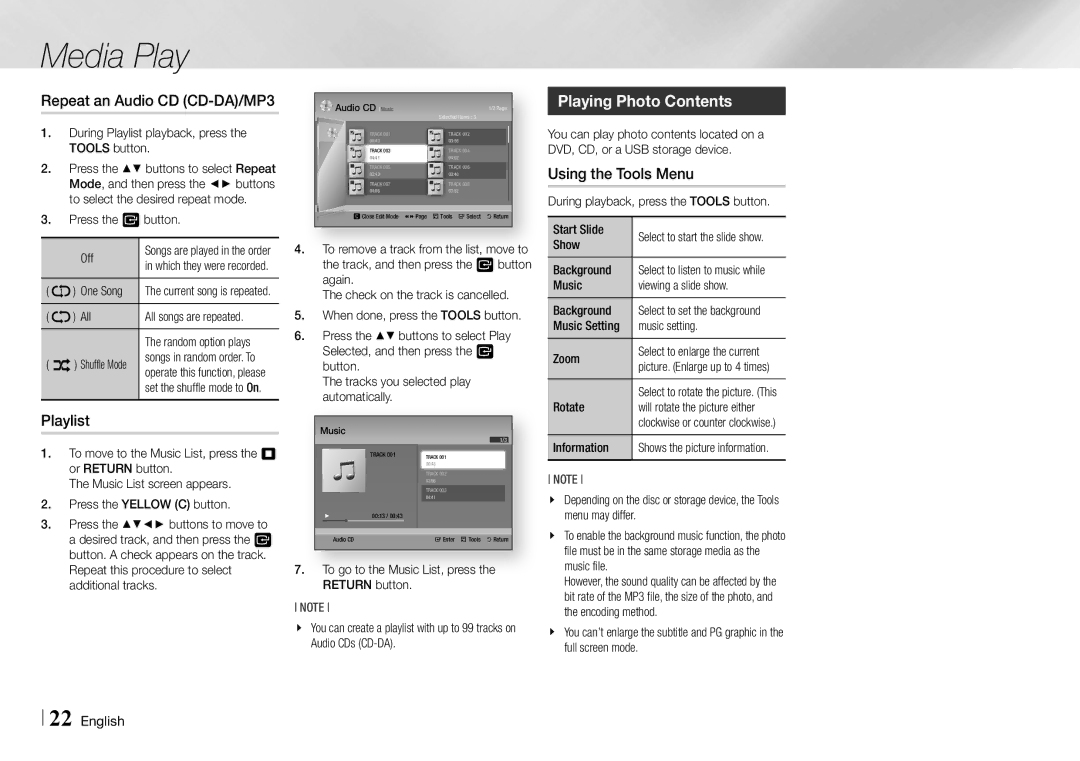Media Play
Repeat an Audio CD
1.During Playlist playback, press the TOOLS button.
2.Press the ▲▼ buttons to select Repeat Mode, and then press the ◄► buttons to select the desired repeat mode.
3.Press the v button.
| Off | Songs are played in the order |
| in which they were recorded. | |
|
| |
( | ) One Song | The current song is repeated. |
( | ) All | All songs are repeated. |
|
| The random option plays |
( | ) Shuffle Mode | songs in random order. To |
operate this function, please | ||
|
| set the shuffle mode to On. |
Playlist
1.To move to the Music List, press the 5 or RETURN button.
The Music List screen appears.
2.Press the YELLOW (C) button.
3.Press the ▲▼◄► buttons to move to a desired track, and then press the v button. A check appears on the track. Repeat this procedure to select additional tracks.
Audio CD Music |
| Selected Items : 3 | 1/2 Page | |
|
|
| ||
TRACK 001 |
| TRACK 002 |
| |
00:43 |
| 03:56 |
| |
TRACK 003 |
| TRACK 004 |
| |
04:41 |
| 04:02 |
| |
TRACK 005 |
| TRACK 006 |
| |
03:43 |
| 03:40 |
| |
TRACK 007 |
| TRACK 008 |
| |
04:06 |
| 03:52 |
| |
cClose Edit Mode | ()Page | /Tools | "Select | 'Return |
4.To remove a track from the list, move to the track, and then press the v button again.
The check on the track is cancelled.
5.When done, press the TOOLS button.
6.Press the ▲▼ buttons to select Play Selected, and then press the v button.
The tracks you selected play automatically.
Music
1/3
TRACK 001 | TRACK 001 |
| 00:43 |
TRACK 002 03:56 TRACK 003 04:41
+00:13 / 00:43
Audio CD | "Enter /Tools 'Return |
7.To go to the Music List, press the RETURN button.
NOTE
\\ You can create a playlist with up to 99 tracks on Audio CDs
Playing Photo Contents
You can play photo contents located on a DVD, CD, or a USB storage device.
Using the Tools Menu
During playback, press the TOOLS button.
Start Slide | Select to start the slide show. |
Show | |
Background | Select to listen to music while |
Music | viewing a slide show. |
Background | Select to set the background |
Music Setting | music setting. |
Zoom | Select to enlarge the current |
picture. (Enlarge up to 4 times) | |
Rotate | Select to rotate the picture. (This |
will rotate the picture either | |
| clockwise or counter clockwise.) |
Information | Shows the picture information. |
NOTE
\\ Depending on the disc or storage device, the Tools menu may differ.
\\ To enable the background music function, the photo file must be in the same storage media as the music file.
However, the sound quality can be affected by the bit rate of the MP3 file, the size of the photo, and the encoding method.
\\ You can’t enlarge the subtitle and PG graphic in the full screen mode.