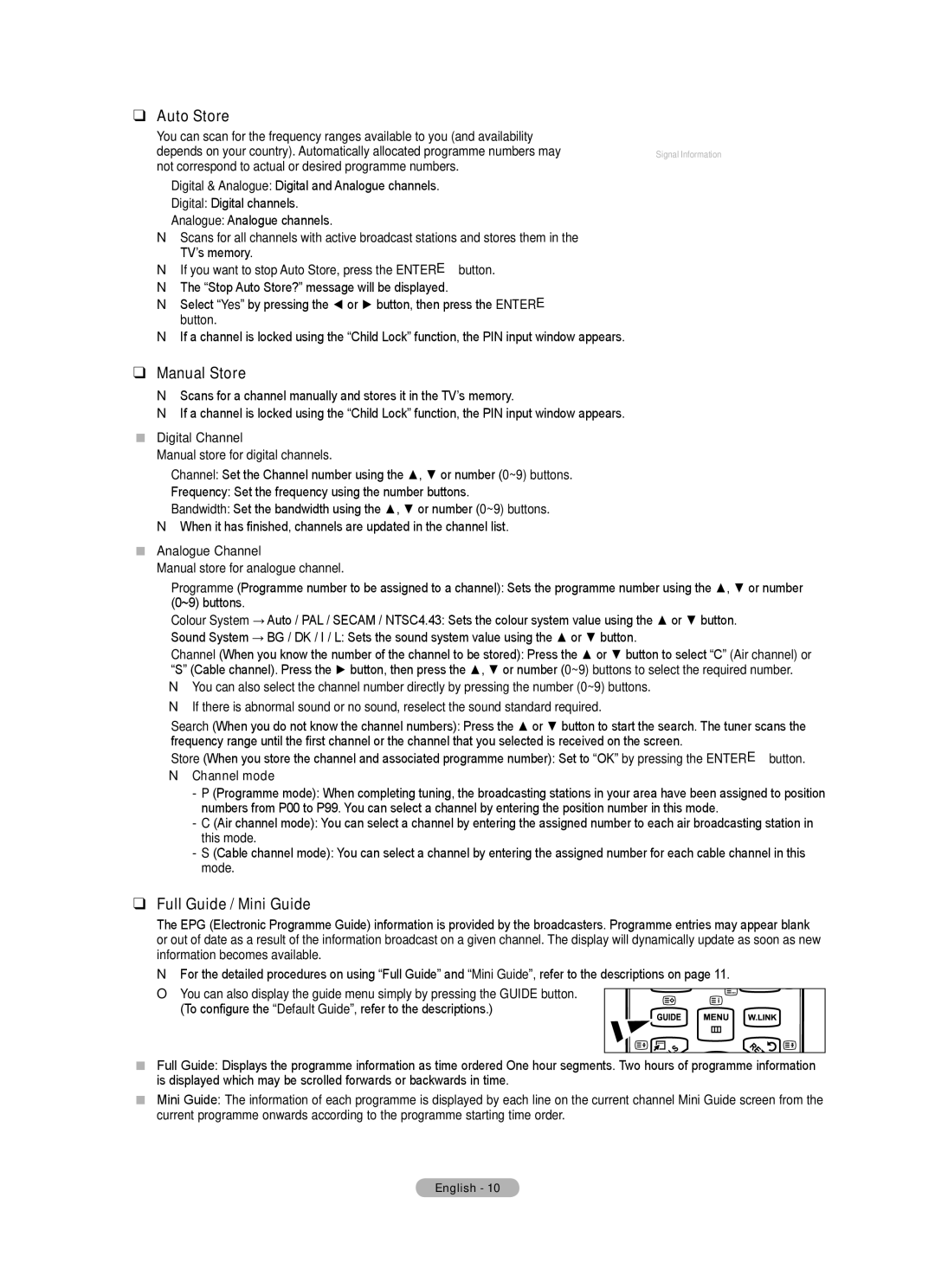❑ Auto Store
You can scan for the frequency ranges available to you (and availability |
| |
depends on your country). Automatically allocated programme numbers may | Channel | |
not correspond to actual or desired programme numbers. | ||
• Digital & Analogue: Digital and Analogue channels. | ||
| ||
• Digital: Digital channels. |
| |
• Analogue: Analogue channels. |
|
NScans for all channels with active broadcast stations and stores them in the
TV’s memory.
NIf you want to stop Auto Store, press the ENTERE button. N The “Stop Auto Store?” message will be displayed.
N Select “Yes” by pressing the ◄ or ► button, then press the ENTERE button.
NIf a channel is locked using the “Child Lock” function, the PIN input window appears.
Fine Tune
Signal Information
LNA | : On | ► |
❑Manual Store
NScans for a channel manually and stores it in the TV’s memory.
NIf a channel is locked using the “Child Lock” function, the PIN input window appears.
Digital Channel
Manual store for digital channels.
• Channel: Set the Channel number using the ▲, ▼ or number (0~9) buttons.
• Frequency: Set the frequency using the number buttons.
• Bandwidth: Set the bandwidth using the ▲, ▼ or number (0~9) buttons.
NWhen it has finished, channels are updated in the channel list.
Analogue Channel
Manual store for analogue channel.
• Programme (Programme number to be assigned to a channel): Sets the programme number using the ▲, ▼ or number (0~9) buttons.
• Colour System → Auto / PAL / SECAM / NTSC4.43: Sets the colour system value using the ▲ or ▼ button.
• Sound System → BG / DK / I / L: Sets the sound system value using the ▲ or ▼ button.
• Channel (When you know the number of the channel to be stored): Press the ▲ or ▼ button to select “C” (Air channel) or “S” (Cable channel). Press the ► button, then press the ▲, ▼ or number (0~9) buttons to select the required number. N You can also select the channel number directly by pressing the number (0~9) buttons.
N If there is abnormal sound or no sound, reselect the sound standard required.
• Search (When you do not know the channel numbers): Press the ▲ or ▼ button to start the search. The tuner scans the frequency range until the first channel or the channel that you selected is received on the screen.
• Store (When you store the channel and associated programme number): Set to “OK” by pressing the ENTERE button.
N Channel mode
-P (Programme mode): When completing tuning, the broadcasting stations in your area have been assigned to position numbers from P00 to P99. You can select a channel by entering the position number in this mode.
-C (Air channel mode): You can select a channel by entering the assigned number to each air broadcasting station in this mode.
-S (Cable channel mode): You can select a channel by entering the assigned number for each cable channel in this mode.
❑Full Guide / Mini Guide
The EPG (Electronic Programme Guide) information is provided by the broadcasters. Programme entries may appear blank or out of date as a result of the information broadcast on a given channel. The display will dynamically update as soon as new information becomes available.
NFor the detailed procedures on using “Full Guide” and “Mini Guide”, refer to the descriptions on page 11.
O You can also display the guide menu simply by pressing the GUIDE button. (To configure the “Default Guide”, refer to the descriptions.)
Full Guide: Displays the programme information as time ordered One hour segments. Two hours of programme information is displayed which may be scrolled forwards or backwards in time.
Mini Guide: The information of each programme is displayed by each line on the current channel Mini Guide screen from the current programme onwards according to the programme starting time order.
English - 10