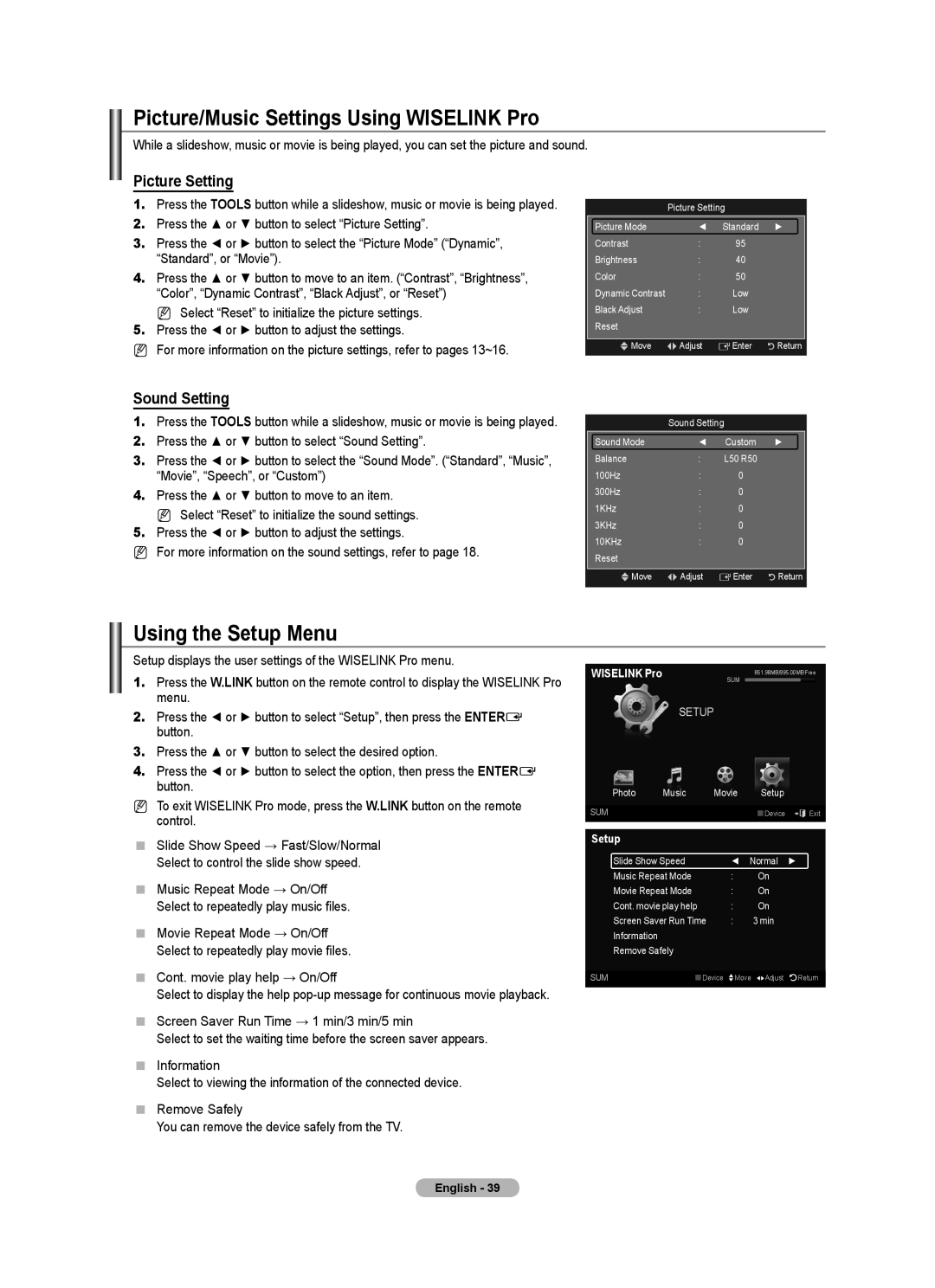Picture/Music Settings Using WISELINK Pro
While a slideshow, music or movie is being played, you can set the picture and sound.
Picture Setting
1.Press the TOOLS button while a slideshow, music or movie is being played.
2.Press the ▲ or ▼ button to select “Picture Setting”.
3.Press the ◄ or ► button to select the “Picture Mode” (“Dynamic”, “Standard”, or “Movie”).
4.Press the ▲ or ▼ button to move to an item. (“Contrast”, “Brightness”, “Color”, “Dynamic Contrast”, “Black Adjust”, or “Reset”)
N Select “Reset” to initialize the picture settings.
5.Press the ◄ or ► button to adjust the settings.
NFor more information on the picture settings, refer to pages 13~16.
Sound Setting
1.Press the TOOLS button while a slideshow, music or movie is being played.
2.Press the ▲ or ▼ button to select “Sound Setting”.
3.Press the ◄ or ► button to select the “Sound Mode”. (“Standard”, “Music”, “Movie”, “Speech”, or “Custom”)
4.Press the ▲ or ▼ button to move to an item.
N Select “Reset” to initialize the sound settings.
5.Press the ◄ or ► button to adjust the settings.
NFor more information on the sound settings, refer to page 18.
Picture Setting
Picture Mode | ◄ | Standard | ► |
Contrast | : | 95 |
|
Brightness | : | 40 |
|
Color | : | 50 |
|
Dynamic Contrast | : | Low |
|
Black Adjust | : | Low |
|
Reset |
|
|
|
|
|
|
|
UMove | LAdjust | EEnter | RReturn |
Sound Setting
Sound Mode | ◄ | Custom | ► |
Balance | : | L50 R50 |
|
100Hz | : | 0 |
|
300Hz | : | 0 |
|
1KHz | : | 0 |
|
3KHz | : | 0 |
|
10KHz | : | 0 |
|
Reset |
|
|
|
UMove | LAdjust | EEnter | RReturn |
Using the Setup Menu
Setup displays the user settings of the WISELINK Pro menu.
1.Press the W.LINK button on the remote control to display the WISELINK Pro menu.
2.Press the ◄ or ► button to select “Setup”, then press the ENTERE button.
3.Press the ▲ or ▼ button to select the desired option.
4.Press the ◄ or ► button to select the option, then press the ENTERE button.
NTo exit WISELINK Pro mode, press the W.LINK button on the remote control.
Slide Show Speed → Fast/Slow/Normal
Select to control the slide show speed.
Music Repeat Mode → On/Off Select to repeatedly play music files.
Movie Repeat Mode → On/Off Select to repeatedly play movie files.
Cont. movie play help → On/Off
Select to display the help
Screen Saver Run Time → 1 min/3 min/5 min
Select to set the waiting time before the screen saver appears.
Information
Select to viewing the information of the connected device.
Remove Safely
You can remove the device safely from the TV.
WISELINK Pro | SUM | 851.98MB/995.00MB Free | |
|
|
| |
|
| ||
Setup
Photo | Music | Movie | Setup |
SUM |
|
| Device e Exit |
Setup
| Slide Show Speed | ◄ Normal | ► | |
| Music Repeat Mode | : | On |
|
| Movie Repeat Mode | : | On |
|
| Cont. movie play help | : | On |
|
| Screen Saver Run Time | : | 3 min |
|
| Information |
|
|
|
| Remove Safely |
|
|
|
|
|
|
|
|
SUM | Device | Move | Adjust | Return |
|
|
|
|
|
English - 39