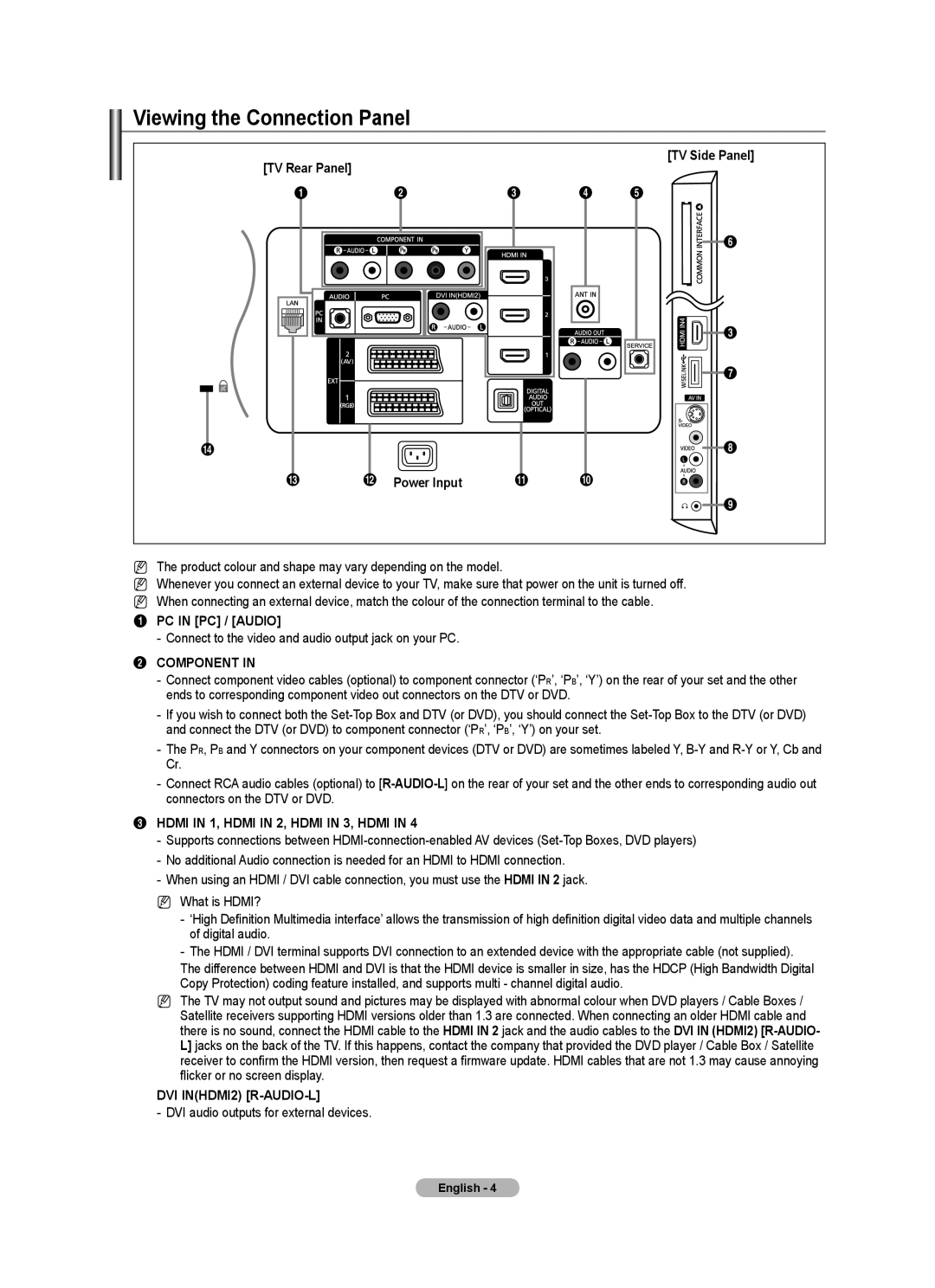Viewing the Connection Panel
[TV Rear Panel]
[TV Side Panel]
1 | 2 | 3 | 4 | 5 | |
|
|
|
|
|
|
6
3
7
$ |
|
| 8 |
# | @ Power Input | ! | 0 |
|
|
| 9 |
NThe product colour and shape may vary depending on the model.
NWhenever you connect an external device to your TV, make sure that power on the unit is turned off.
N When connecting an external device, match the colour of the connection terminal to the cable.
1 PC IN [PC] / [AUDIO]
-Connect to the video and audio output jack on your PC.
2COMPONENT IN
-Connect component video cables (optional) to component connector (‘PR’, ‘PB’, ‘Y’) on the rear of your set and the other ends to corresponding component video out connectors on the DTV or DVD.
-If you wish to connect both the
-The PR, PB and Y connectors on your component devices (DTV or DVD) are sometimes labeled Y,
Cr.
-Connect RCA audio cables (optional) to
3HDMI IN 1, HDMI IN 2, HDMI IN 3, HDMI IN 4
-Supports connections between
-No additional Audio connection is needed for an HDMI to HDMI connection.
-When using an HDMI / DVI cable connection, you must use the HDMI IN 2 jack.
NWhat is HDMI?
-‘High Definition Multimedia interface’ allows the transmission of high definition digital video data and multiple channels of digital audio.
-The HDMI / DVI terminal supports DVI connection to an extended device with the appropriate cable (not supplied).
The difference between HDMI and DVI is that the HDMI device is smaller in size, has the HDCP (High Bandwidth Digital Copy Protection) coding feature installed, and supports multi - channel digital audio.
NThe TV may not output sound and pictures may be displayed with abnormal colour when DVD players / Cable Boxes / Satellite receivers supporting HDMI versions older than 1.3 are connected. When connecting an older HDMI cable and there is no sound, connect the HDMI cable to the HDMI IN 2 jack and the audio cables to the DVI IN (HDMI2)
DVI IN(HDMI2) [R-AUDIO-L]
-DVI audio outputs for external devices.
English -