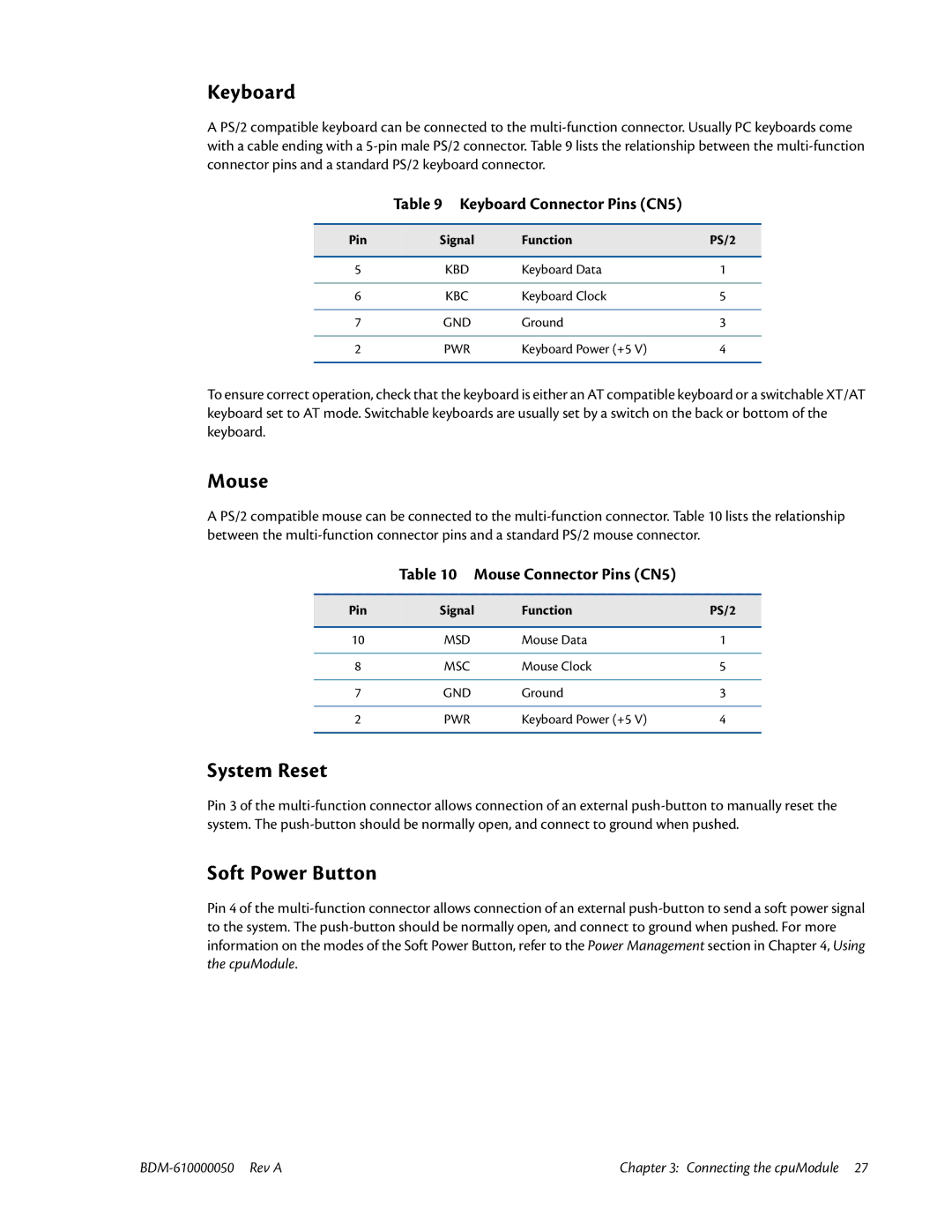Keyboard
A PS/2 compatible keyboard can be connected to the
Table 9 Keyboard Connector Pins (CN5)
Pin | Signal | Function | PS/2 |
|
|
|
|
5 | KBD | Keyboard Data | 1 |
|
|
|
|
6 | KBC | Keyboard Clock | 5 |
|
|
|
|
7 | GND | Ground | 3 |
|
|
|
|
2 | PWR | Keyboard Power (+5 V) | 4 |
|
|
|
|
To ensure correct operation, check that the keyboard is either an AT compatible keyboard or a switchable XT/AT keyboard set to AT mode. Switchable keyboards are usually set by a switch on the back or bottom of the keyboard.
Mouse
A PS/2 compatible mouse can be connected to the
Table 10 Mouse Connector Pins (CN5)
Pin | Signal | Function | PS/2 |
|
|
|
|
10 | MSD | Mouse Data | 1 |
|
|
|
|
8 | MSC | Mouse Clock | 5 |
|
|
|
|
7 | GND | Ground | 3 |
|
|
|
|
2 | PWR | Keyboard Power (+5 V) | 4 |
|
|
|
|
System Reset
Pin 3 of the
Soft Power Button
Pin 4 of the
Chapter 3: Connecting the cpuModule 27 |