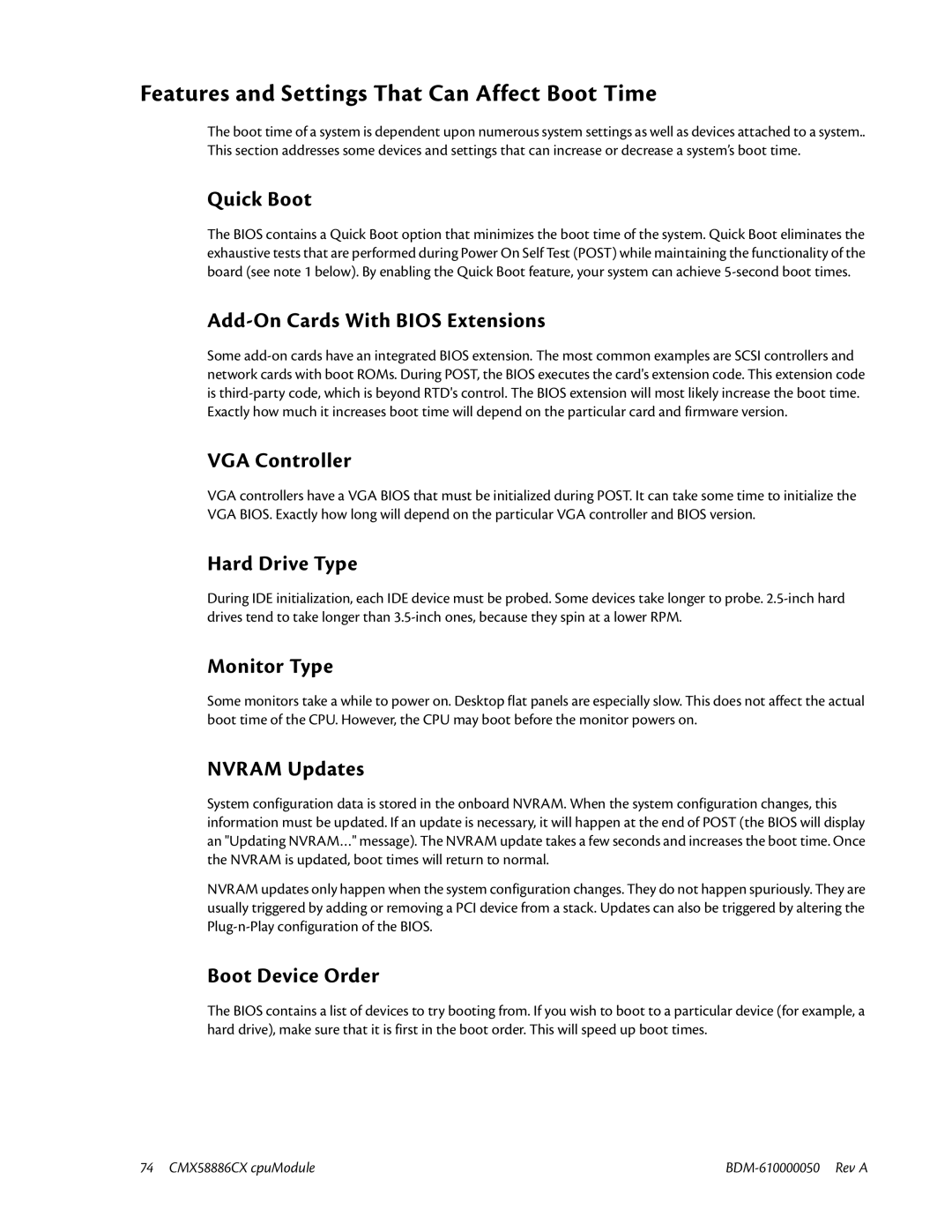Features and Settings That Can Affect Boot Time
The boot time of a system is dependent upon numerous system settings as well as devices attached to a system.. This section addresses some devices and settings that can increase or decrease a system’s boot time.
Quick Boot
The BIOS contains a Quick Boot option that minimizes the boot time of the system. Quick Boot eliminates the exhaustive tests that are performed during Power On Self Test (POST) while maintaining the functionality of the board (see note 1 below). By enabling the Quick Boot feature, your system can achieve
Add-On Cards With BIOS Extensions
Some
VGA Controller
VGA controllers have a VGA BIOS that must be initialized during POST. It can take some time to initialize the VGA BIOS. Exactly how long will depend on the particular VGA controller and BIOS version.
Hard Drive Type
During IDE initialization, each IDE device must be probed. Some devices take longer to probe.
Monitor Type
Some monitors take a while to power on. Desktop flat panels are especially slow. This does not affect the actual boot time of the CPU. However, the CPU may boot before the monitor powers on.
NVRAM Updates
System configuration data is stored in the onboard NVRAM. When the system configuration changes, this information must be updated. If an update is necessary, it will happen at the end of POST (the BIOS will display an "Updating NVRAM…" message). The NVRAM update takes a few seconds and increases the boot time. Once the NVRAM is updated, boot times will return to normal.
NVRAM updates only happen when the system configuration changes. They do not happen spuriously. They are usually triggered by adding or removing a PCI device from a stack. Updates can also be triggered by altering the
Boot Device Order
The BIOS contains a list of devices to try booting from. If you wish to boot to a particular device (for example, a hard drive), make sure that it is first in the boot order. This will speed up boot times.
74 CMX58886CX cpuModule |