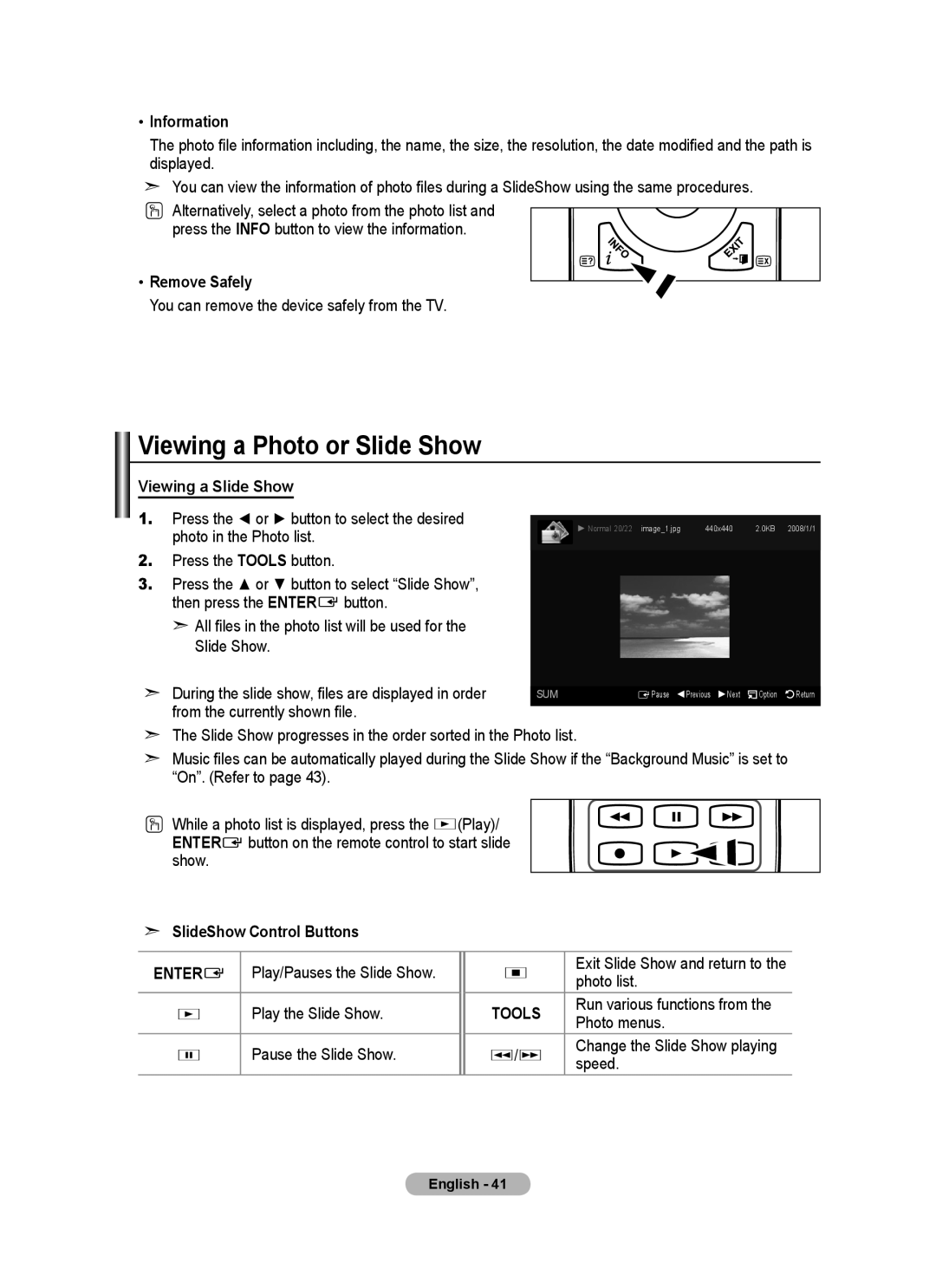•Information
The photo file information including, the name, the size, the resolution, the date modified and the path is displayed.
➣You can view the information of photo files during a SlideShow using the same procedures.
O Alternatively, select a photo from the photo list and
press the INFO button to view the information.
• Remove Safely
You can remove the device safely from the TV.
Viewing a Photo or Slide Show |
| |
Viewing a Slide Show |
| |
1. Press the ◄ or ► button to select the desired | ► Normal 20/22 image_1.jpg 440x440 2.0KB 2008/1/1 | |
photo in the Photo list. | ||
|
2.Press the TOOLS button.
3.Press the ▲ or ▼ button to select “Slide Show”, then press the ENTERE button.
➣All files in the photo list will be used for the
Slide Show.
➣During the slide show, files are displayed in order from the currently shown file.
SUM | EPause Previous Next Option Return |
➣The Slide Show progresses in the order sorted in the Photo list.
➣Music files can be automatically played during the Slide Show if the “Background Music” is set to “On”. (Refer to page 43).
O While a photo list is displayed, press the ∂(Play)/ ENTERE button on the remote control to start slide show.
➣SlideShow Control Buttons
ENTERE | Play/Pauses the Slide Show. |
| ∫ | Exit Slide Show and return to the |
| photo list. | |||
|
|
|
| |
∂ | Play the Slide Show. |
| TOOLS | Run various functions from the |
| Photo menus. | |||
|
|
|
| |
∑ | Pause the Slide Show. |
| π/µ | Change the Slide Show playing |
|
|
|
| speed. |
English - 41