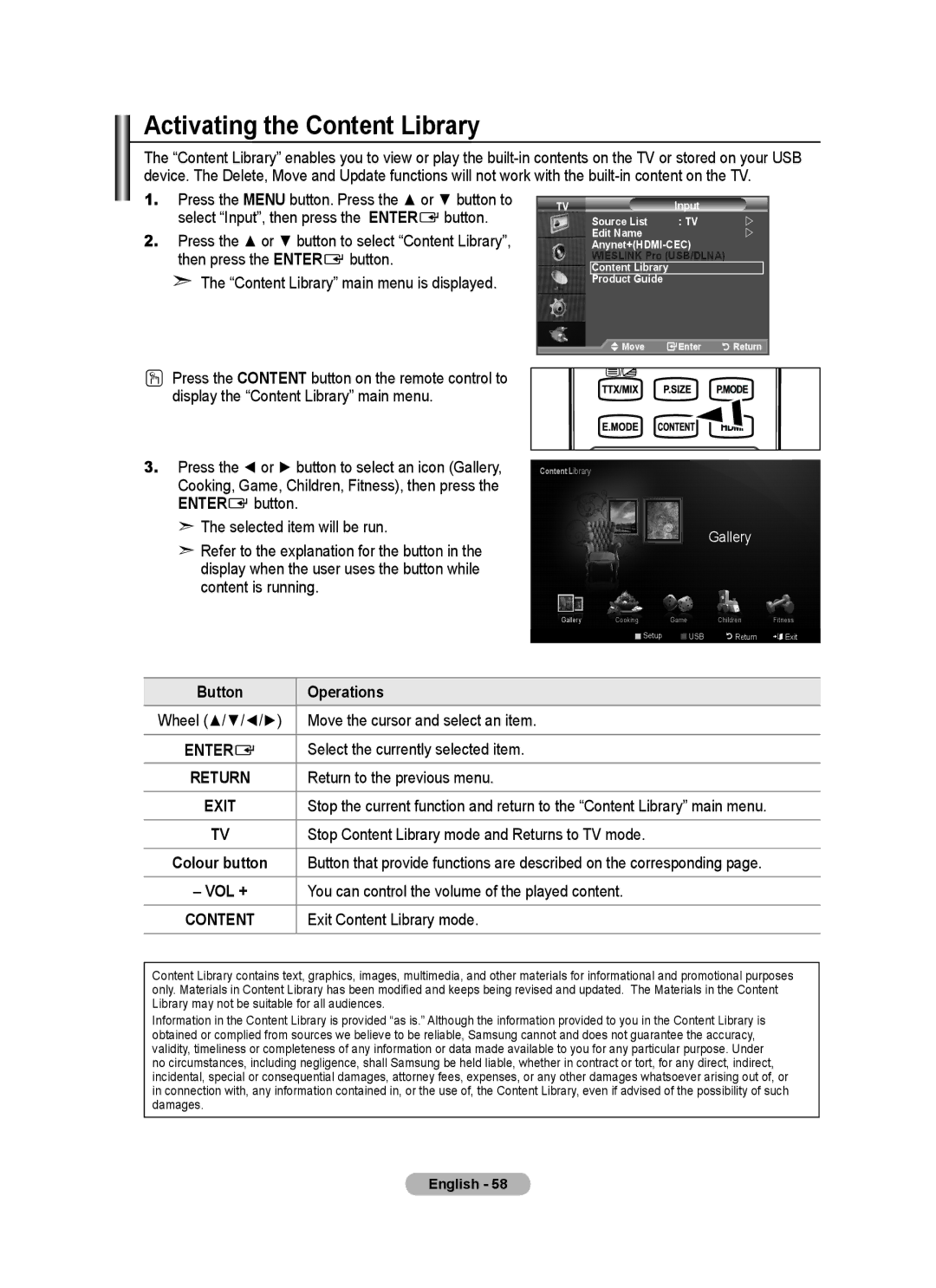Activating the Content Library
The “Content Library” enables you to view or play the
1.Press the MENU button. Press the ▲ or ▼ button to select “Input”, then press the ENTERE button.
2.Press the ▲ or ▼ button to select “Content Library”, then press the ENTERE button.
➣The “Content Library” main menu is displayed.
TV | Input |
|
Source List | : TV | |
Edit Name |
| |
| ||
WIESLINK Pro (USB/DLNA) |
| |
Content Library |
|
|
Product Guide |
|
|
Move | Enter | Return |
OPress the CONTENT button on the remote control to display the “Content Library” main menu.
3.Press the ◄ or ► button to select an icon (Gallery, Cooking, Game, Children, Fitness), then press the ENTERE button.
➣The selected item will be run.
➣Refer to the explanation for the button in the display when the user uses the button while content is running.
Content Library
|
|
| Gallery |
|
Gallery | Cooking | Game | Children | Fitness |
| Setup | USB | RReturn | eExit |
Button | Operations |
Wheel (▲/▼/◄/►) | Move the cursor and select an item. |
|
|
ENTERE | Select the currently selected item. |
RETURN | Return to the previous menu. |
EXIT | Stop the current function and return to the “Content Library” main menu. |
TV | Stop Content Library mode and Returns to TV mode. |
Colour button | Button that provide functions are described on the corresponding page. |
– VOL + | You can control the volume of the played content. |
CONTENT | Exit Content Library mode. |
Content Library contains text, graphics, images, multimedia, and other materials for informational and promotional purposes only. Materials in Content Library has been modified and keeps being revised and updated. The Materials in the Content Library may not be suitable for all audiences.
Information in the Content Library is provided “as is.” Although the information provided to you in the Content Library is obtained or complied from sources we believe to be reliable, Samsung cannot and does not guarantee the accuracy, validity, timeliness or completeness of any information or data made available to you for any particular purpose. Under no circumstances, including negligence, shall Samsung be held liable, whether in contract or tort, for any direct, indirect, incidental, special or consequential damages, attorney fees, expenses, or any other damages whatsoever arising out of, or in connection with, any information contained in, or the use of, the Content Library, even if advised of the possibility of such damages.
English - 58